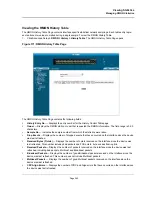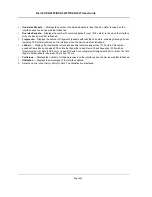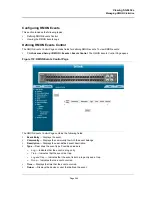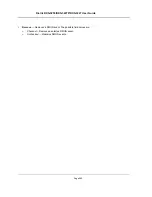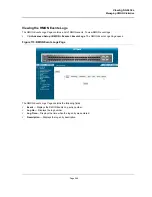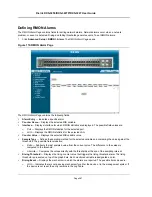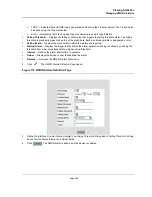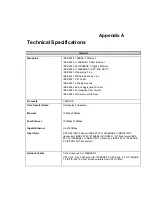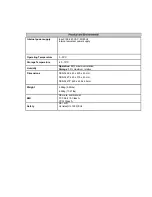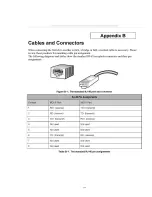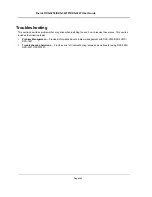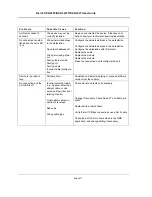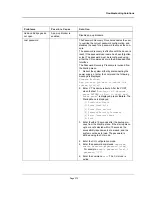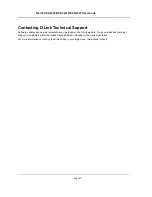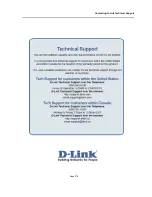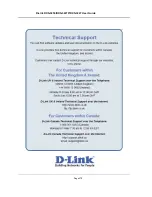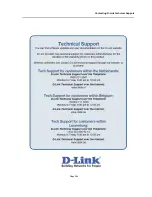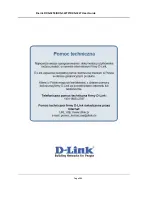Problem Management
Page 270
Problem Management
Problem management includes isolating problems, quantifying the problems, and then applying the solution.
When a problem is detected, the exact nature of the problem must be determined. This includes how the problem
is detected, and what are the possible causes of the problem. With the problem known, the effect of the problem is
recorded with all known results from the problem. Once the problem is quantified, the solution is applied. Solutions
are found either in this chapter, or through customer support. If no solution is found in this chapter, contact Cus-
tomer Support.
Troubleshooting Solutions
Listed below are some possible troubleshooting problems and solutions. These error messages include:
•
Cannot connect to management using RS-232 serial connection
•
Cannot connect to switch management using Telnet, HTTP, SNMP, etc.
•
Self-test exceeds 15 seconds
•
No connection is established and the port LED is on
•
Device is in a reboot loop
•
No connection and the port LED is off
•
Add and Edit pages do not open.
•
Lost password.
P r o b l e m s
P o s s i b l e C a u s e
S o l u t i o n
Cannot connect to man-
agement using RS-232
serial connection
Be sure the terminal emulator program is set to VT-
100 compatible, 9600 baud rate, no parity, 8 data bits
and one stop bit
Use the included cable, or be sure that the pin-out
complies with a standard null-modem cable
Cannot connect to
switch management
using Telnet, HTTP,
SNMP, etc.
Be sure the switch has a valid IP address, subnet
mask and default gateway configured
Check that your cable is properly connected with a
valid link light, and that the port has not been dis-
abled
Ensure that your management station is plugged into
the appropriate VLAN to manage the device
If you cannot connect using Telnet or the web, the
maximum number of connections may already be
open. Please try again at a later time.
No response from the
terminal emulation soft-
ware
Faulty serial cable
Incorrect serial cable
Software settings
Replace the serial cable
Replace serial cable for a pin-to-pin straight/flat
cable
Reconfigure the emulation software connection set-
tings.
Response from the ter-
minal emulations soft-
ware is not readable
Faulty serial cable
Software settings
Replace the serial cable
Reconfigure the emulation software connection set-
tings.
Summary of Contents for DXS-3250 - xStack Switch - Stackable
Page 9: ...Preface Intended Audience Page 8 ...
Page 274: ......
Page 275: ......
Page 285: ...Contacting D Link Technical Support Page 278 ...
Page 286: ...D Link DXS 3250 DXS 3227P DXS 3227 User Guide Page 279 ...
Page 287: ...Contacting D Link Technical Support Page 280 ...
Page 288: ...D Link DXS 3250 DXS 3227P DXS 3227 User Guide Page 281 ...
Page 289: ...Contacting D Link Technical Support Page 282 ...
Page 290: ...D Link DXS 3250 DXS 3227P DXS 3227 User Guide Page 283 ...
Page 291: ...Contacting D Link Technical Support Page 284 ...
Page 292: ...D Link DXS 3250 DXS 3227P DXS 3227 User Guide Page 285 ...
Page 293: ...Contacting D Link Technical Support Page 286 ...
Page 294: ...D Link DXS 3250 DXS 3227P DXS 3227 User Guide Page 287 ...
Page 295: ...Contacting D Link Technical Support Page 288 ...
Page 296: ...D Link DXS 3250 DXS 3227P DXS 3227 User Guide Page 289 ...
Page 297: ...Contacting D Link Technical Support Page 290 ...
Page 298: ...D Link DXS 3250 DXS 3227P DXS 3227 User Guide Page 291 ...
Page 299: ...Contacting D Link Technical Support Page 292 ...
Page 300: ...D Link DXS 3250 DXS 3227P DXS 3227 User Guide Page 293 ...
Page 301: ...Contacting D Link Technical Support Page 294 ...
Page 302: ...D Link DXS 3250 DXS 3227P DXS 3227 User Guide Page 295 ...
Page 303: ...Contacting D Link Technical Support Page 296 ...
Page 304: ...D Link DXS 3250 DXS 3227P DXS 3227 User Guide Page 297 ...
Page 305: ...Contacting D Link Technical Support Page 298 ...
Page 306: ...D Link DXS 3250 DXS 3227P DXS 3227 User Guide Page 299 ...
Page 307: ...Contacting D Link Technical Support Page 300 ...
Page 308: ...D Link DXS 3250 DXS 3227P DXS 3227 User Guide Page 301 ...
Page 309: ...Contacting D Link Technical Support Page 302 ...
Page 310: ...D Link DXS 3250 DXS 3227P DXS 3227 User Guide Page 303 ...