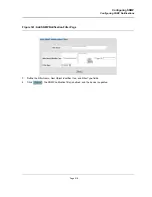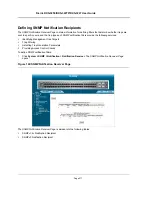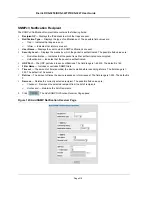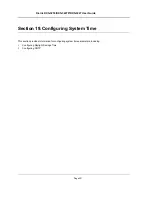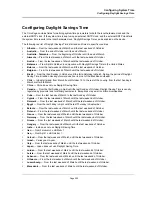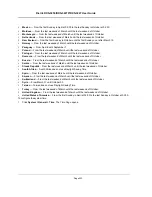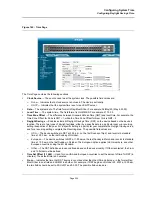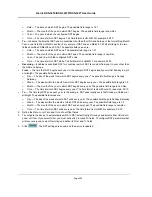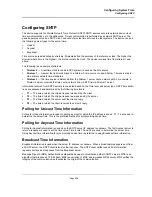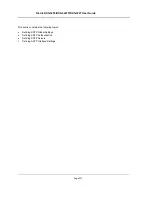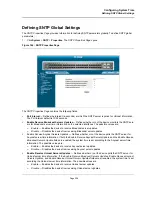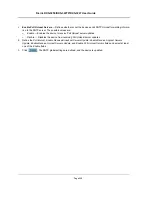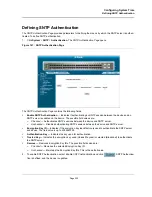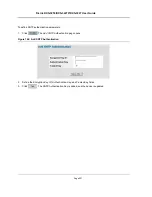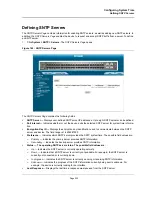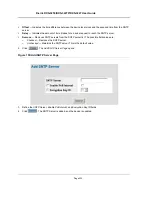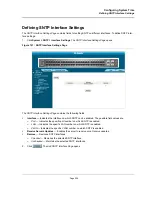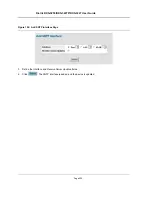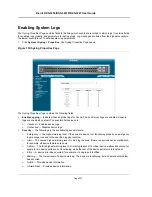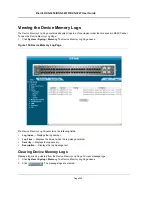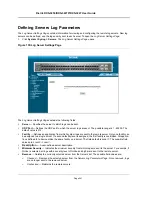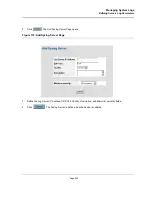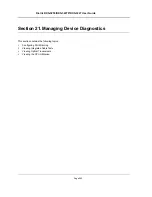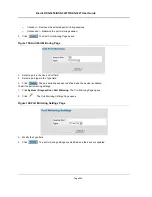Configuring System Time
Defining SNTP Authentication
Page 230
Defining SNTP Authentication
The
SNTP Authentication Page
provides parameters for defining the means by which the SNTP server is authen-
ticated. To define SNTP authentication:
1.
Click
System
>
SNTP
>
Authentication
. The
SNTP Authentication Page
opens:
Figure 147: SNTP Authentication Page
The
SNTP Authentication Page
contains the following fields:
•
Enable SNTP Authentication
— Indicates if authenticating an SNTP session between the device and an
SNTP server is enabled on the device. The possible field values are:
–
Checked
— Authenticates SNTP sessions between the device and SNTP server.
–
Unchecked
— Disables authenticating SNTP sessions between the device and SNTP server.
•
Encryption Key ID
—
Indicates if the encryption key identification is used to authenticate the SNTP server
and device. The field value is up to 4294967295.
•
Authentication Key
—
Indicates the key used for authentication.
•
Trusted Key
—
Indicates the encryption key used (Unicast/Anycast) or elected (Broadcast) to authenticate
the SNTP server.
•
Remove —
Removes Encryption Key IDs. The possible field values are:
–
Checked —
Removes the selected Encryption Key ID.
–
Unchecked
—
Maintains the Encryption Key IDs. This is the default value.
2.
To enable SNTP Authentication, select
Enable SNTP Authentication
and click
. SNTP Authentica-
tion is defined, and the device is updated.
Summary of Contents for DXS-3250 - xStack Switch - Stackable
Page 9: ...Preface Intended Audience Page 8 ...
Page 274: ......
Page 275: ......
Page 285: ...Contacting D Link Technical Support Page 278 ...
Page 286: ...D Link DXS 3250 DXS 3227P DXS 3227 User Guide Page 279 ...
Page 287: ...Contacting D Link Technical Support Page 280 ...
Page 288: ...D Link DXS 3250 DXS 3227P DXS 3227 User Guide Page 281 ...
Page 289: ...Contacting D Link Technical Support Page 282 ...
Page 290: ...D Link DXS 3250 DXS 3227P DXS 3227 User Guide Page 283 ...
Page 291: ...Contacting D Link Technical Support Page 284 ...
Page 292: ...D Link DXS 3250 DXS 3227P DXS 3227 User Guide Page 285 ...
Page 293: ...Contacting D Link Technical Support Page 286 ...
Page 294: ...D Link DXS 3250 DXS 3227P DXS 3227 User Guide Page 287 ...
Page 295: ...Contacting D Link Technical Support Page 288 ...
Page 296: ...D Link DXS 3250 DXS 3227P DXS 3227 User Guide Page 289 ...
Page 297: ...Contacting D Link Technical Support Page 290 ...
Page 298: ...D Link DXS 3250 DXS 3227P DXS 3227 User Guide Page 291 ...
Page 299: ...Contacting D Link Technical Support Page 292 ...
Page 300: ...D Link DXS 3250 DXS 3227P DXS 3227 User Guide Page 293 ...
Page 301: ...Contacting D Link Technical Support Page 294 ...
Page 302: ...D Link DXS 3250 DXS 3227P DXS 3227 User Guide Page 295 ...
Page 303: ...Contacting D Link Technical Support Page 296 ...
Page 304: ...D Link DXS 3250 DXS 3227P DXS 3227 User Guide Page 297 ...
Page 305: ...Contacting D Link Technical Support Page 298 ...
Page 306: ...D Link DXS 3250 DXS 3227P DXS 3227 User Guide Page 299 ...
Page 307: ...Contacting D Link Technical Support Page 300 ...
Page 308: ...D Link DXS 3250 DXS 3227P DXS 3227 User Guide Page 301 ...
Page 309: ...Contacting D Link Technical Support Page 302 ...
Page 310: ...D Link DXS 3250 DXS 3227P DXS 3227 User Guide Page 303 ...