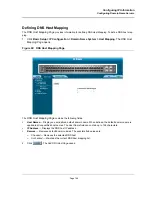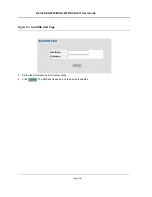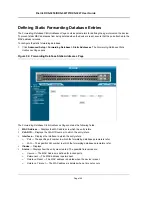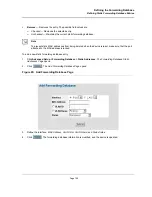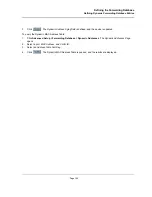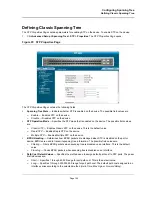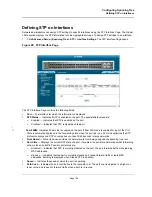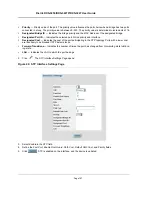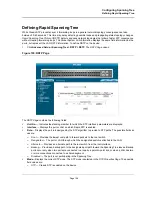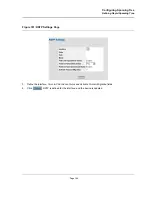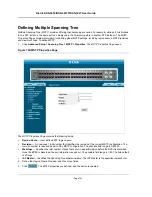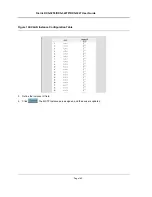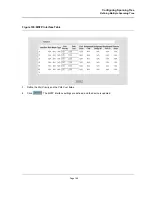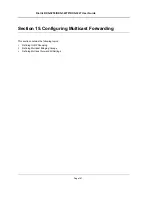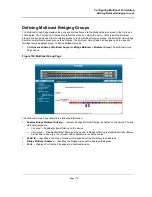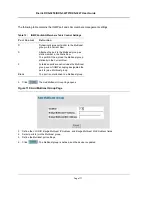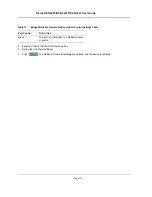Configuring Spanning Tree
Defining Rapid Spanning Tree
Page 158
Defining Rapid Spanning Tree
While Classic STP prevents Layer 2 forwarding loops in a general network topology, convergence can take
between 30-60 seconds. This time may delay detecting possible loops and propagating status topology changes.
Rapid Spanning Tree Protocol
(RSTP) detects and uses network topologies that allow a faster STP convergence
without creating forwarding loops. The Global System LAG information displays the same field information as the
ports, but represent the LAG RSTP information. To define RSTP on the device:
1.
Click
Advanced Setup > Spanning Tree > RSTP > RSTP
. The
RSTP Page
opens:
Figure 100:RSTP Page
The
RSTP Page
contains the following fields:
•
Unit No.
— Indicates the stacking member for which the STP interface parameters are displayed.
•
Interface
— Displays the port or LAG on which Rapid STP is enabled.
•
Role
— Displays the port role assigned by the STP algorithm to provide to STP paths. The possible field val-
ues are:
–
Root
— Provides the lowest cost path to forward packets to the root switch.
–
Designated
— The port or LAG through which the designated switch is attached to the LAN.
–
Alternate
— Provides an alternate path to the root switch from the root interface.
–
Backup
— Provides a backup path to the designated port path toward the Spanning Tree leaves. Backup
ports occur only when two ports are connected in a loop by a point-to-point link, or when a LAN has two
or more connections connected to a shared segment.
–
Disabled
— The port is not participating in the Spanning Tree.
•
Mode
—Displays the current STP mode. The STP mode is selected in the
STP Properties Page
. The possible
field values are:
–
STP
— Classic STP is enabled on the device.
Summary of Contents for DXS-3250 - xStack Switch - Stackable
Page 9: ...Preface Intended Audience Page 8 ...
Page 274: ......
Page 275: ......
Page 285: ...Contacting D Link Technical Support Page 278 ...
Page 286: ...D Link DXS 3250 DXS 3227P DXS 3227 User Guide Page 279 ...
Page 287: ...Contacting D Link Technical Support Page 280 ...
Page 288: ...D Link DXS 3250 DXS 3227P DXS 3227 User Guide Page 281 ...
Page 289: ...Contacting D Link Technical Support Page 282 ...
Page 290: ...D Link DXS 3250 DXS 3227P DXS 3227 User Guide Page 283 ...
Page 291: ...Contacting D Link Technical Support Page 284 ...
Page 292: ...D Link DXS 3250 DXS 3227P DXS 3227 User Guide Page 285 ...
Page 293: ...Contacting D Link Technical Support Page 286 ...
Page 294: ...D Link DXS 3250 DXS 3227P DXS 3227 User Guide Page 287 ...
Page 295: ...Contacting D Link Technical Support Page 288 ...
Page 296: ...D Link DXS 3250 DXS 3227P DXS 3227 User Guide Page 289 ...
Page 297: ...Contacting D Link Technical Support Page 290 ...
Page 298: ...D Link DXS 3250 DXS 3227P DXS 3227 User Guide Page 291 ...
Page 299: ...Contacting D Link Technical Support Page 292 ...
Page 300: ...D Link DXS 3250 DXS 3227P DXS 3227 User Guide Page 293 ...
Page 301: ...Contacting D Link Technical Support Page 294 ...
Page 302: ...D Link DXS 3250 DXS 3227P DXS 3227 User Guide Page 295 ...
Page 303: ...Contacting D Link Technical Support Page 296 ...
Page 304: ...D Link DXS 3250 DXS 3227P DXS 3227 User Guide Page 297 ...
Page 305: ...Contacting D Link Technical Support Page 298 ...
Page 306: ...D Link DXS 3250 DXS 3227P DXS 3227 User Guide Page 299 ...
Page 307: ...Contacting D Link Technical Support Page 300 ...
Page 308: ...D Link DXS 3250 DXS 3227P DXS 3227 User Guide Page 301 ...
Page 309: ...Contacting D Link Technical Support Page 302 ...
Page 310: ...D Link DXS 3250 DXS 3227P DXS 3227 User Guide Page 303 ...