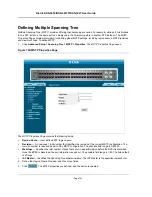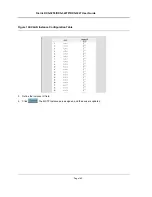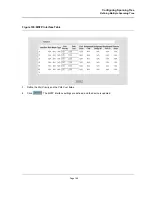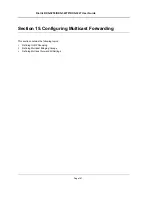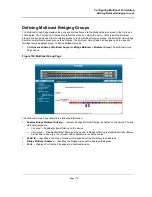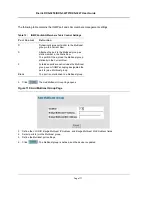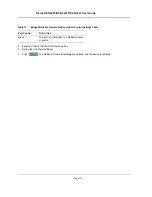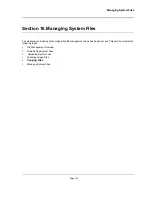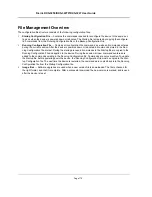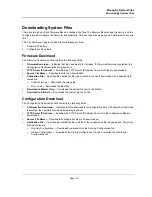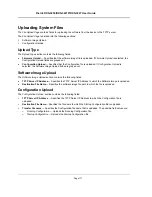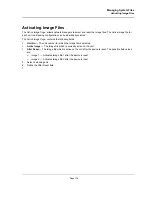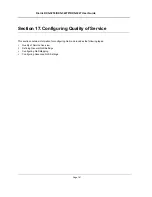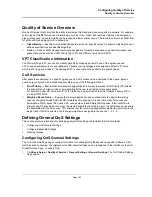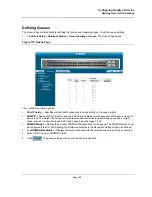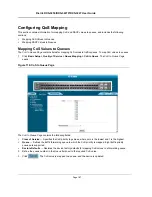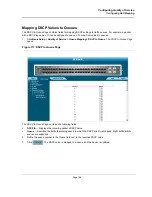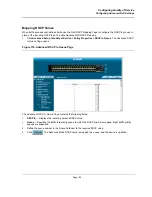D-Link DXS-3250/DXS-3227P/DXS-3227 User Guide
Page 175
File Management Overview
The configuration file structure consists of the following configuration files:
•
Startup Configuration File
— Contains the commands required to reconfigure the device to the same set-
tings as when the device is powered down or rebooted. The Startup file is created by copying the configura-
tion commands from the Running Configuration file or the Backup Configuration file.
•
Running Configuration File
— Contains all configuration file commands, as well as all commands entered
during the current session. After the device is powered down or rebooted, all commands stored in the Run-
ning Configuration file are lost. During the startup process, all commands in the Startup file are copied to the
Running Configuration File and applied to the device. During the session, all new commands entered are
added to the commands existing in the Running Configuration file. Commands are not overwritten. To update
the Startup file, before powering down the device, the Running Configuration file must be copied to the Star-
tup Configuration file. The next time the device is restarted, the commands are copied back into the Running
Configuration file from the Startup Configuration file.
•
Image files
— Software upgrades are used when a new version file is downloaded. The file is checked for
the right format, and that it is complete. After a successful download, the new version is marked, and is used
after the device is reset.
Summary of Contents for DXS-3250 - xStack Switch - Stackable
Page 9: ...Preface Intended Audience Page 8 ...
Page 274: ......
Page 275: ......
Page 285: ...Contacting D Link Technical Support Page 278 ...
Page 286: ...D Link DXS 3250 DXS 3227P DXS 3227 User Guide Page 279 ...
Page 287: ...Contacting D Link Technical Support Page 280 ...
Page 288: ...D Link DXS 3250 DXS 3227P DXS 3227 User Guide Page 281 ...
Page 289: ...Contacting D Link Technical Support Page 282 ...
Page 290: ...D Link DXS 3250 DXS 3227P DXS 3227 User Guide Page 283 ...
Page 291: ...Contacting D Link Technical Support Page 284 ...
Page 292: ...D Link DXS 3250 DXS 3227P DXS 3227 User Guide Page 285 ...
Page 293: ...Contacting D Link Technical Support Page 286 ...
Page 294: ...D Link DXS 3250 DXS 3227P DXS 3227 User Guide Page 287 ...
Page 295: ...Contacting D Link Technical Support Page 288 ...
Page 296: ...D Link DXS 3250 DXS 3227P DXS 3227 User Guide Page 289 ...
Page 297: ...Contacting D Link Technical Support Page 290 ...
Page 298: ...D Link DXS 3250 DXS 3227P DXS 3227 User Guide Page 291 ...
Page 299: ...Contacting D Link Technical Support Page 292 ...
Page 300: ...D Link DXS 3250 DXS 3227P DXS 3227 User Guide Page 293 ...
Page 301: ...Contacting D Link Technical Support Page 294 ...
Page 302: ...D Link DXS 3250 DXS 3227P DXS 3227 User Guide Page 295 ...
Page 303: ...Contacting D Link Technical Support Page 296 ...
Page 304: ...D Link DXS 3250 DXS 3227P DXS 3227 User Guide Page 297 ...
Page 305: ...Contacting D Link Technical Support Page 298 ...
Page 306: ...D Link DXS 3250 DXS 3227P DXS 3227 User Guide Page 299 ...
Page 307: ...Contacting D Link Technical Support Page 300 ...
Page 308: ...D Link DXS 3250 DXS 3227P DXS 3227 User Guide Page 301 ...
Page 309: ...Contacting D Link Technical Support Page 302 ...
Page 310: ...D Link DXS 3250 DXS 3227P DXS 3227 User Guide Page 303 ...