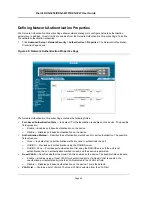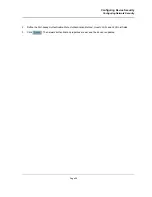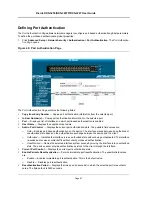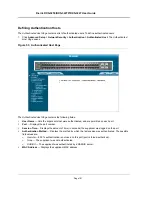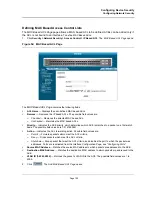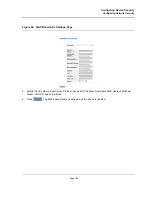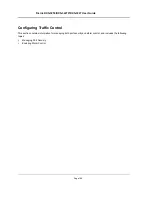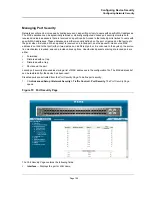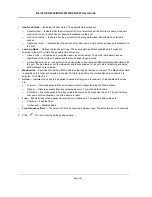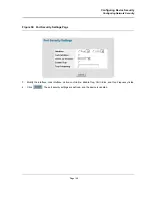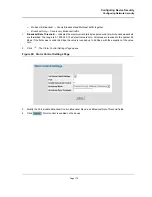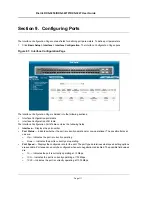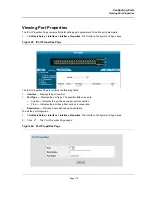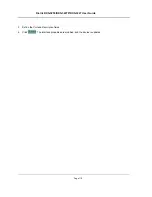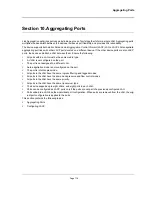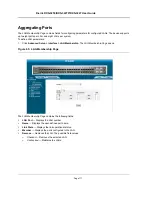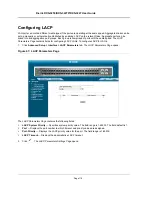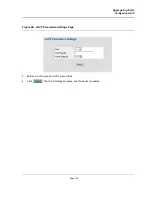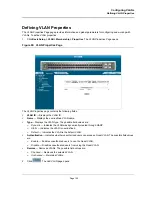D-Link DXS-3250/DXS-3227P/DXS-3227 User Guide
Page 107
•
Interface Status
— Indicates the host status. The possible field values are:
–
Unauthorized
— Indicates that the port control is Force Unauthorized, the port link is down or the port
control is Auto, but a client has not been authenticated via the port.
–
Not in Auto Mode
— Indicates that the port control is Forced Authorized, and clients have full port
access.
–
Single-host Lock
— Indicates that the port control is Auto and a single client has been authenticated via
the port.
•
Learning Mode
— Defines the locked port type. The Learning Mode field is enabled only if Locked is
selected in the Set Port field.The possible field values are:
–
Classic Lock
— Locks the port using the classic lock mechanism. The port is immediately locked,
regardless of the number of addresses that have already been learned.
–
Limited Dynamic Lock
— Locks the port by deleting the current dynamic MAC addresses associated with
the port. The port learns up to the maximum addresses allowed on the port. Both relearning and aging
MAC addresses are enabled.
•
Max Entries
— Specifies the number of MAC address that can be learned on the port. The Max Entries field
is enabled only if Locked is selected in the Set Port field. In addition, the Limited Dynamic Lock mode is
selected. The default is 1.
•
Action
— Indicates the action to be applied to packets arriving on a locked port. The possible field values
are:
–
Forward
— Forwards packets from an unknown source without learning the MAC address.
–
Discard
— Discards packets from any unlearned source. This is the default value.
–
Shutdown
— Discards packets from any unlearned source and shuts down the port. The port remains
shut down until reactivated, or until the device is reset.
•
Trap
— Enables traps when a packet is received on a locked port. The possible field values are:
–
Checked — Enables traps.
–
Unchecked — Disables traps.
•
Trap Frequency (Sec)
— The amount of time (in seconds) between traps. The default value is 10 seconds.
2.
Click .
The
Port Security Settings Page
opens:
Summary of Contents for DXS-3250 - xStack Switch - Stackable
Page 9: ...Preface Intended Audience Page 8 ...
Page 274: ......
Page 275: ......
Page 285: ...Contacting D Link Technical Support Page 278 ...
Page 286: ...D Link DXS 3250 DXS 3227P DXS 3227 User Guide Page 279 ...
Page 287: ...Contacting D Link Technical Support Page 280 ...
Page 288: ...D Link DXS 3250 DXS 3227P DXS 3227 User Guide Page 281 ...
Page 289: ...Contacting D Link Technical Support Page 282 ...
Page 290: ...D Link DXS 3250 DXS 3227P DXS 3227 User Guide Page 283 ...
Page 291: ...Contacting D Link Technical Support Page 284 ...
Page 292: ...D Link DXS 3250 DXS 3227P DXS 3227 User Guide Page 285 ...
Page 293: ...Contacting D Link Technical Support Page 286 ...
Page 294: ...D Link DXS 3250 DXS 3227P DXS 3227 User Guide Page 287 ...
Page 295: ...Contacting D Link Technical Support Page 288 ...
Page 296: ...D Link DXS 3250 DXS 3227P DXS 3227 User Guide Page 289 ...
Page 297: ...Contacting D Link Technical Support Page 290 ...
Page 298: ...D Link DXS 3250 DXS 3227P DXS 3227 User Guide Page 291 ...
Page 299: ...Contacting D Link Technical Support Page 292 ...
Page 300: ...D Link DXS 3250 DXS 3227P DXS 3227 User Guide Page 293 ...
Page 301: ...Contacting D Link Technical Support Page 294 ...
Page 302: ...D Link DXS 3250 DXS 3227P DXS 3227 User Guide Page 295 ...
Page 303: ...Contacting D Link Technical Support Page 296 ...
Page 304: ...D Link DXS 3250 DXS 3227P DXS 3227 User Guide Page 297 ...
Page 305: ...Contacting D Link Technical Support Page 298 ...
Page 306: ...D Link DXS 3250 DXS 3227P DXS 3227 User Guide Page 299 ...
Page 307: ...Contacting D Link Technical Support Page 300 ...
Page 308: ...D Link DXS 3250 DXS 3227P DXS 3227 User Guide Page 301 ...
Page 309: ...Contacting D Link Technical Support Page 302 ...
Page 310: ...D Link DXS 3250 DXS 3227P DXS 3227 User Guide Page 303 ...