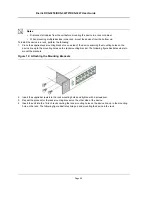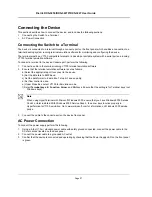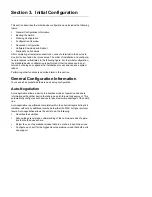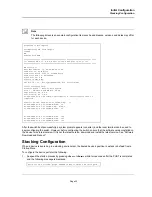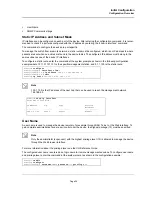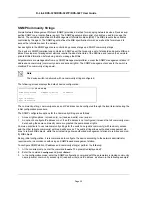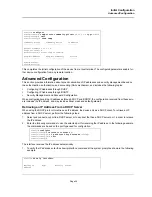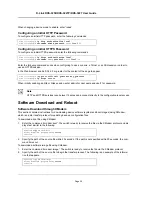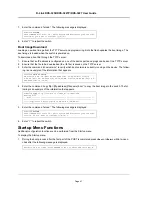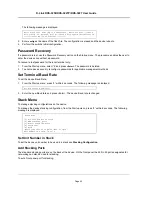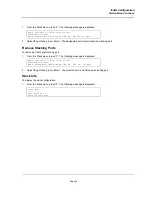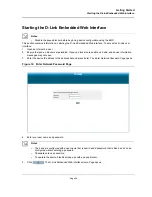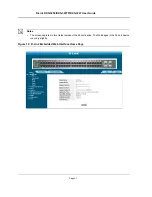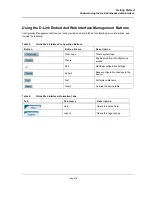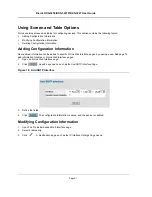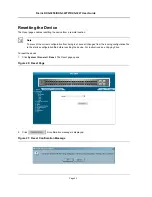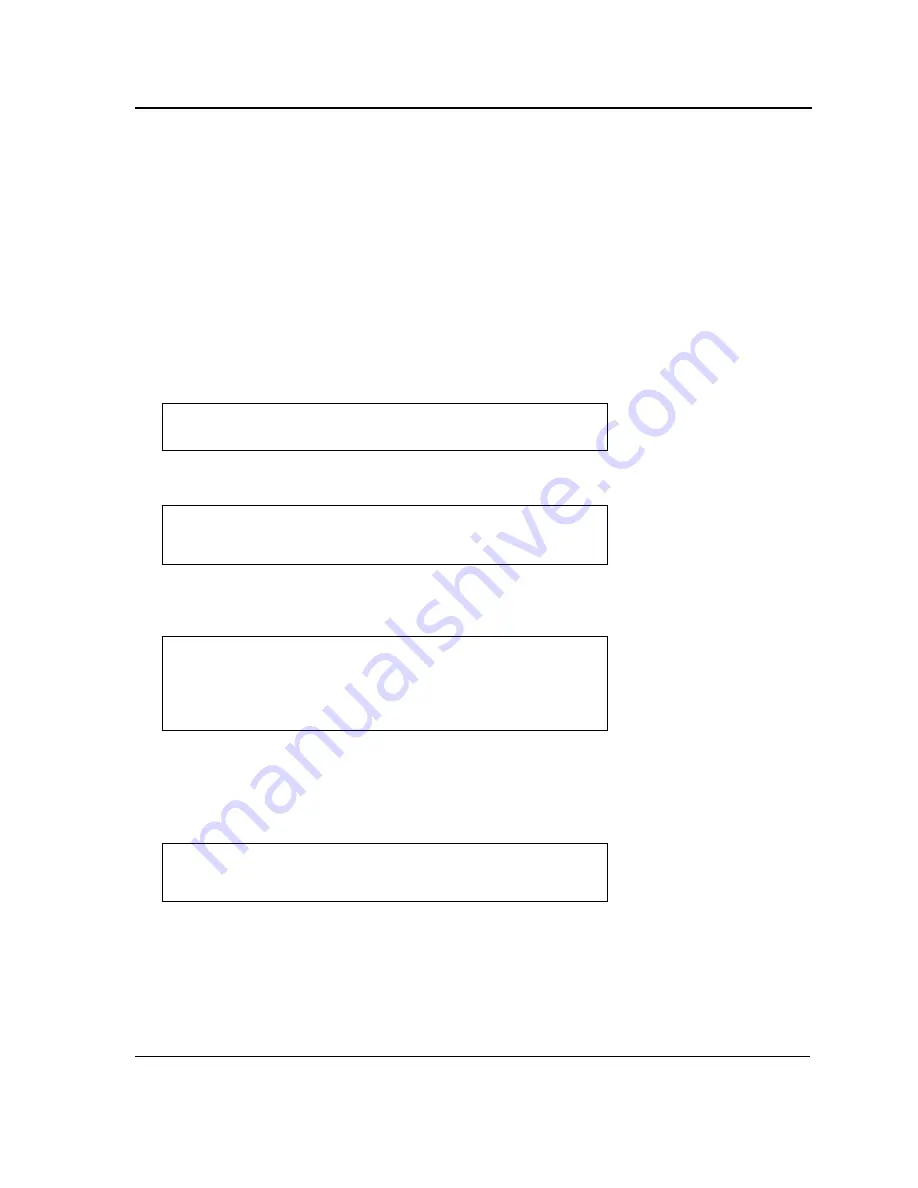
Initial Configuration
Software Download and Reboot
Page 40
Software Download Through TFTP Server
This section contains instructions for downloading device software (system and boot images) through a TFTP
server. The TFTP server must be configured before downloading the software.
The switch boots and runs when decompressing the system image from the flash memory area where a copy of
the system image is stored. When a new image is downloaded, it is saved in the other area allocated for the addi-
tional system image copy.
On the next boot, the switch decompresses and runs the currently active system image unless chosen otherwise.
To download an image through the TFTP server:
1.
Ensure that an IP address is configured on one of the device ports and pings can be sent to a TFTP server.
2.
Ensure that the file to be downloaded is saved on the TFTP server (the DOS file).
3.
Enter the command “show version” to verify which software version is currently running on the device. The
following is an example of the information that appears:
4.
Enter the command “show bootvar” to verify which system image is currently active. The following is an
example of the information that appears:
5.
Enter the command “copy tftp://{tftp address}/{file name}image” to copy a new system image to the device.
When the new image is downloaded, it is saved in the area allocated for the other copy of system image
(image-2, as given in the example). The following is an example of the information that appears:
Exclamation symbols indicate that a copying process is in progress. A period indicates that the copying pro-
cess is timed out. Many periods in a row indicate that the copying process failed.
6.
Select the image for the next boot by entering the boot system command. After this command, enter the com-
mand “show bootvar” to verify that the copy indicated as a parameter in the boot system command is
selected for the next boot. The following is an example of the information that appears:
If the image for the next boot is not selected by entering the boot system command, the system boots from the
currently active image (image-1,as given in the example).
Console#
show version
SW version x.xx.xx (date xx-xxx-2004 time 13:42:41)Boot version
x.xx.x (date x-xxx-2003 time 15:12:20) HW version
Console#
show bootvar
Images currently available on the Flash Image-1 active (selected for
next boot)Image-2 not active
Console#
Console#
copy
tftp://176.215.31.3/file1 image Accessing file file1 on
176.215.31.3...
Loading file1 from
176.215.31.3:!!!!!!!!!!!!!!!!!!!!!!!!!!!!!!!!!!!!!!!!!!!!!!!!!!!!!!
!!!!!!!!!!!!!!!!!!!!!!!!!!!!!!!!!!!!!!!!!!!!!!!!!!!!!!!!!!!!!!!!!!!
!!!!!!!!!!!
Copy took 00:01:11 [hh:mm:ss]
Console#
boot system
image-2
Console#
sh bootvar
Images currently available on the Flash Image-1 active Image-2 not
active (selected for next boot)
Summary of Contents for DXS-3250 - xStack Switch - Stackable
Page 9: ...Preface Intended Audience Page 8 ...
Page 274: ......
Page 275: ......
Page 285: ...Contacting D Link Technical Support Page 278 ...
Page 286: ...D Link DXS 3250 DXS 3227P DXS 3227 User Guide Page 279 ...
Page 287: ...Contacting D Link Technical Support Page 280 ...
Page 288: ...D Link DXS 3250 DXS 3227P DXS 3227 User Guide Page 281 ...
Page 289: ...Contacting D Link Technical Support Page 282 ...
Page 290: ...D Link DXS 3250 DXS 3227P DXS 3227 User Guide Page 283 ...
Page 291: ...Contacting D Link Technical Support Page 284 ...
Page 292: ...D Link DXS 3250 DXS 3227P DXS 3227 User Guide Page 285 ...
Page 293: ...Contacting D Link Technical Support Page 286 ...
Page 294: ...D Link DXS 3250 DXS 3227P DXS 3227 User Guide Page 287 ...
Page 295: ...Contacting D Link Technical Support Page 288 ...
Page 296: ...D Link DXS 3250 DXS 3227P DXS 3227 User Guide Page 289 ...
Page 297: ...Contacting D Link Technical Support Page 290 ...
Page 298: ...D Link DXS 3250 DXS 3227P DXS 3227 User Guide Page 291 ...
Page 299: ...Contacting D Link Technical Support Page 292 ...
Page 300: ...D Link DXS 3250 DXS 3227P DXS 3227 User Guide Page 293 ...
Page 301: ...Contacting D Link Technical Support Page 294 ...
Page 302: ...D Link DXS 3250 DXS 3227P DXS 3227 User Guide Page 295 ...
Page 303: ...Contacting D Link Technical Support Page 296 ...
Page 304: ...D Link DXS 3250 DXS 3227P DXS 3227 User Guide Page 297 ...
Page 305: ...Contacting D Link Technical Support Page 298 ...
Page 306: ...D Link DXS 3250 DXS 3227P DXS 3227 User Guide Page 299 ...
Page 307: ...Contacting D Link Technical Support Page 300 ...
Page 308: ...D Link DXS 3250 DXS 3227P DXS 3227 User Guide Page 301 ...
Page 309: ...Contacting D Link Technical Support Page 302 ...
Page 310: ...D Link DXS 3250 DXS 3227P DXS 3227 User Guide Page 303 ...