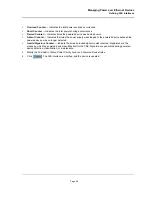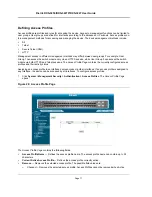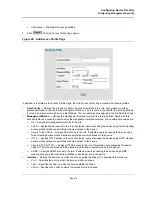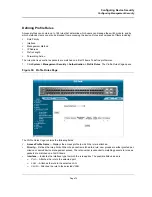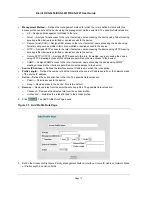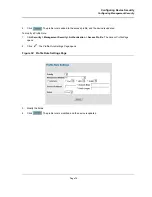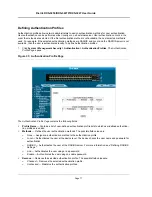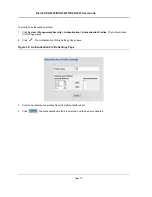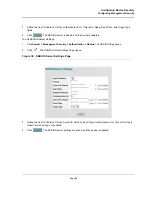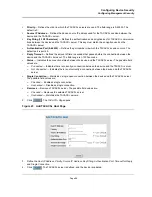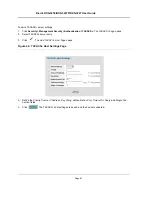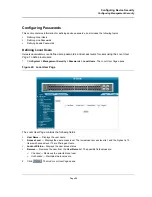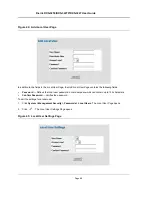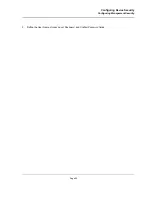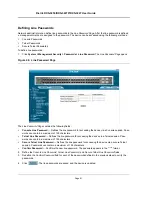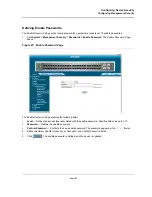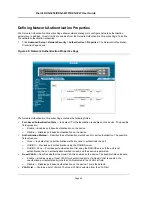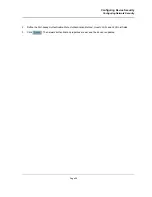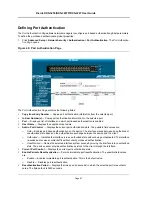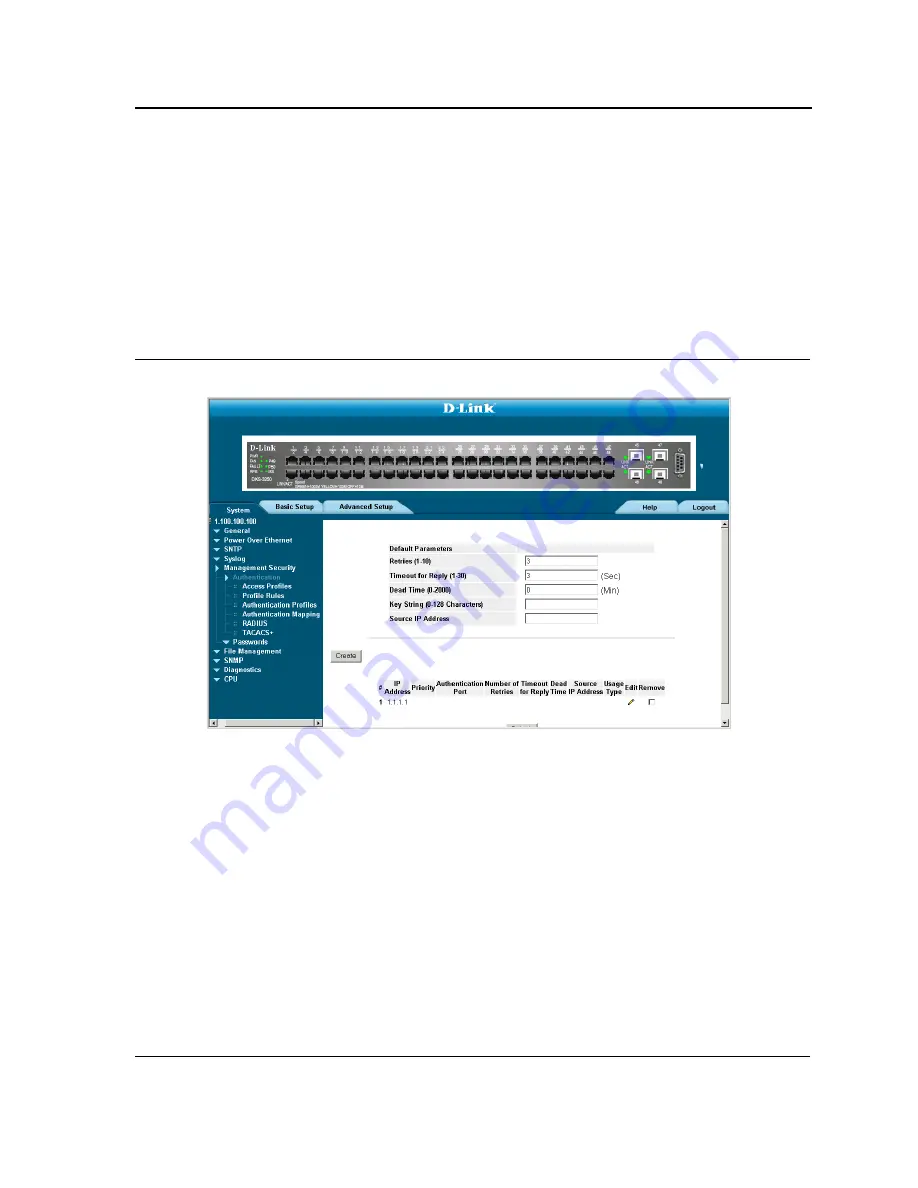
Configuring Device Security
Configuring Management Security
Page 82
Defining RADIUS Settings
Remote Authorization Dial-In User Service
(RADIUS) servers provide additional security for networks. RADIUS
servers provide a centralized authentication method for web access.
The default parameters are user-defined, and are applied to newly defined RADIUS servers. If new default param-
eters are not defined, the system default values are applied to newly defined RADIUS servers.
To configure RADIUS servers:
1.
Click
System > Management Security > Authentication > RADIUS
. The
RADIUS Page
opens:
Figure 37: RADIUS Page
The
RADIUS Page
contains the following fields:
•
Retries
— Defines the number of transmitted requests sent to the RADIUS server before a failure occurs.
Possible field values are 1-10. The default value is 3.
•
Timeout for Reply
— Defines the amount of time (in seconds) the device waits for an answer from the
RADIUS server before retrying the query, or switching to the next server. Possible field values are 1-30. The
default value is 3.
•
Dead Time
— Defines the default amount of time (in minutes) that a RADIUS server is bypassed for service
requests. The range is 0-2000. The default value is 0.
•
Key String
— Defines the default key string used for authenticating and encrypting all RADIUS-communica-
tions between the device and the RADIUS server. This key must match the RADIUS encryption.
•
Source IP Address
— Defines the default IP address of a device accessing the RADIUS server.
The
RADIUS Page
also contains the following fields:
•
IP Address
—
Lists the RADIUS server IP addresses.
Summary of Contents for DXS-3250 - xStack Switch - Stackable
Page 9: ...Preface Intended Audience Page 8 ...
Page 274: ......
Page 275: ......
Page 285: ...Contacting D Link Technical Support Page 278 ...
Page 286: ...D Link DXS 3250 DXS 3227P DXS 3227 User Guide Page 279 ...
Page 287: ...Contacting D Link Technical Support Page 280 ...
Page 288: ...D Link DXS 3250 DXS 3227P DXS 3227 User Guide Page 281 ...
Page 289: ...Contacting D Link Technical Support Page 282 ...
Page 290: ...D Link DXS 3250 DXS 3227P DXS 3227 User Guide Page 283 ...
Page 291: ...Contacting D Link Technical Support Page 284 ...
Page 292: ...D Link DXS 3250 DXS 3227P DXS 3227 User Guide Page 285 ...
Page 293: ...Contacting D Link Technical Support Page 286 ...
Page 294: ...D Link DXS 3250 DXS 3227P DXS 3227 User Guide Page 287 ...
Page 295: ...Contacting D Link Technical Support Page 288 ...
Page 296: ...D Link DXS 3250 DXS 3227P DXS 3227 User Guide Page 289 ...
Page 297: ...Contacting D Link Technical Support Page 290 ...
Page 298: ...D Link DXS 3250 DXS 3227P DXS 3227 User Guide Page 291 ...
Page 299: ...Contacting D Link Technical Support Page 292 ...
Page 300: ...D Link DXS 3250 DXS 3227P DXS 3227 User Guide Page 293 ...
Page 301: ...Contacting D Link Technical Support Page 294 ...
Page 302: ...D Link DXS 3250 DXS 3227P DXS 3227 User Guide Page 295 ...
Page 303: ...Contacting D Link Technical Support Page 296 ...
Page 304: ...D Link DXS 3250 DXS 3227P DXS 3227 User Guide Page 297 ...
Page 305: ...Contacting D Link Technical Support Page 298 ...
Page 306: ...D Link DXS 3250 DXS 3227P DXS 3227 User Guide Page 299 ...
Page 307: ...Contacting D Link Technical Support Page 300 ...
Page 308: ...D Link DXS 3250 DXS 3227P DXS 3227 User Guide Page 301 ...
Page 309: ...Contacting D Link Technical Support Page 302 ...
Page 310: ...D Link DXS 3250 DXS 3227P DXS 3227 User Guide Page 303 ...