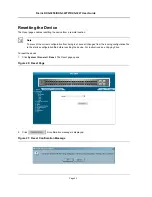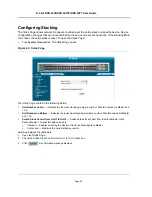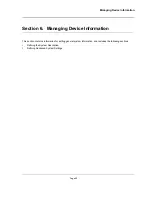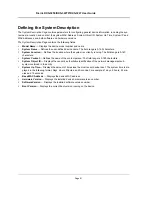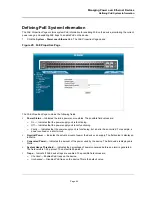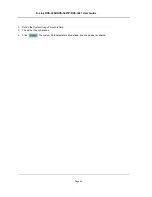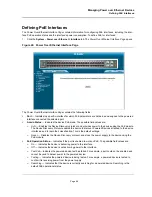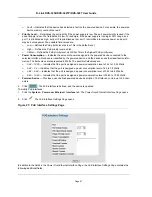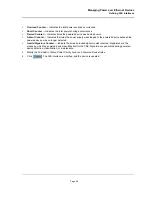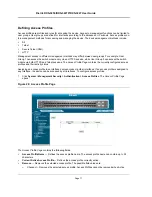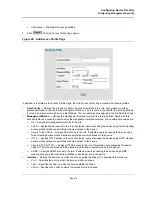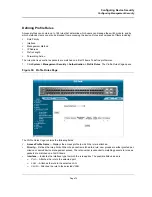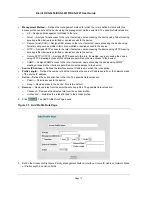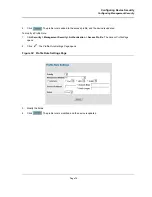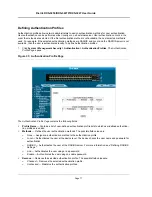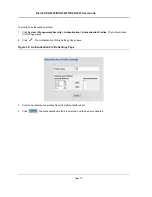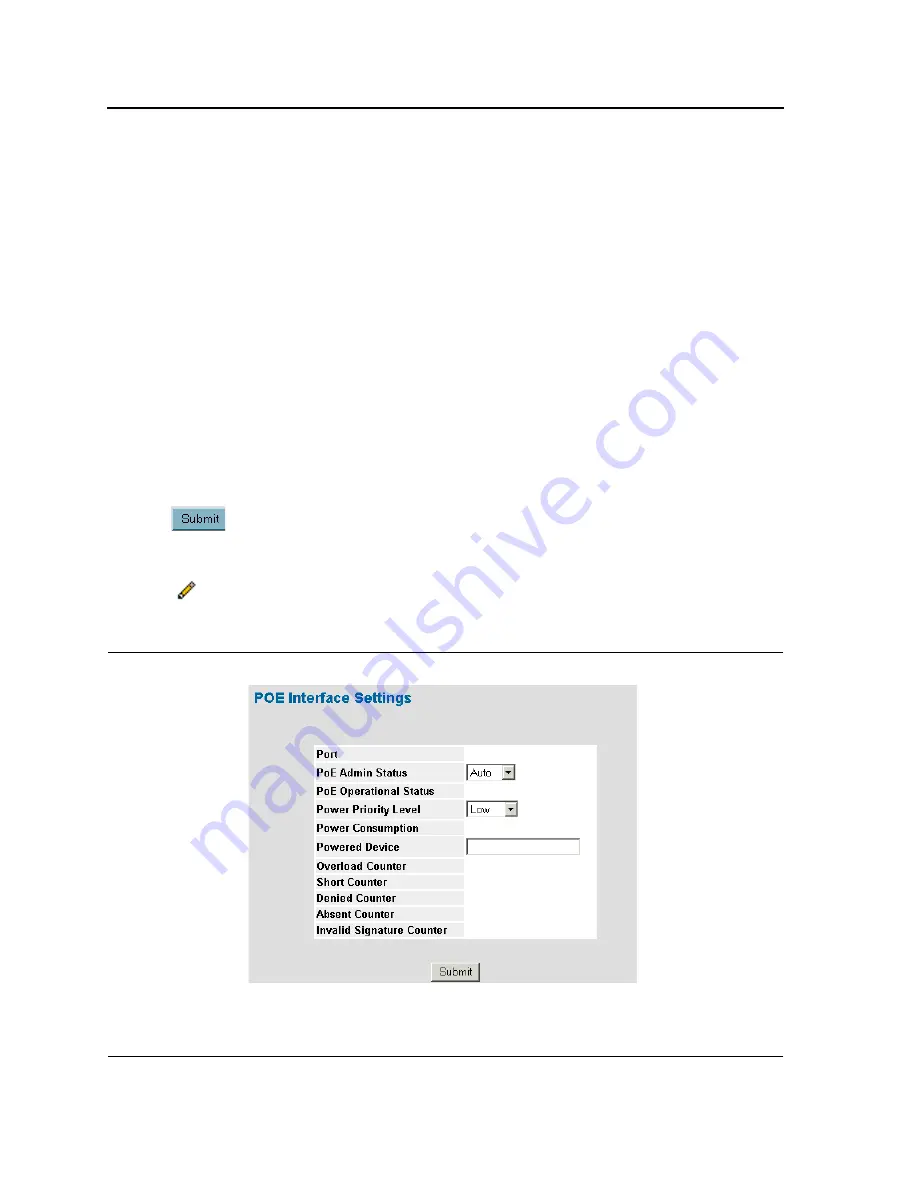
D-Link DXS-3250/DXS-3227P/DXS-3227 User Guide
Page
67
–
Fault
— Indicates that the device has detected a fault on the powered device. For example, the powered
device memory could not be read.
•
Priority Level
— Determines the port priority if the power supply is low. The port power priority is used if the
power supply is low. The field default is low. For example, if the power supply is running at 99% usage, and
port 1 is prioritized as high, but port 3 is prioritized as low, port 1 is prioritized to receives power, and port 3
may be denied power. The possible field values are:
–
Low
— Defines the PoE priority level as low. This is the default level.
–
High
— Defines the PoE priority level as high.
–
Critical
— Defines the PoE priority level as Critical. This is the highest PoE priority level.
•
Power Consumption
— Indicates the amount of power assigned to the powered device connected to the
selected interface. Devices are classified by the powered device, and the devices uses the classification infor-
mation. The field values are represented in Watts. The possible field values are:
–
0.44 – 12.95
— Indicates that the port is assigned a power consumption level of .44 to 12.95 Watts.
–
0.44 – 3.8
— Indicates that the port is assigned a power consumption level of .44 to 3.8 Watts.
–
3.84 – 6.49
— Indicates that the port is assigned a power consumption level of 3.84 to 6.49 Watts.
–
6.49 – 12.95
— Indicates that the port is assigned a power consumption level of 6.49 to 12.95 Watts.
•
Powered Device
— Provides a user-defined powered device description. The field can contain up to 24 char-
acters.
2.
Click
. The PoE interface is defined, and the device is updated.
To modify PoE interfaces:
1.
Click the
System
>
Power over Ethernet > Interface
tab. The
Power Over Ethernet Interface Page
opens.
2.
Click .
The
PoE Interface Settings Page
opens:
Figure 27: PoE Interface Settings Page
In addition to the fields in the
Power Over Ethernet Interface Page,
the
PoE Interface Settings Page
contains the
following additional fields:
Summary of Contents for DXS-3250 - xStack Switch - Stackable
Page 9: ...Preface Intended Audience Page 8 ...
Page 274: ......
Page 275: ......
Page 285: ...Contacting D Link Technical Support Page 278 ...
Page 286: ...D Link DXS 3250 DXS 3227P DXS 3227 User Guide Page 279 ...
Page 287: ...Contacting D Link Technical Support Page 280 ...
Page 288: ...D Link DXS 3250 DXS 3227P DXS 3227 User Guide Page 281 ...
Page 289: ...Contacting D Link Technical Support Page 282 ...
Page 290: ...D Link DXS 3250 DXS 3227P DXS 3227 User Guide Page 283 ...
Page 291: ...Contacting D Link Technical Support Page 284 ...
Page 292: ...D Link DXS 3250 DXS 3227P DXS 3227 User Guide Page 285 ...
Page 293: ...Contacting D Link Technical Support Page 286 ...
Page 294: ...D Link DXS 3250 DXS 3227P DXS 3227 User Guide Page 287 ...
Page 295: ...Contacting D Link Technical Support Page 288 ...
Page 296: ...D Link DXS 3250 DXS 3227P DXS 3227 User Guide Page 289 ...
Page 297: ...Contacting D Link Technical Support Page 290 ...
Page 298: ...D Link DXS 3250 DXS 3227P DXS 3227 User Guide Page 291 ...
Page 299: ...Contacting D Link Technical Support Page 292 ...
Page 300: ...D Link DXS 3250 DXS 3227P DXS 3227 User Guide Page 293 ...
Page 301: ...Contacting D Link Technical Support Page 294 ...
Page 302: ...D Link DXS 3250 DXS 3227P DXS 3227 User Guide Page 295 ...
Page 303: ...Contacting D Link Technical Support Page 296 ...
Page 304: ...D Link DXS 3250 DXS 3227P DXS 3227 User Guide Page 297 ...
Page 305: ...Contacting D Link Technical Support Page 298 ...
Page 306: ...D Link DXS 3250 DXS 3227P DXS 3227 User Guide Page 299 ...
Page 307: ...Contacting D Link Technical Support Page 300 ...
Page 308: ...D Link DXS 3250 DXS 3227P DXS 3227 User Guide Page 301 ...
Page 309: ...Contacting D Link Technical Support Page 302 ...
Page 310: ...D Link DXS 3250 DXS 3227P DXS 3227 User Guide Page 303 ...