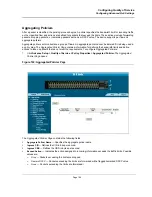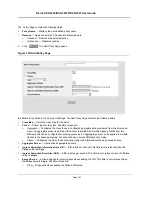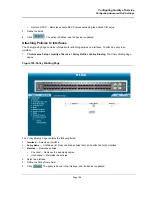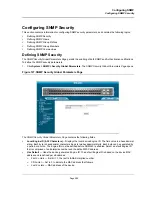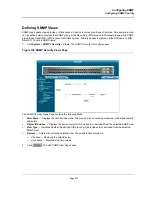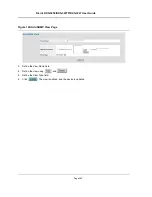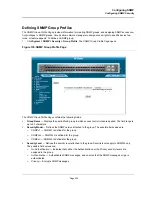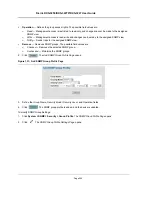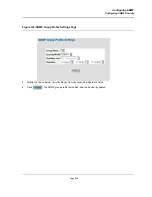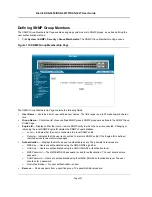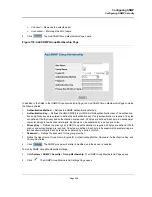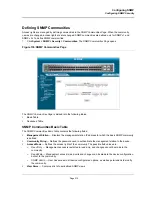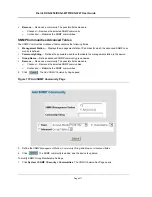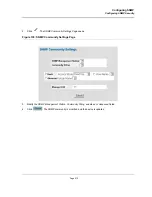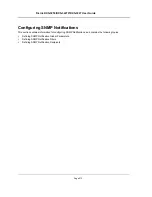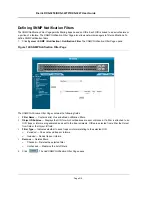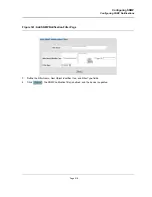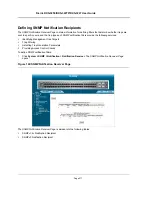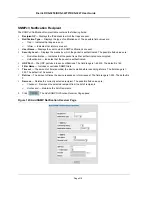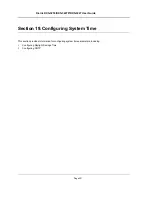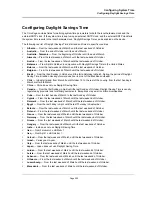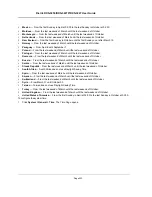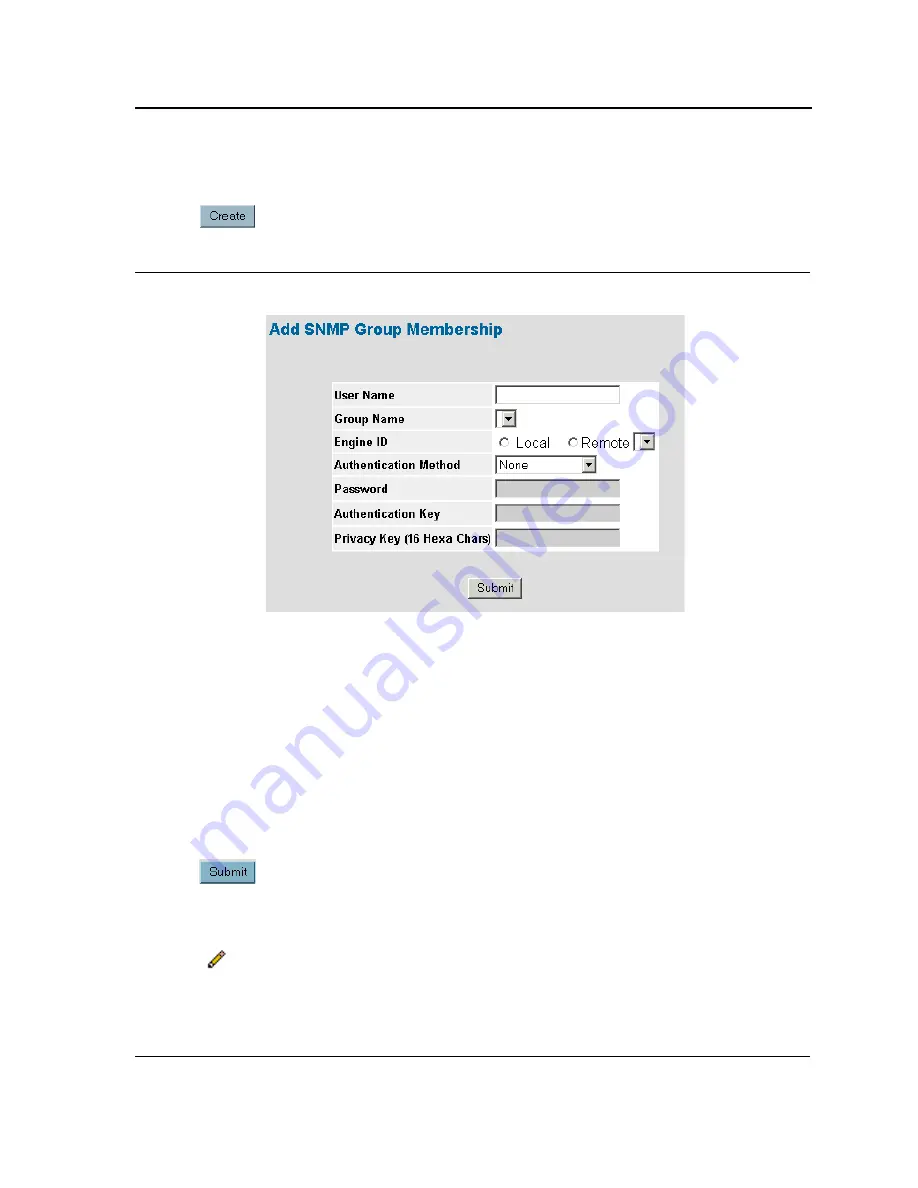
Configuring SNMP
Configuring SNMP Security
Page 208
–
Checked
— Removes the selected user.
–
Unchecked
— Maintains the list of users.
2.
Click .
The
Add SNMP Group Membership Page
opens:
Figure 134:Add SNMP Group Membership Page
In addition to the fields in the
SNMP Group Membership Page
, the
Add SNMP Group Membership Page
contains
the following fields:
•
Authentication Method
— Defines the SNMP Authentication Method.
•
Authentication Key
— Defines the HMAC-MD5-96 or HMAC-SHA-96 authentication level. The authentica-
tion and privacy keys are entered to define the authentication key. If only authentication is required, 16 bytes
are defined. If both privacy and authentication are required, 32 bytes are defined. Each byte in hexadecimal
character strings is two hexadecimal digits. Each byte can be separated by a period or a colon.
•
Privacy Key
— Defines the privacy key (LSB). If only authentication is required, 20 bytes are defined. If both
privacy and authentication are required, 36 bytes are defined. Each byte in hexadecimal character strings is
two hexadecimal digits. Each byte can be separated by a period or colon.
•
Password
— Defines the password for the group member
3.
Define the
User Name
,
Group Name
,
Engine ID
,
Authentication Method
,
Password
, A
uthentication Key
, and
Privacy Key
fields.
4.
Click
. The SNMP group membership is modified, and the device is updated.
To modify SNMP Group Membership Settings:
1.
Click
System > SNMP > Security > Group Membership
. The
SNMP Group Membership Page
opens.
2.
Click .
The
SNMP Group Membership Settings Page
opens:
Summary of Contents for DXS-3250 - xStack Switch - Stackable
Page 9: ...Preface Intended Audience Page 8 ...
Page 274: ......
Page 275: ......
Page 285: ...Contacting D Link Technical Support Page 278 ...
Page 286: ...D Link DXS 3250 DXS 3227P DXS 3227 User Guide Page 279 ...
Page 287: ...Contacting D Link Technical Support Page 280 ...
Page 288: ...D Link DXS 3250 DXS 3227P DXS 3227 User Guide Page 281 ...
Page 289: ...Contacting D Link Technical Support Page 282 ...
Page 290: ...D Link DXS 3250 DXS 3227P DXS 3227 User Guide Page 283 ...
Page 291: ...Contacting D Link Technical Support Page 284 ...
Page 292: ...D Link DXS 3250 DXS 3227P DXS 3227 User Guide Page 285 ...
Page 293: ...Contacting D Link Technical Support Page 286 ...
Page 294: ...D Link DXS 3250 DXS 3227P DXS 3227 User Guide Page 287 ...
Page 295: ...Contacting D Link Technical Support Page 288 ...
Page 296: ...D Link DXS 3250 DXS 3227P DXS 3227 User Guide Page 289 ...
Page 297: ...Contacting D Link Technical Support Page 290 ...
Page 298: ...D Link DXS 3250 DXS 3227P DXS 3227 User Guide Page 291 ...
Page 299: ...Contacting D Link Technical Support Page 292 ...
Page 300: ...D Link DXS 3250 DXS 3227P DXS 3227 User Guide Page 293 ...
Page 301: ...Contacting D Link Technical Support Page 294 ...
Page 302: ...D Link DXS 3250 DXS 3227P DXS 3227 User Guide Page 295 ...
Page 303: ...Contacting D Link Technical Support Page 296 ...
Page 304: ...D Link DXS 3250 DXS 3227P DXS 3227 User Guide Page 297 ...
Page 305: ...Contacting D Link Technical Support Page 298 ...
Page 306: ...D Link DXS 3250 DXS 3227P DXS 3227 User Guide Page 299 ...
Page 307: ...Contacting D Link Technical Support Page 300 ...
Page 308: ...D Link DXS 3250 DXS 3227P DXS 3227 User Guide Page 301 ...
Page 309: ...Contacting D Link Technical Support Page 302 ...
Page 310: ...D Link DXS 3250 DXS 3227P DXS 3227 User Guide Page 303 ...