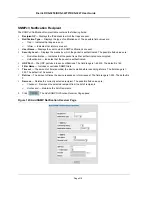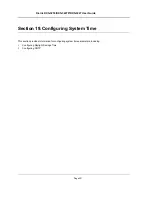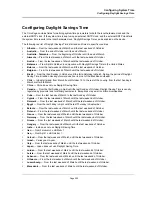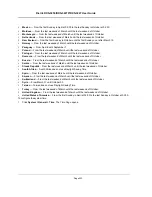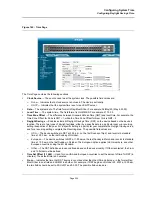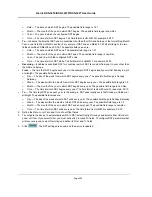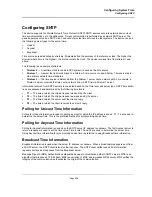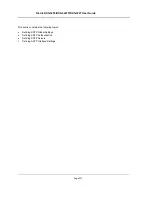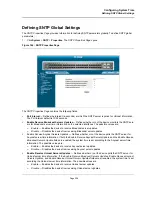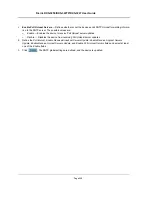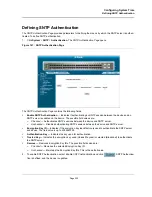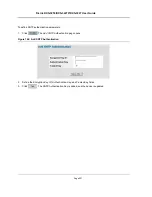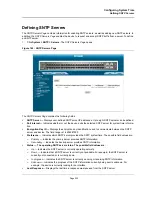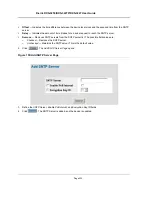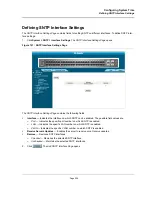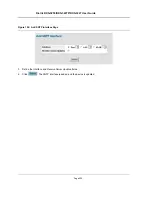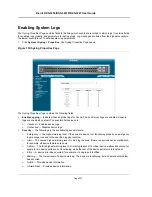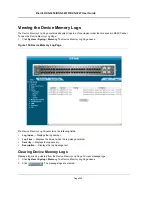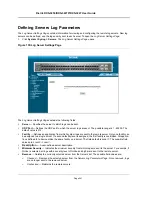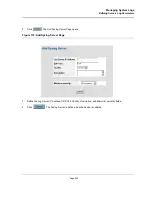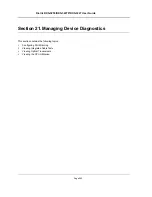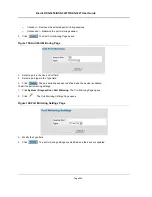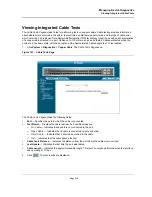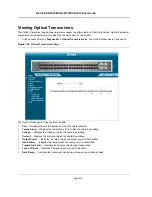Configuring System Time
Defining SNTP Servers
Page 232
Defining SNTP Servers
The
SNTP Servers Page
contains information for enabling SNTP servers, as well as adding new SNTP servers. In
addition, the
SNTP Servers Page
enables the device to request and accept SNTP traffic from a server. To define
an SNTP server:
1.
Click
System > SNTP > Servers
. The
SNTP Servers Page
opens:
Figure 149: SNTP Servers Page
The
SNTP Servers Page
contains the following fields:
•
SNTP Server
—
Displays user-defined SNTP server IP addresses. Up to eight SNTP servers can be defined.
•
Poll Interval
—
Indicates whether or not the device polls the selected SNTP server for system time informa-
tion.
•
Encryption Key ID
—
Displays the encryption key identification used to communicate between the SNTP
server and device. The field range is 1-4294967295.
•
Preference
— Indicates which SNTP server provides the SNTP system time. The possible field values are:
–
Primary
— Indicates the primary server provides SNTP information.
–
Secondary
— Indicates the backup server provides SNTP information.
•
Status — The operating SNTP server status. The possible field values are:
–
Up
— Indicates the SNTP server is currently operating normally.
–
Down
— Indicates that a SNTP server is currently not available. For example, the SNTP server is
currently not connected or is currently down.
–
In progress
— Indicates the SNTP server is currently sending or receiving SNTP information.
–
Unknown
— Indicates the progress of the SNTP information currently being sent is unknown. For
example, the device is currently looking for an interface.
•
Last Response
— Displays the last time a response was received from the SNTP server.
Summary of Contents for DXS-3250 - xStack Switch - Stackable
Page 9: ...Preface Intended Audience Page 8 ...
Page 274: ......
Page 275: ......
Page 285: ...Contacting D Link Technical Support Page 278 ...
Page 286: ...D Link DXS 3250 DXS 3227P DXS 3227 User Guide Page 279 ...
Page 287: ...Contacting D Link Technical Support Page 280 ...
Page 288: ...D Link DXS 3250 DXS 3227P DXS 3227 User Guide Page 281 ...
Page 289: ...Contacting D Link Technical Support Page 282 ...
Page 290: ...D Link DXS 3250 DXS 3227P DXS 3227 User Guide Page 283 ...
Page 291: ...Contacting D Link Technical Support Page 284 ...
Page 292: ...D Link DXS 3250 DXS 3227P DXS 3227 User Guide Page 285 ...
Page 293: ...Contacting D Link Technical Support Page 286 ...
Page 294: ...D Link DXS 3250 DXS 3227P DXS 3227 User Guide Page 287 ...
Page 295: ...Contacting D Link Technical Support Page 288 ...
Page 296: ...D Link DXS 3250 DXS 3227P DXS 3227 User Guide Page 289 ...
Page 297: ...Contacting D Link Technical Support Page 290 ...
Page 298: ...D Link DXS 3250 DXS 3227P DXS 3227 User Guide Page 291 ...
Page 299: ...Contacting D Link Technical Support Page 292 ...
Page 300: ...D Link DXS 3250 DXS 3227P DXS 3227 User Guide Page 293 ...
Page 301: ...Contacting D Link Technical Support Page 294 ...
Page 302: ...D Link DXS 3250 DXS 3227P DXS 3227 User Guide Page 295 ...
Page 303: ...Contacting D Link Technical Support Page 296 ...
Page 304: ...D Link DXS 3250 DXS 3227P DXS 3227 User Guide Page 297 ...
Page 305: ...Contacting D Link Technical Support Page 298 ...
Page 306: ...D Link DXS 3250 DXS 3227P DXS 3227 User Guide Page 299 ...
Page 307: ...Contacting D Link Technical Support Page 300 ...
Page 308: ...D Link DXS 3250 DXS 3227P DXS 3227 User Guide Page 301 ...
Page 309: ...Contacting D Link Technical Support Page 302 ...
Page 310: ...D Link DXS 3250 DXS 3227P DXS 3227 User Guide Page 303 ...