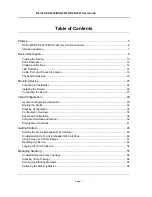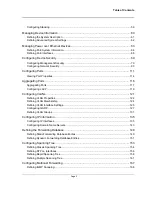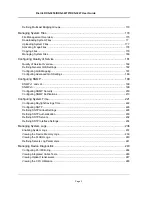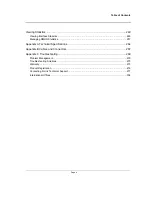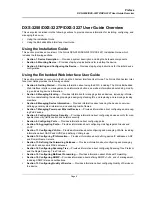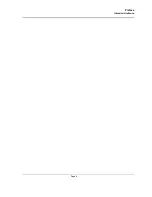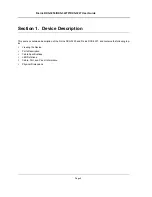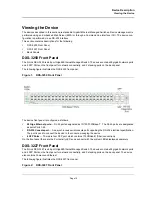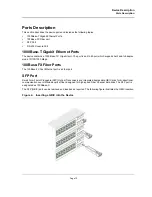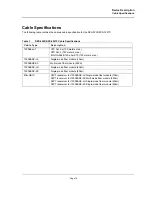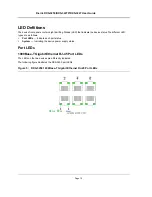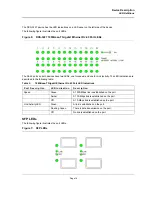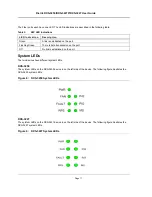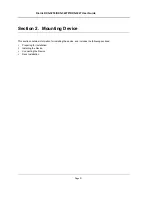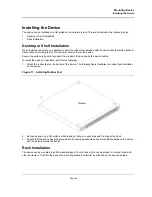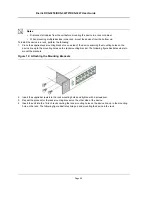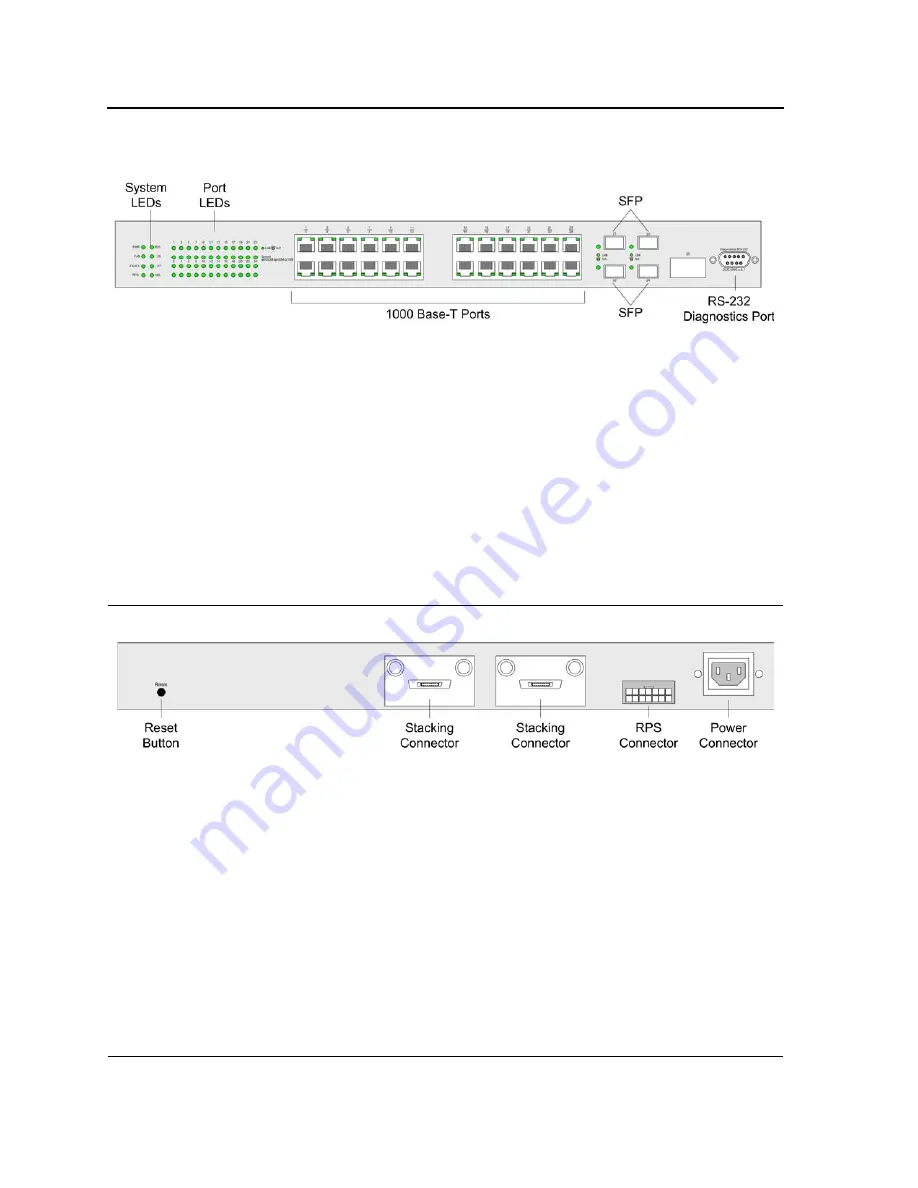
D-Link DXS-3250/DXS-3227P/DXS-3227 User Guide
Page 11
The device front panel is configured as follows:
•
24 Giga Ethernet ports
— RJ-45 ports designated as 10/100/1000Base-T . The RJ-45 ports are designated
as ports Ports 1-24.
•
RS-232 Console port
— An asynchronous serial console port supporting the RS-232 electrical specification.
The port is used to connect the device to the console managing the device.
•
4 SFP Ports
— There are four SFP port, which contains 1000
Base-X
(fiber) connections.
On the front panel there are the Port activity LEDs on each port with the system LEDs displayed separately.
Back Panels
The following figure illustrates both the DXS-3250 and DXS-3227 back panels.
Figure 3:
DXS-3250 and DXS-3227 Back Panel
The DES-3010 device back panel is configured as follows:
•
Reset Button
— Resets the device. The Reset button does not extend beyond the device’s front panel sur-
face. This it to avoid accidental device resetting.
•
2 Stacking Connectors
—
The devices provide two stacking HyperG.Link(XG) interface ports.
•
RPS Connector
— Redundant Power Supply (RPS) DC connector.
•
Power Connector
— AC power supply interface.
Summary of Contents for DXS-3250 - xStack Switch - Stackable
Page 9: ...Preface Intended Audience Page 8 ...
Page 274: ......
Page 275: ......
Page 285: ...Contacting D Link Technical Support Page 278 ...
Page 286: ...D Link DXS 3250 DXS 3227P DXS 3227 User Guide Page 279 ...
Page 287: ...Contacting D Link Technical Support Page 280 ...
Page 288: ...D Link DXS 3250 DXS 3227P DXS 3227 User Guide Page 281 ...
Page 289: ...Contacting D Link Technical Support Page 282 ...
Page 290: ...D Link DXS 3250 DXS 3227P DXS 3227 User Guide Page 283 ...
Page 291: ...Contacting D Link Technical Support Page 284 ...
Page 292: ...D Link DXS 3250 DXS 3227P DXS 3227 User Guide Page 285 ...
Page 293: ...Contacting D Link Technical Support Page 286 ...
Page 294: ...D Link DXS 3250 DXS 3227P DXS 3227 User Guide Page 287 ...
Page 295: ...Contacting D Link Technical Support Page 288 ...
Page 296: ...D Link DXS 3250 DXS 3227P DXS 3227 User Guide Page 289 ...
Page 297: ...Contacting D Link Technical Support Page 290 ...
Page 298: ...D Link DXS 3250 DXS 3227P DXS 3227 User Guide Page 291 ...
Page 299: ...Contacting D Link Technical Support Page 292 ...
Page 300: ...D Link DXS 3250 DXS 3227P DXS 3227 User Guide Page 293 ...
Page 301: ...Contacting D Link Technical Support Page 294 ...
Page 302: ...D Link DXS 3250 DXS 3227P DXS 3227 User Guide Page 295 ...
Page 303: ...Contacting D Link Technical Support Page 296 ...
Page 304: ...D Link DXS 3250 DXS 3227P DXS 3227 User Guide Page 297 ...
Page 305: ...Contacting D Link Technical Support Page 298 ...
Page 306: ...D Link DXS 3250 DXS 3227P DXS 3227 User Guide Page 299 ...
Page 307: ...Contacting D Link Technical Support Page 300 ...
Page 308: ...D Link DXS 3250 DXS 3227P DXS 3227 User Guide Page 301 ...
Page 309: ...Contacting D Link Technical Support Page 302 ...
Page 310: ...D Link DXS 3250 DXS 3227P DXS 3227 User Guide Page 303 ...