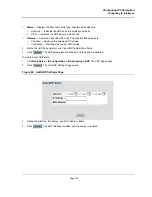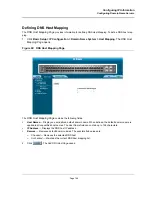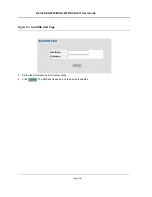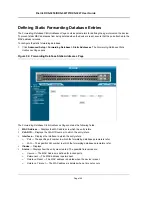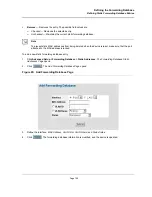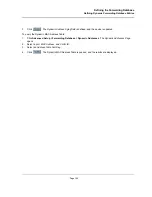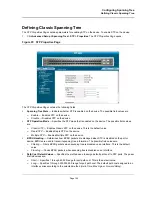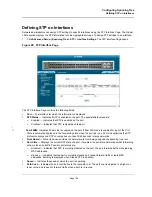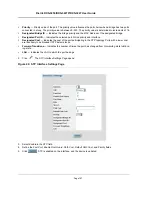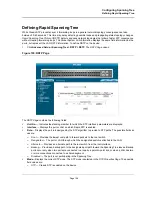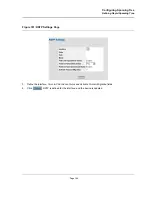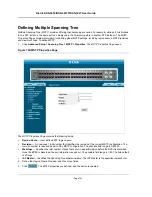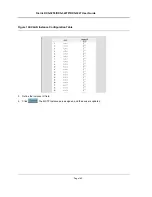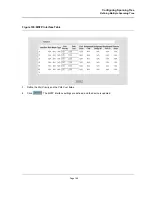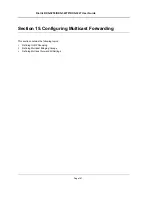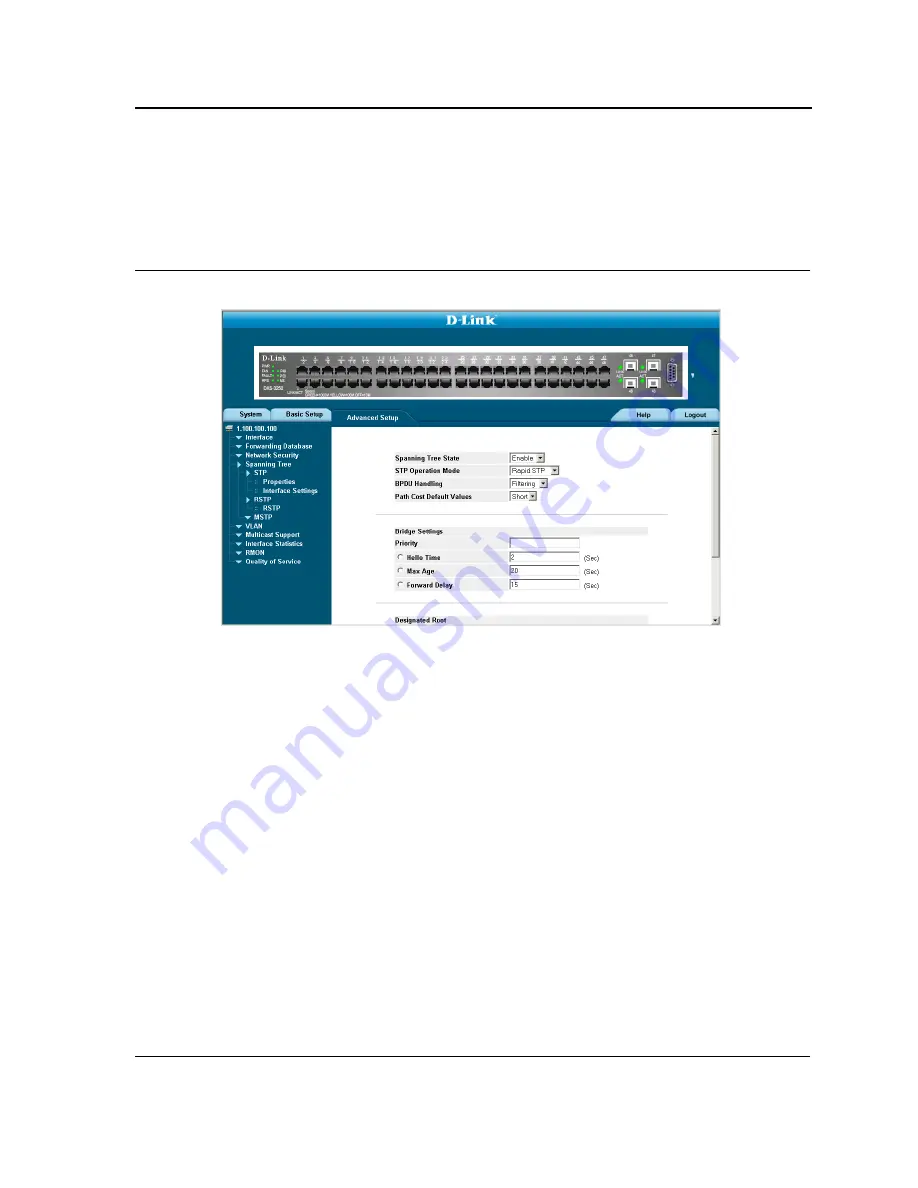
Configuring Spanning Tree
Defining Classic Spanning Tree
Page 154
Defining Classic Spanning Tree
The
STP Properties Page
contains parameters for enabling STP on the device. To enable STP on the device:
1.
Click
Advanced Setup > Spanning Tree > STP > Properties
. The
STP Properties Page
opens
:
Figure 97: STP Properties Page
The
STP Properties Page
contains the following fields:
•
Spanning Tree State
— Indicates whether STP is enabled on the device. The possible field values are:
–
Enable
— Enables STP on the device.
–
Disable
— Disables STP on the device.
•
STP Operation Mode
— Specifies the STP mode that is enabled on the device. The possible field values
are:
–
Classic STP
— Enables Classic STP on the device. This is the default value.
–
Rapid STP
— Enables Rapid STP on the device.
–
Multiple STP
— Enables Multiple STP on the device.
•
BPDU Handling
— Determines how BPDU packets are managed when STP is disabled on the port or
device. BPDUs are used to transmit spanning tree information. The possible field values are:
–
Filtering
— Filters BPDU packets when spanning tree is disabled on an interface. This is the default
value.
–
Flooding
— Floods BPDU packets when spanning tree is disabled on an interface.
•
Path Cost Default Values
— Specifies the method used to assign default path cost to STP ports. The possi-
ble field values are:
–
Short
— Specifies 1 through 65,535 range for port path cost. This is the default value.
–
Long
— Specifies 1 through 200,000,000 range for port path cost. The default path cost assigned to an
interface varies according to the selected method (
Hello Time
,
Max Age
, or
Forward Delay
).
Summary of Contents for DXS-3250 - xStack Switch - Stackable
Page 9: ...Preface Intended Audience Page 8 ...
Page 274: ......
Page 275: ......
Page 285: ...Contacting D Link Technical Support Page 278 ...
Page 286: ...D Link DXS 3250 DXS 3227P DXS 3227 User Guide Page 279 ...
Page 287: ...Contacting D Link Technical Support Page 280 ...
Page 288: ...D Link DXS 3250 DXS 3227P DXS 3227 User Guide Page 281 ...
Page 289: ...Contacting D Link Technical Support Page 282 ...
Page 290: ...D Link DXS 3250 DXS 3227P DXS 3227 User Guide Page 283 ...
Page 291: ...Contacting D Link Technical Support Page 284 ...
Page 292: ...D Link DXS 3250 DXS 3227P DXS 3227 User Guide Page 285 ...
Page 293: ...Contacting D Link Technical Support Page 286 ...
Page 294: ...D Link DXS 3250 DXS 3227P DXS 3227 User Guide Page 287 ...
Page 295: ...Contacting D Link Technical Support Page 288 ...
Page 296: ...D Link DXS 3250 DXS 3227P DXS 3227 User Guide Page 289 ...
Page 297: ...Contacting D Link Technical Support Page 290 ...
Page 298: ...D Link DXS 3250 DXS 3227P DXS 3227 User Guide Page 291 ...
Page 299: ...Contacting D Link Technical Support Page 292 ...
Page 300: ...D Link DXS 3250 DXS 3227P DXS 3227 User Guide Page 293 ...
Page 301: ...Contacting D Link Technical Support Page 294 ...
Page 302: ...D Link DXS 3250 DXS 3227P DXS 3227 User Guide Page 295 ...
Page 303: ...Contacting D Link Technical Support Page 296 ...
Page 304: ...D Link DXS 3250 DXS 3227P DXS 3227 User Guide Page 297 ...
Page 305: ...Contacting D Link Technical Support Page 298 ...
Page 306: ...D Link DXS 3250 DXS 3227P DXS 3227 User Guide Page 299 ...
Page 307: ...Contacting D Link Technical Support Page 300 ...
Page 308: ...D Link DXS 3250 DXS 3227P DXS 3227 User Guide Page 301 ...
Page 309: ...Contacting D Link Technical Support Page 302 ...
Page 310: ...D Link DXS 3250 DXS 3227P DXS 3227 User Guide Page 303 ...