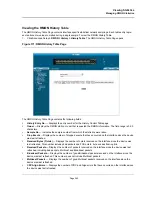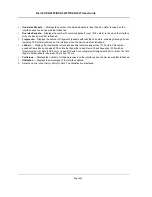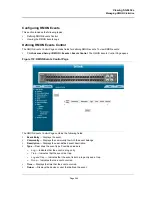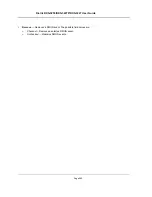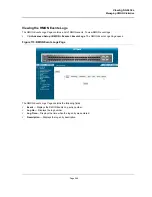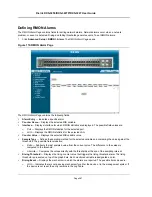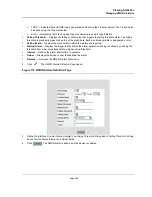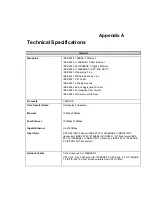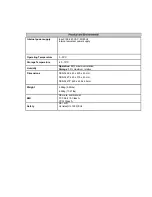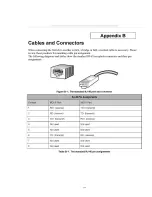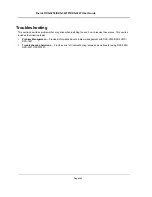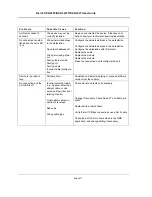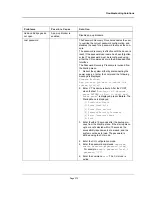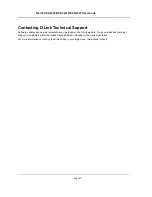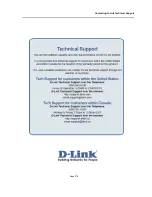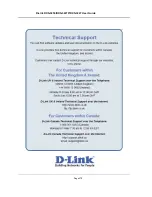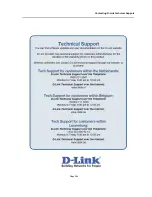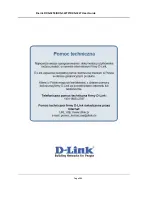D-Link DXS-3250/DXS-3227P/DXS-3227 User Guide
Page 271
Self-test exceeds 15
seconds
The device may not be
correctly installed.
Remove and reinstall the device. If that does not
help, consult your technical support representative.
No connection is estab-
lished and the port LED
is on
Wrong network address
in the workstation
No network address set
Wrong or missing proto-
col
Faulty ethernet cable
Faulty port
Faulty module
Incorrect initial configura-
tion
Configure the network address in the workstation
Configure the network address in the workstation
Configure the workstation with IP protocol
Replace the cable
Replace the module
Replace the module
Erase the connection and reconfigure the port
Device is in a reboot
loop
Software fault
Download and install a working or previous software
version from the console
No connection and the
port LED is off
Incorrect ethernet cable,
e.g., crossed rather than
straight cable, or vice
versa, split pair (incorrect
twisting of pairs)
Fiber optical cable con-
nection is reversed
Bad cable
Wrong cable type
Check pinout and replace if necessary
Change if necessary. Check Rx and Tx on fiber optic
cable
Replace with a tested cable
Verify that all 10 Mbps connections use a Cat 5 cable
Check the port LED or zoom screen in the NMS
application, and change setting if necessary
P r o b l e m s
P o s s i b l e C a u s e
S o l u t i o n
Summary of Contents for DXS-3250 - xStack Switch - Stackable
Page 9: ...Preface Intended Audience Page 8 ...
Page 274: ......
Page 275: ......
Page 285: ...Contacting D Link Technical Support Page 278 ...
Page 286: ...D Link DXS 3250 DXS 3227P DXS 3227 User Guide Page 279 ...
Page 287: ...Contacting D Link Technical Support Page 280 ...
Page 288: ...D Link DXS 3250 DXS 3227P DXS 3227 User Guide Page 281 ...
Page 289: ...Contacting D Link Technical Support Page 282 ...
Page 290: ...D Link DXS 3250 DXS 3227P DXS 3227 User Guide Page 283 ...
Page 291: ...Contacting D Link Technical Support Page 284 ...
Page 292: ...D Link DXS 3250 DXS 3227P DXS 3227 User Guide Page 285 ...
Page 293: ...Contacting D Link Technical Support Page 286 ...
Page 294: ...D Link DXS 3250 DXS 3227P DXS 3227 User Guide Page 287 ...
Page 295: ...Contacting D Link Technical Support Page 288 ...
Page 296: ...D Link DXS 3250 DXS 3227P DXS 3227 User Guide Page 289 ...
Page 297: ...Contacting D Link Technical Support Page 290 ...
Page 298: ...D Link DXS 3250 DXS 3227P DXS 3227 User Guide Page 291 ...
Page 299: ...Contacting D Link Technical Support Page 292 ...
Page 300: ...D Link DXS 3250 DXS 3227P DXS 3227 User Guide Page 293 ...
Page 301: ...Contacting D Link Technical Support Page 294 ...
Page 302: ...D Link DXS 3250 DXS 3227P DXS 3227 User Guide Page 295 ...
Page 303: ...Contacting D Link Technical Support Page 296 ...
Page 304: ...D Link DXS 3250 DXS 3227P DXS 3227 User Guide Page 297 ...
Page 305: ...Contacting D Link Technical Support Page 298 ...
Page 306: ...D Link DXS 3250 DXS 3227P DXS 3227 User Guide Page 299 ...
Page 307: ...Contacting D Link Technical Support Page 300 ...
Page 308: ...D Link DXS 3250 DXS 3227P DXS 3227 User Guide Page 301 ...
Page 309: ...Contacting D Link Technical Support Page 302 ...
Page 310: ...D Link DXS 3250 DXS 3227P DXS 3227 User Guide Page 303 ...