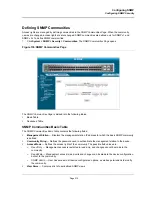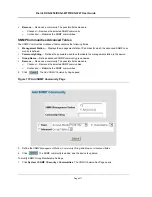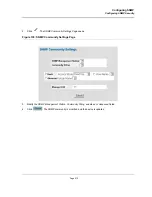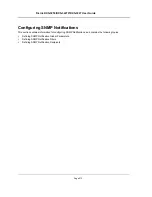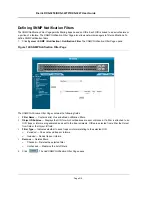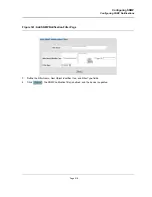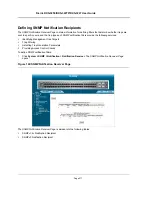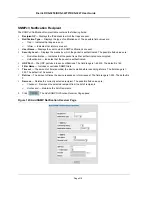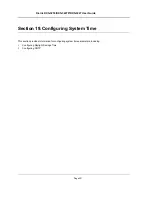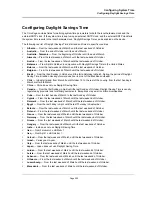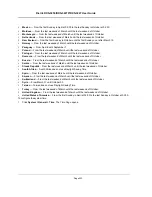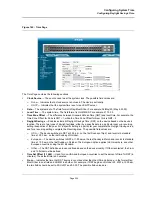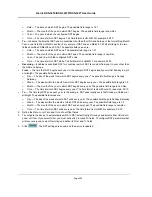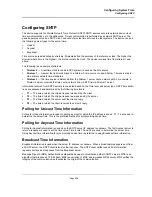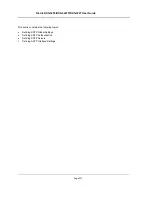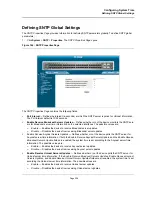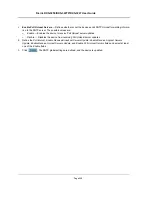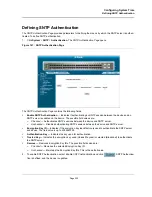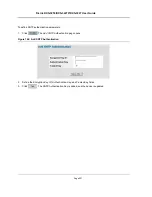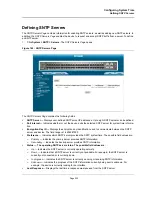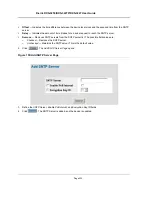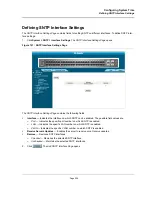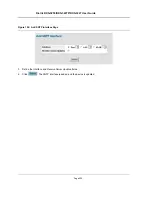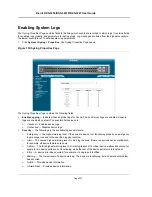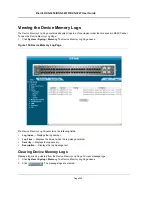Configuring System Time
Configuring Daylight Savings Time
Page 224
Figure 145: Time Page
The
Time
Page
contains the following sections:
•
Clock Source
— The source used to set the system clock. The possible field values are:
–
None
— Indicates that a clock source is not used. The clock is set locally.
–
SNTP
— Indicates that the system time is set via an SNTP server.
•
Date
— The system date. The field format is Day/Month/Year. For example: 04/May/50 (May 4, 2050).
•
Local Time
— The system time. The field format is HH:MM:SS. For example: 21:15:03.
•
Time Zone Offset
— The difference between Greenwich Mean Time (GMT) and local time. For example, the
Time Zone Offset for Paris is GMT +1, while the Time Zone Offset for New York is GMT –5.
•
Daylight Savings
— Enables automatic Daylight Savings Time (DST) on the device based on the device’s
location. There are two types of daylight settings, either by a specific date in a particular year or a recurring
setting irrespective of the year. For a specific setting in a particular year complete the
Daylight Savings
area,
and for a recurring setting, complete the
Recurring
area. The possible field values are:
–
USA
— The device switches to DST at 2:00 a.m. on the first Sunday of April, and reverts to standard
time at 2:00 a.m. on the last Sunday of October.
–
European
— The device switches to DST at 1:00 am on the last Sunday in March and reverts to standard
time at 1:00 am on the last Sunday in October. The
European
option applies to EU members, and other
European countries using the EU standard.
–
Other
— The DST definitions are user-defined based on the device locality. If Other is selected, the
From
and
To
fields must be defined.
•
Time Set Offset (1-1440)
— Used for non-USA and European countries to set the amount of time for DST (in
minutes). The default time is 60 minutes.
•
From
— Indicates the time that DST begins in countries other than the USA and Europe, in the format Day/
Month/Year in one field and HH:MM in another. For example, if DST begins on October 25, 2007 at 5:00 am,
the two fields should be set to 25/Oct/07 and 05:00. The possible field values are:
Summary of Contents for DXS-3250 - xStack Switch - Stackable
Page 9: ...Preface Intended Audience Page 8 ...
Page 274: ......
Page 275: ......
Page 285: ...Contacting D Link Technical Support Page 278 ...
Page 286: ...D Link DXS 3250 DXS 3227P DXS 3227 User Guide Page 279 ...
Page 287: ...Contacting D Link Technical Support Page 280 ...
Page 288: ...D Link DXS 3250 DXS 3227P DXS 3227 User Guide Page 281 ...
Page 289: ...Contacting D Link Technical Support Page 282 ...
Page 290: ...D Link DXS 3250 DXS 3227P DXS 3227 User Guide Page 283 ...
Page 291: ...Contacting D Link Technical Support Page 284 ...
Page 292: ...D Link DXS 3250 DXS 3227P DXS 3227 User Guide Page 285 ...
Page 293: ...Contacting D Link Technical Support Page 286 ...
Page 294: ...D Link DXS 3250 DXS 3227P DXS 3227 User Guide Page 287 ...
Page 295: ...Contacting D Link Technical Support Page 288 ...
Page 296: ...D Link DXS 3250 DXS 3227P DXS 3227 User Guide Page 289 ...
Page 297: ...Contacting D Link Technical Support Page 290 ...
Page 298: ...D Link DXS 3250 DXS 3227P DXS 3227 User Guide Page 291 ...
Page 299: ...Contacting D Link Technical Support Page 292 ...
Page 300: ...D Link DXS 3250 DXS 3227P DXS 3227 User Guide Page 293 ...
Page 301: ...Contacting D Link Technical Support Page 294 ...
Page 302: ...D Link DXS 3250 DXS 3227P DXS 3227 User Guide Page 295 ...
Page 303: ...Contacting D Link Technical Support Page 296 ...
Page 304: ...D Link DXS 3250 DXS 3227P DXS 3227 User Guide Page 297 ...
Page 305: ...Contacting D Link Technical Support Page 298 ...
Page 306: ...D Link DXS 3250 DXS 3227P DXS 3227 User Guide Page 299 ...
Page 307: ...Contacting D Link Technical Support Page 300 ...
Page 308: ...D Link DXS 3250 DXS 3227P DXS 3227 User Guide Page 301 ...
Page 309: ...Contacting D Link Technical Support Page 302 ...
Page 310: ...D Link DXS 3250 DXS 3227P DXS 3227 User Guide Page 303 ...