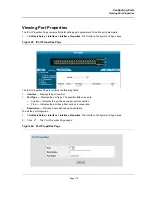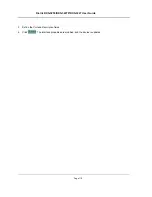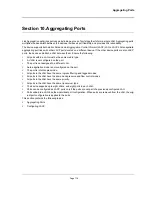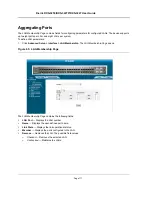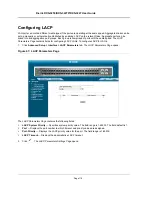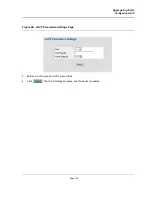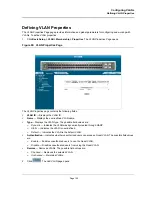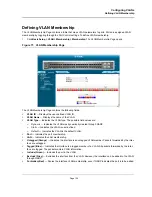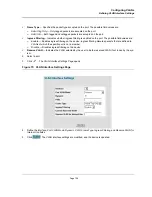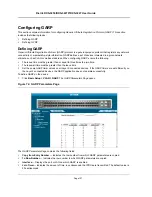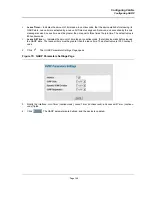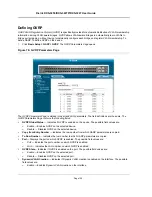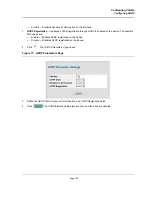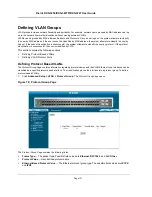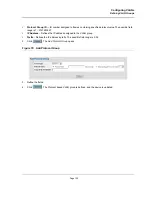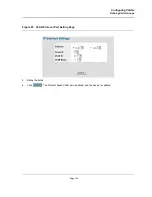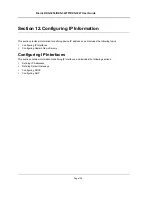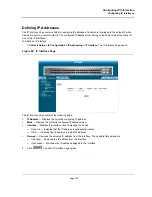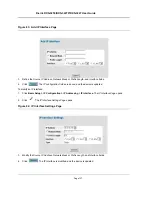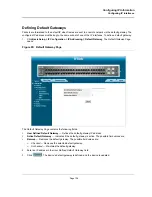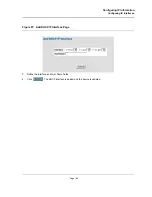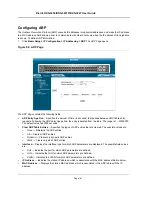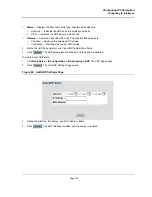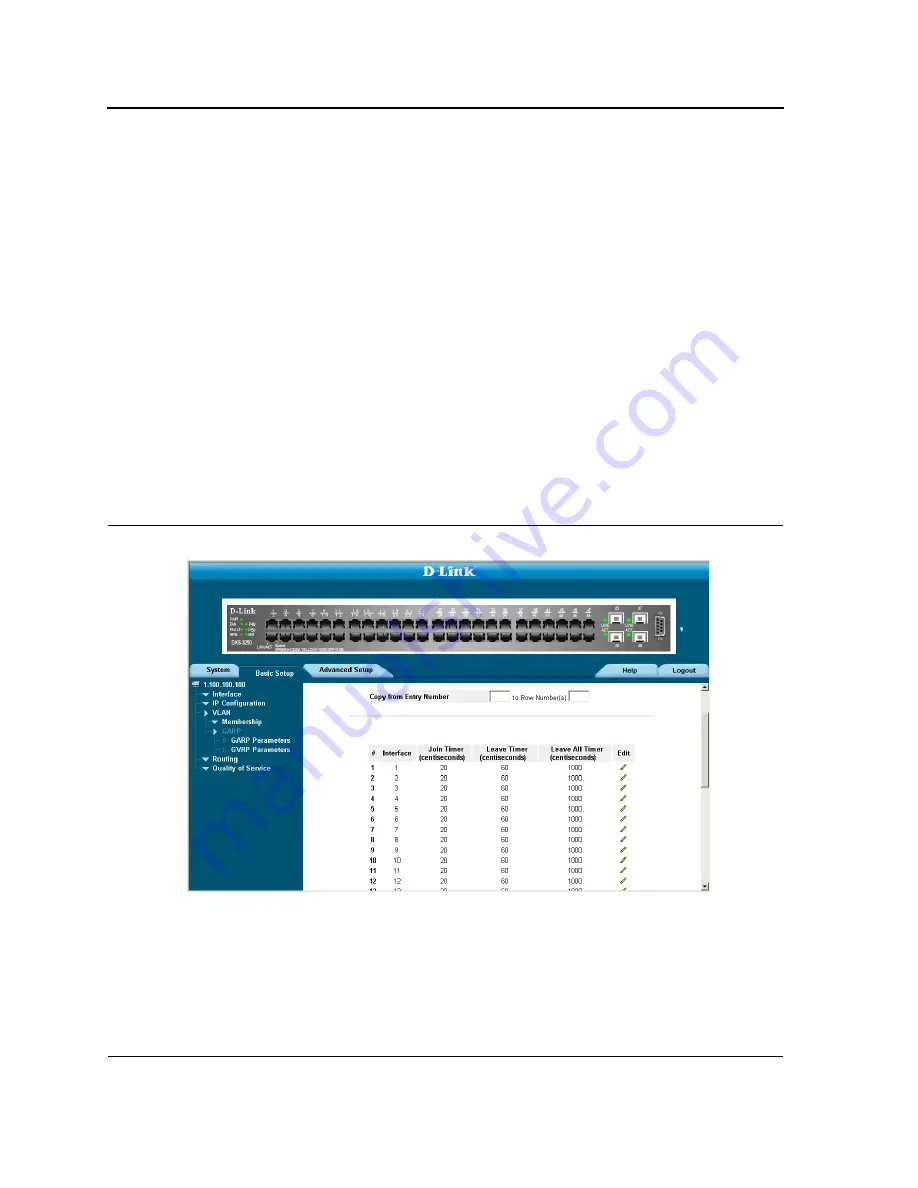
D-Link DXS-3250/DXS-3227P/DXS-3227 User Guide
Page 127
Configuring GARP
This section contains information for configuring
Generic Attribute Registration Protocol
(GARP). This section
includes the following topics:
•
Defining GARP
•
Defining GVRP
Defining GARP
Generic Attribute Registration Protocol
(GARP) protocol is a general-purpose protocol that registers any network
connectivity or membership-style information. GARP defines a set of devices interested in a given network
attribute, such as VLAN or multicast address. When configuring GARP, ensure the following:
•
The leave time must be greater than or equal to three times the join time.
•
The leave-all time must be greater than the leave time.
•
Set the same GARP timer values on all Layer 2-connected devices. If the GARP timers are set differently on
the Layer 2-connected devices, the GARP application does not operate successfully.
To define GARP on the device:
1.
Click
Basic Setup > VLAN > GARP
. The
GARP Parameters Page
opens:
Figure 74: GARP Parameters Page
The
GARP Parameters Page
contains the following fields:
•
Copy from Entry Number
— Indicates the row number from which GARP parameters are copied.
•
To Row Number
— Indicates the row number to which GARP parameters are copied.
•
Interface
— Displays the port or LAG on which GARP is enabled.
•
Join Timer
— Indicates the amount of time, in centiseconds, that PDUs are transmitted. The default value is
20 centiseconds.
Summary of Contents for DXS-3250 - xStack Switch - Stackable
Page 9: ...Preface Intended Audience Page 8 ...
Page 274: ......
Page 275: ......
Page 285: ...Contacting D Link Technical Support Page 278 ...
Page 286: ...D Link DXS 3250 DXS 3227P DXS 3227 User Guide Page 279 ...
Page 287: ...Contacting D Link Technical Support Page 280 ...
Page 288: ...D Link DXS 3250 DXS 3227P DXS 3227 User Guide Page 281 ...
Page 289: ...Contacting D Link Technical Support Page 282 ...
Page 290: ...D Link DXS 3250 DXS 3227P DXS 3227 User Guide Page 283 ...
Page 291: ...Contacting D Link Technical Support Page 284 ...
Page 292: ...D Link DXS 3250 DXS 3227P DXS 3227 User Guide Page 285 ...
Page 293: ...Contacting D Link Technical Support Page 286 ...
Page 294: ...D Link DXS 3250 DXS 3227P DXS 3227 User Guide Page 287 ...
Page 295: ...Contacting D Link Technical Support Page 288 ...
Page 296: ...D Link DXS 3250 DXS 3227P DXS 3227 User Guide Page 289 ...
Page 297: ...Contacting D Link Technical Support Page 290 ...
Page 298: ...D Link DXS 3250 DXS 3227P DXS 3227 User Guide Page 291 ...
Page 299: ...Contacting D Link Technical Support Page 292 ...
Page 300: ...D Link DXS 3250 DXS 3227P DXS 3227 User Guide Page 293 ...
Page 301: ...Contacting D Link Technical Support Page 294 ...
Page 302: ...D Link DXS 3250 DXS 3227P DXS 3227 User Guide Page 295 ...
Page 303: ...Contacting D Link Technical Support Page 296 ...
Page 304: ...D Link DXS 3250 DXS 3227P DXS 3227 User Guide Page 297 ...
Page 305: ...Contacting D Link Technical Support Page 298 ...
Page 306: ...D Link DXS 3250 DXS 3227P DXS 3227 User Guide Page 299 ...
Page 307: ...Contacting D Link Technical Support Page 300 ...
Page 308: ...D Link DXS 3250 DXS 3227P DXS 3227 User Guide Page 301 ...
Page 309: ...Contacting D Link Technical Support Page 302 ...
Page 310: ...D Link DXS 3250 DXS 3227P DXS 3227 User Guide Page 303 ...