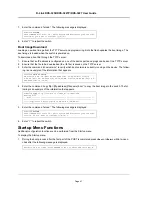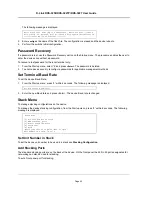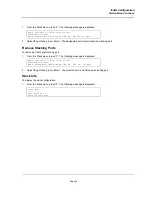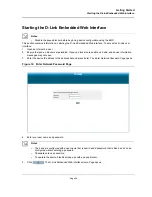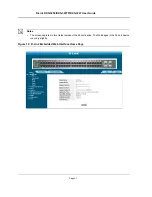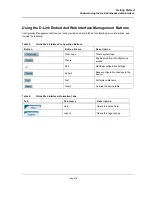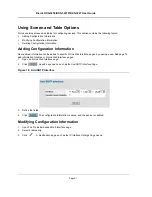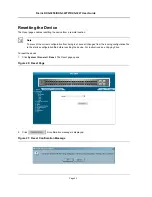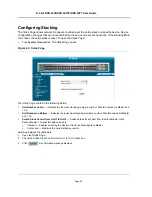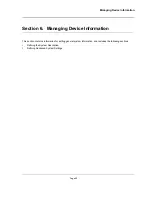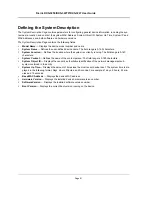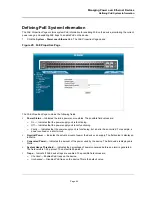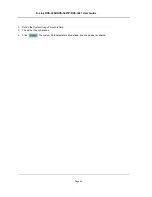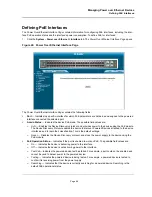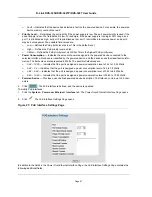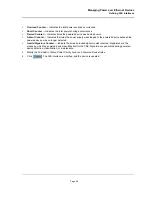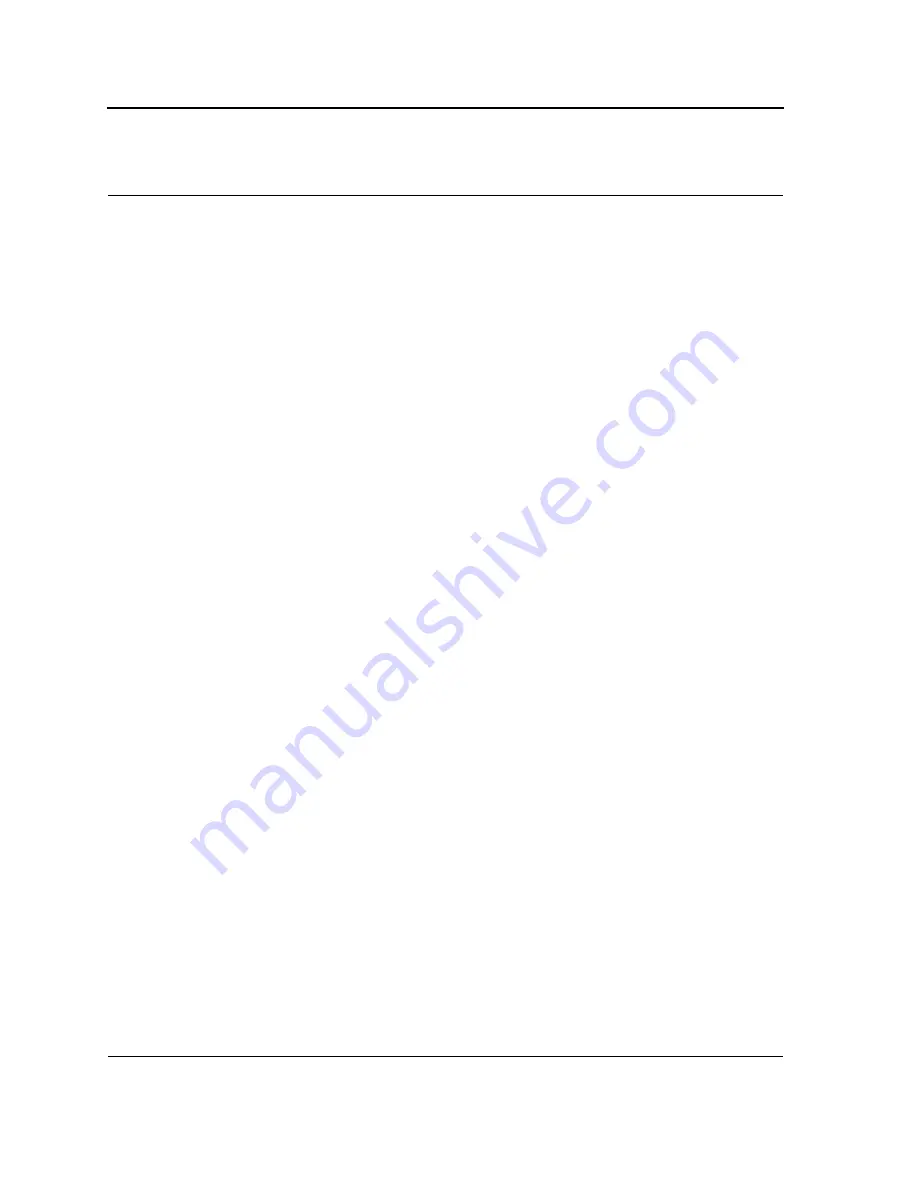
D-Link DXS-3250/DXS-3227P/DXS-3227 User Guide
Page
55
Section 5. Managing Stacking
Stacking provides multiple switch management through a single point as if all stack members are a single unit. All
stack members are accessed through a single IP address through which the stack is managed. The stack is can
be managed from the following:
•
Web-based Interface
•
SNMP Management Station
•
Command Line Interface (CLI)
Devices support stacking up to sixteen units per stack, or can operate as stand-alone units.
During the Stacking setup, one switch is selected as the Stacking Master and another stacking member can be
selected as the Secondary Master. All other devices are selected as stack members, and assigned a unique Unit
ID.
Switch software is downloaded separately for each stack members. However, all units in the stack must be run-
ning the same software version.
Switch stacking and configuration is maintained by the Stacking Master. The Stacking Master detects and recon-
figures the ports with minimal operational impact in the event of:
•
Unit Failure
•
Inter-unit Stacking Link Failure
•
Unit Insertion
•
Removing a Stacking Unit
This section provides an introduction to the user interface, and includes the following topics:
•
Understanding the Stack Topology
•
Stacking Chain Topology
•
Exchanging Stacking Members
•
Switching the Stacking Master
•
Configuring Stacking
Summary of Contents for DXS-3250 - xStack Switch - Stackable
Page 9: ...Preface Intended Audience Page 8 ...
Page 274: ......
Page 275: ......
Page 285: ...Contacting D Link Technical Support Page 278 ...
Page 286: ...D Link DXS 3250 DXS 3227P DXS 3227 User Guide Page 279 ...
Page 287: ...Contacting D Link Technical Support Page 280 ...
Page 288: ...D Link DXS 3250 DXS 3227P DXS 3227 User Guide Page 281 ...
Page 289: ...Contacting D Link Technical Support Page 282 ...
Page 290: ...D Link DXS 3250 DXS 3227P DXS 3227 User Guide Page 283 ...
Page 291: ...Contacting D Link Technical Support Page 284 ...
Page 292: ...D Link DXS 3250 DXS 3227P DXS 3227 User Guide Page 285 ...
Page 293: ...Contacting D Link Technical Support Page 286 ...
Page 294: ...D Link DXS 3250 DXS 3227P DXS 3227 User Guide Page 287 ...
Page 295: ...Contacting D Link Technical Support Page 288 ...
Page 296: ...D Link DXS 3250 DXS 3227P DXS 3227 User Guide Page 289 ...
Page 297: ...Contacting D Link Technical Support Page 290 ...
Page 298: ...D Link DXS 3250 DXS 3227P DXS 3227 User Guide Page 291 ...
Page 299: ...Contacting D Link Technical Support Page 292 ...
Page 300: ...D Link DXS 3250 DXS 3227P DXS 3227 User Guide Page 293 ...
Page 301: ...Contacting D Link Technical Support Page 294 ...
Page 302: ...D Link DXS 3250 DXS 3227P DXS 3227 User Guide Page 295 ...
Page 303: ...Contacting D Link Technical Support Page 296 ...
Page 304: ...D Link DXS 3250 DXS 3227P DXS 3227 User Guide Page 297 ...
Page 305: ...Contacting D Link Technical Support Page 298 ...
Page 306: ...D Link DXS 3250 DXS 3227P DXS 3227 User Guide Page 299 ...
Page 307: ...Contacting D Link Technical Support Page 300 ...
Page 308: ...D Link DXS 3250 DXS 3227P DXS 3227 User Guide Page 301 ...
Page 309: ...Contacting D Link Technical Support Page 302 ...
Page 310: ...D Link DXS 3250 DXS 3227P DXS 3227 User Guide Page 303 ...