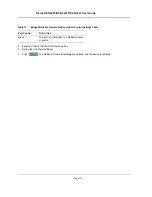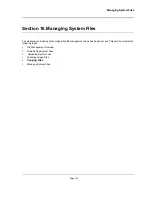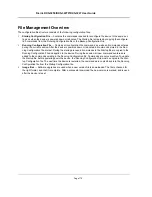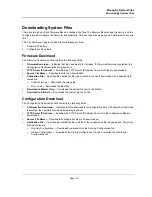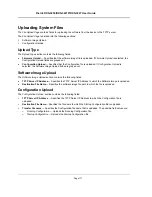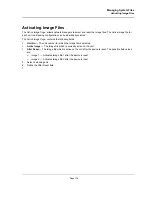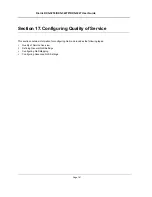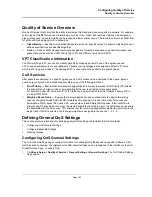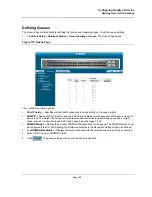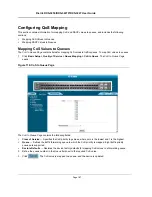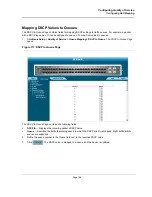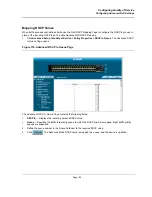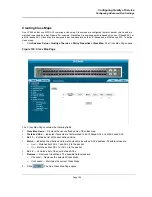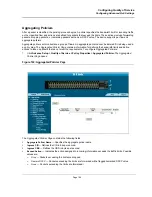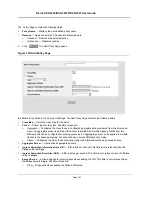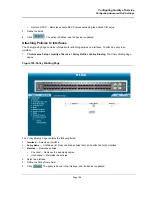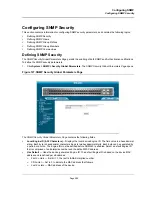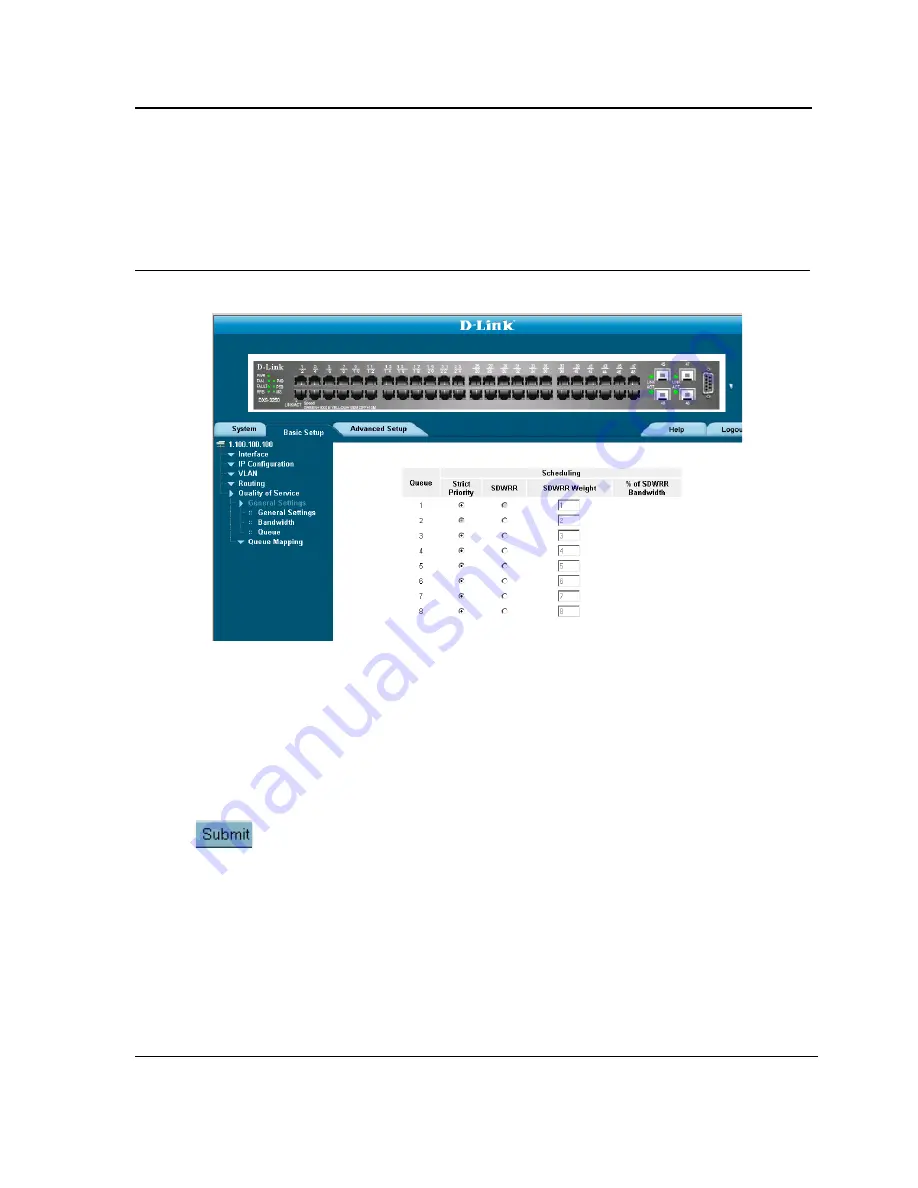
Configuring Quality of Service
Defining General QoS Settings
Page 186
Defining Queues
The
Queue Page
contains fields for defining the QoS queue forwarding types. To set the queue settings:
1.
Click
Basic Setup > Quality of Service > General Settings > Queue
. The
Queue Page
opens.
Figure 115: Queue Page
The
contains the following fields:
•
Strict Priority
— Specifies whether traffic scheduling is based strictly on the queue priority.
•
SDWRR —
Assigns WRR weights to queues. This field is enabled only for queues in WRR queue mode. If a
queue is set to 0 weight, the queue is not operational and is effectively closed. Each queue has a weight
range, queues 1-3 have the range 0-255, and queue 4 has the range 1-255.
•
SDWRR Weight —
Defines the amount of SDWRR Weight defined for the queue. The SDWRR field can only
be configured if the
Per Port Shaping Type
field
was selected in the
Bandwidth Settings Page
was defined.
•
% of DSWRR Bandwidt
h
—
DIsplays the amount of bandwidth the selected queue is currently consuming.
2.
Select
Strict Priority or SDDWRR Fields
.
3.
Click
. The queue settings are set, and the device is updated.
Summary of Contents for DXS-3250 - xStack Switch - Stackable
Page 9: ...Preface Intended Audience Page 8 ...
Page 274: ......
Page 275: ......
Page 285: ...Contacting D Link Technical Support Page 278 ...
Page 286: ...D Link DXS 3250 DXS 3227P DXS 3227 User Guide Page 279 ...
Page 287: ...Contacting D Link Technical Support Page 280 ...
Page 288: ...D Link DXS 3250 DXS 3227P DXS 3227 User Guide Page 281 ...
Page 289: ...Contacting D Link Technical Support Page 282 ...
Page 290: ...D Link DXS 3250 DXS 3227P DXS 3227 User Guide Page 283 ...
Page 291: ...Contacting D Link Technical Support Page 284 ...
Page 292: ...D Link DXS 3250 DXS 3227P DXS 3227 User Guide Page 285 ...
Page 293: ...Contacting D Link Technical Support Page 286 ...
Page 294: ...D Link DXS 3250 DXS 3227P DXS 3227 User Guide Page 287 ...
Page 295: ...Contacting D Link Technical Support Page 288 ...
Page 296: ...D Link DXS 3250 DXS 3227P DXS 3227 User Guide Page 289 ...
Page 297: ...Contacting D Link Technical Support Page 290 ...
Page 298: ...D Link DXS 3250 DXS 3227P DXS 3227 User Guide Page 291 ...
Page 299: ...Contacting D Link Technical Support Page 292 ...
Page 300: ...D Link DXS 3250 DXS 3227P DXS 3227 User Guide Page 293 ...
Page 301: ...Contacting D Link Technical Support Page 294 ...
Page 302: ...D Link DXS 3250 DXS 3227P DXS 3227 User Guide Page 295 ...
Page 303: ...Contacting D Link Technical Support Page 296 ...
Page 304: ...D Link DXS 3250 DXS 3227P DXS 3227 User Guide Page 297 ...
Page 305: ...Contacting D Link Technical Support Page 298 ...
Page 306: ...D Link DXS 3250 DXS 3227P DXS 3227 User Guide Page 299 ...
Page 307: ...Contacting D Link Technical Support Page 300 ...
Page 308: ...D Link DXS 3250 DXS 3227P DXS 3227 User Guide Page 301 ...
Page 309: ...Contacting D Link Technical Support Page 302 ...
Page 310: ...D Link DXS 3250 DXS 3227P DXS 3227 User Guide Page 303 ...