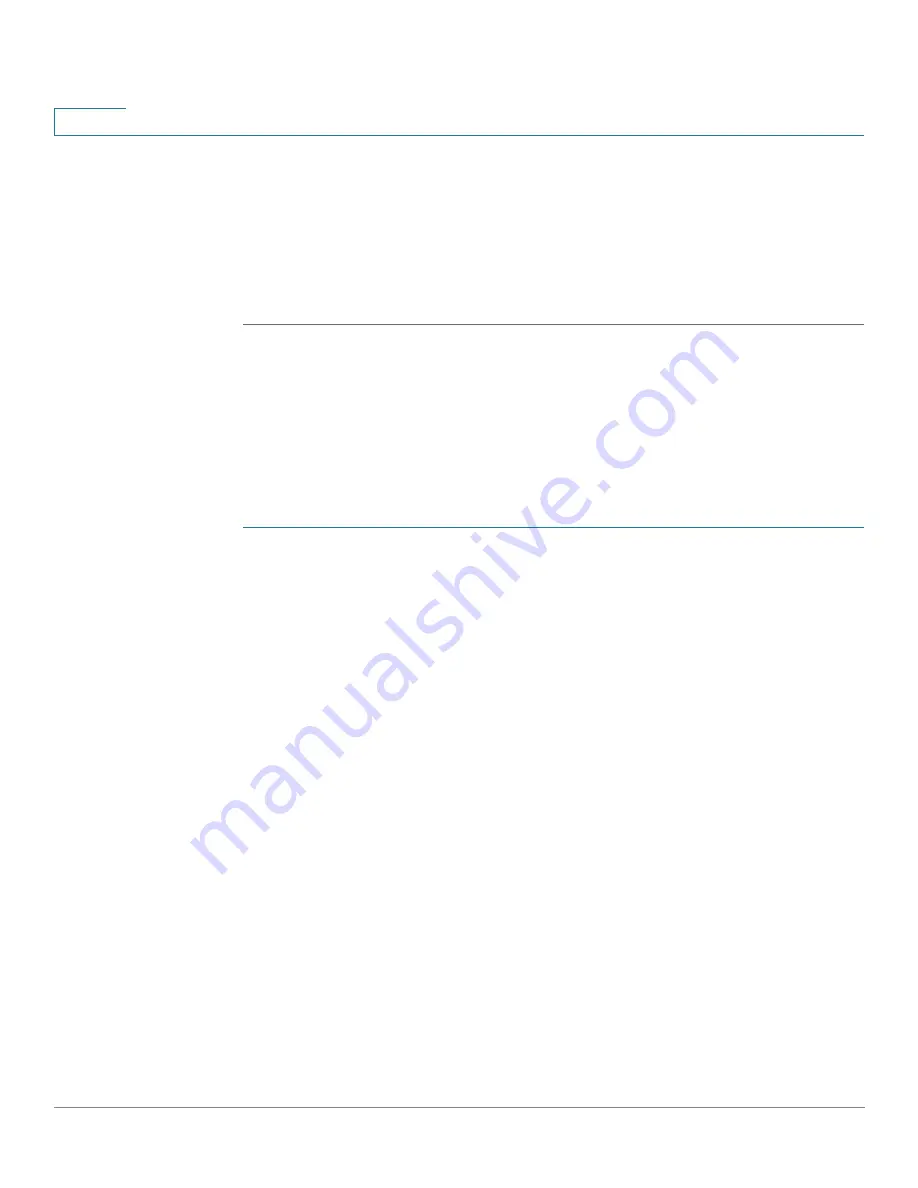
Configuration Wizards
VLAN Configuration Wizard
42
Cisco 350, 350X and 550X Series Managed Switches, Firmware Release 2.4, ver 0.4
4
NOTE
The default SNTP servers are defined by name, thus DNS must be configured
and operational (DNS server configured and reachable). This is done in
-
Manual SNTP Server
—Select and enter the IP address of an SNTP server.
STEP 10
Click
Next
to view a summary of configuration that you entered.
STEP 11
Click
Apply
to save the configuration data.
VLAN Configuration Wizard
This wizard assists in configuring VLANs. Each time you run this wizard, you can configure
ports membership in a single VLAN. The first steps are for Trunk port mode (where you
configure trunk ports tagged and untagged ports), and then you configure Access port mode.
STEP 1
Click
Configuration Wizards
>
VLAN Configuration Wizard
.
STEP 2
Click
Launch Wizard
and
Next
.
STEP 3
Select the ports that are to be configured as trunk port (by clicking with mouse on the required
ports in the graphical display). Ports that are already configured as Trunk ports are pre-
selected.
STEP 4
Click
Next
.
STEP 5
Enter the fields:
•
VLAN ID
—Select the VLAN you want to configure. You can select either an existing
VLAN or
New VLAN
.
•
New VLAN ID
—Enter the VLAN ID of a new VLAN.
•
VLAN Name
—Optionally, enter VLAN name.
STEP 6
Select the trunk ports that are to be configured as untagged members of the VLAN (by
clicking with mouse on the required ports in the graphical display). The trunk ports that are not
selected in this step becomes tagged members of the VLAN.
STEP 7
Click
Next
.
STEP 8
Select the ports are that to be the access ports of the VLAN. Access ports of a VLAN is
untagged member of the VLAN. (by clicking with mouse on the required ports in the graphical
display).






























