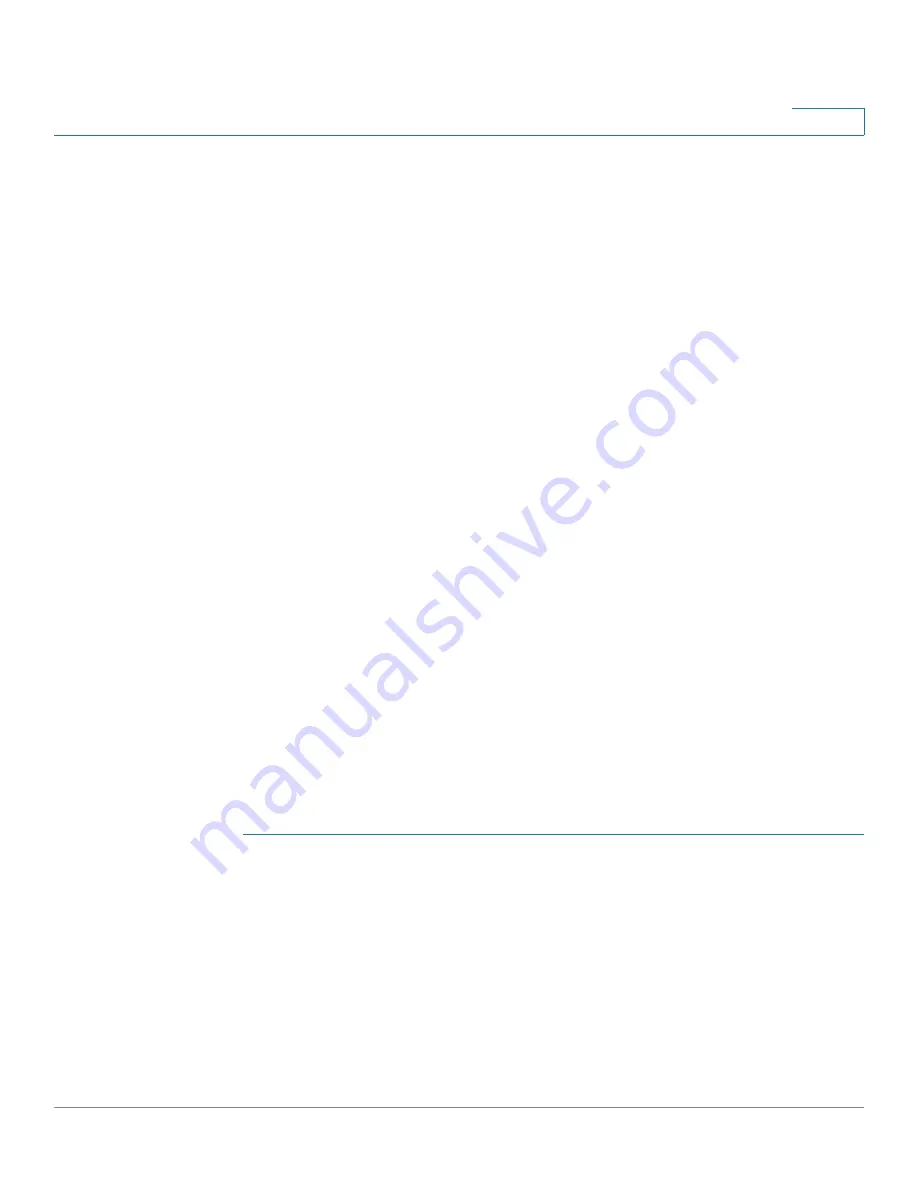
Administration
Traceroute
Cisco 350, 350X and 550X Series Managed Switches, Firmware Release 2.4, ver 0.4
93
6
•
Ping Interval
—Length of time the system waits between ping packets. Ping is repeated
the number of times configured in the
Number of Pings
field, whether the ping
succeeds or not. Select to use the default interval or specify your own value.
•
Number of Pings—
The number of times the ping operation is performed. Select to use
the default or specify your own value.
•
Status
—Displays whether the ping succeeded or failed.
STEP 3
Click
Activate Ping
to ping the host. The ping status appears and a message is added to the list
of messages, indicating the result of the ping operation.
STEP 4
View the results of ping in the
Ping Counters and Status
section of the page:
•
Number of Sent Packets
—Number of packets sent by ping
•
Number of Received Packets
—Number of packets received by ping
•
Packet Lost
—Percentage of packets lost in ping process
•
Minimum Round Trip Time
—Shortest time for packet to return
•
Maximum Round Trip Time
—Longest time for packet to return
•
Average Round Trip Time
—Average time for packet to return
•
Status
—Fail or succeed
Traceroute
Traceroute discovers the IP routes along which packets forwarded by sending an IP packet to
the target host and back to the device. The Traceroute page shows each hop between the device
and a target host, and the round-trip time to each such hop.
STEP 1
Click
Administration > Traceroute
.
STEP 2
Configure Traceroute by entering information in the following fields:
•
Host Definition
—Select whether hosts are identified by their IP address or name.
•
IP Version
—If the host is identified by its IP address, select either IPv4 or IPv6 to
indicate that it will be entered in the selected format.






























