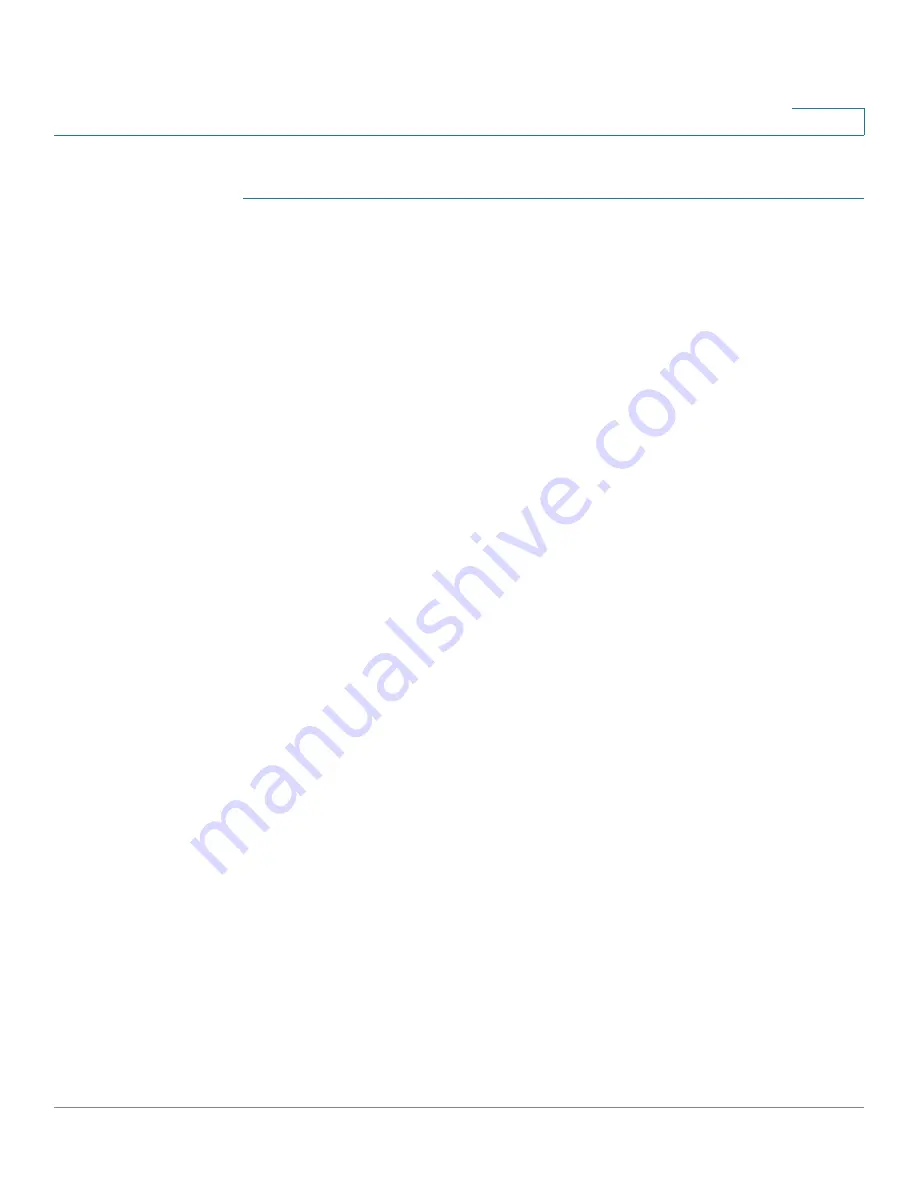
Multicast
IP Multicast Group Address
Cisco 350, 350X and 550X Series Managed Switches, Firmware Release 2.4, ver 0.4
269
15
To define and view IP Multicast groups:
STEP 1
Click
Multicast > IP Multicast Group Address
.
The page contains all of the IP Multicast group addresses learned by snooping.
STEP 2
Enter the parameters required for filtering.
•
VLAN ID equals to
—Define the VLAN ID of the group to be displayed.
•
IP Version equals to
—Select IPv6 or IPv4.
•
IP Multicast Group Address equals to
—Define the IP address of the Multicast group
to be displayed. This is only relevant when the Forwarding mode is (S,G).
•
Source IP Address equals to
—Define the source IP address of the sending device. If
mode is (S,G), enter the sender S. This together with the IP Group Address is the
Multicast group ID (S,G) to be displayed. If mode is (*.G), enter an * to indicate that
the Multicast group is only defined by destination.
STEP 3
Click
Go
. The results are displayed in the lower block.
STEP 4
Click
Add
to add a static IP Multicast Group Address.
STEP 5
Enter the parameters.
•
VLAN ID
—Defines the VLAN ID of the group to be added.
•
IP Version
—Select the IP address type.
•
IP Multicast Group Address
—Define the IP address of the new Multicast group.
•
Source Specific
—Indicates that the entry contains a specific source, and adds the
address in the IP Source Address field. If not, the entry is added as a (*,G) entry, an IP
group address from any IP source.
•
Source IP Address
—Defines the source address to be included.
STEP 6
Click
Apply
. The IP Multicast group is added, and the device is updated.
STEP 7
To configure and display the registration of an IP group address, select an address and click
Details
.
The VLAN ID, IP Version, IP Multicast Group Address, and Source IP Address selected are
displayed as read-only in the top of the window. You can select the filter type:
•
Interface Type equals to
—Select whether to display ports or LAGs.















































