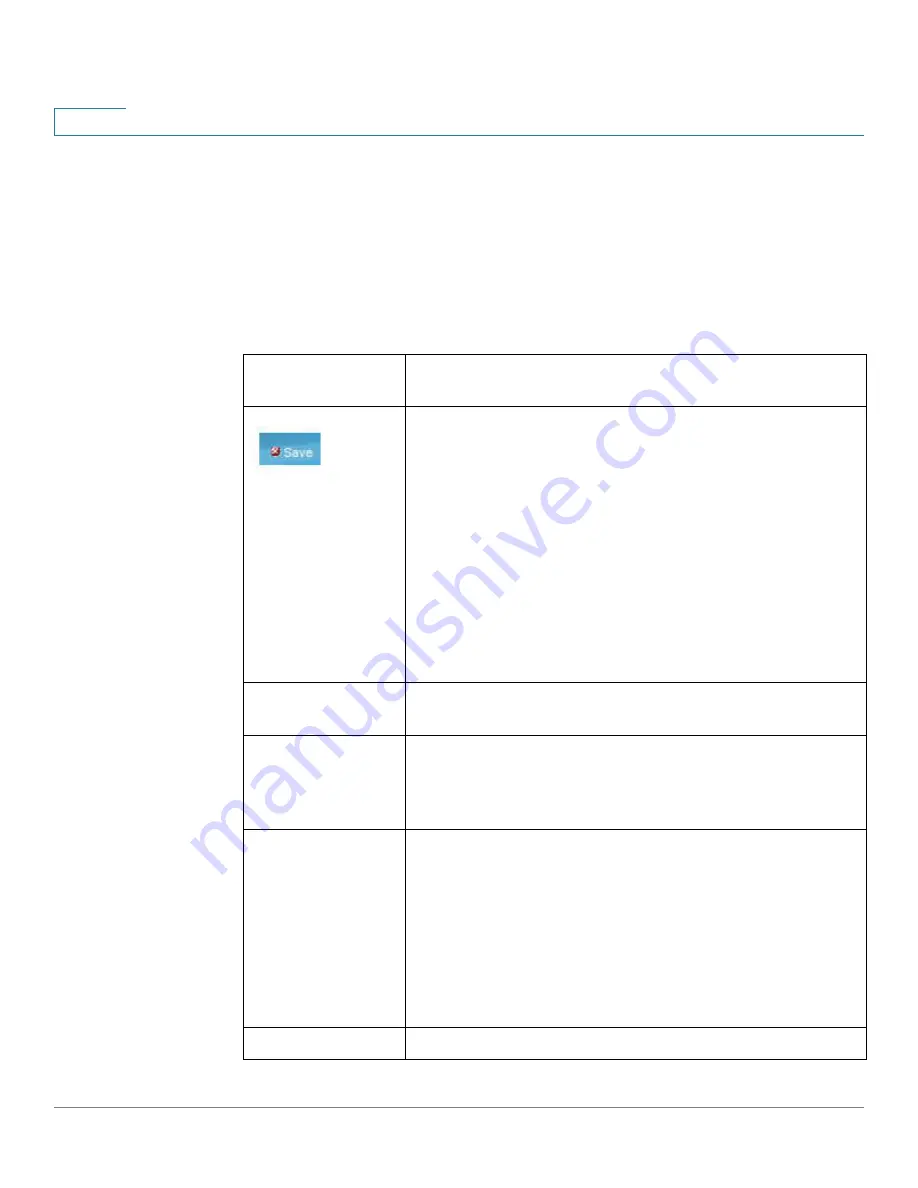
General Information
Window Navigation
2
Cisco 350, 350X and 550X Series Managed Switches, Firmware Release 2.4, ver 0.4
26
Window Navigation
This section describes the features of the web-based switch configuration utility.
Application Header
The Application Header appears on every page. It provides the following application links:
Application Link
Name
Description
A flashing red X icon displayed to the left of the
Save
application
link indicates that Running Configuration changes have been made
that have not yet been saved to the Startup Configuration file. The
flashing of the red X can be disabled on the Copy/Save
Configuration page.
Click
Save
to display the Copy/Save Configuration page. Save the
Running Configuration file by copying it to the Startup
Configuration file type on the device. After this save, the red X
icon and the Save application link are no longer displayed. When
the device is rebooted, it copies the Startup Configuration file type
to the Running Configuration and sets the device parameters
according to the data in the Running Configuration.
Username
Displays the name of the user logged on to the device. The default
username is
cisco
. (The default password is
cisco
).
Host Name
Displays the host name assigned in the System Settings page. If the
host name is longer than 20 character, only the first 20 characters
will be displayed with an ellipsis (...) appended. Hovering over the
truncated hostname displays a tooltip showing the full host name.
Language Menu
This menu provides the following options:
•
Select a language:
Select one of the languages that appear
in the menu. This language will be the web-based
configuration utility language.
•
Download Language:
Add a new language to the device.
NOTE
To upgrade a language file, use the Upgrade/Backup
Firmware/Language page.
Logout
Click to log out of the web-based switch configuration utility.






























