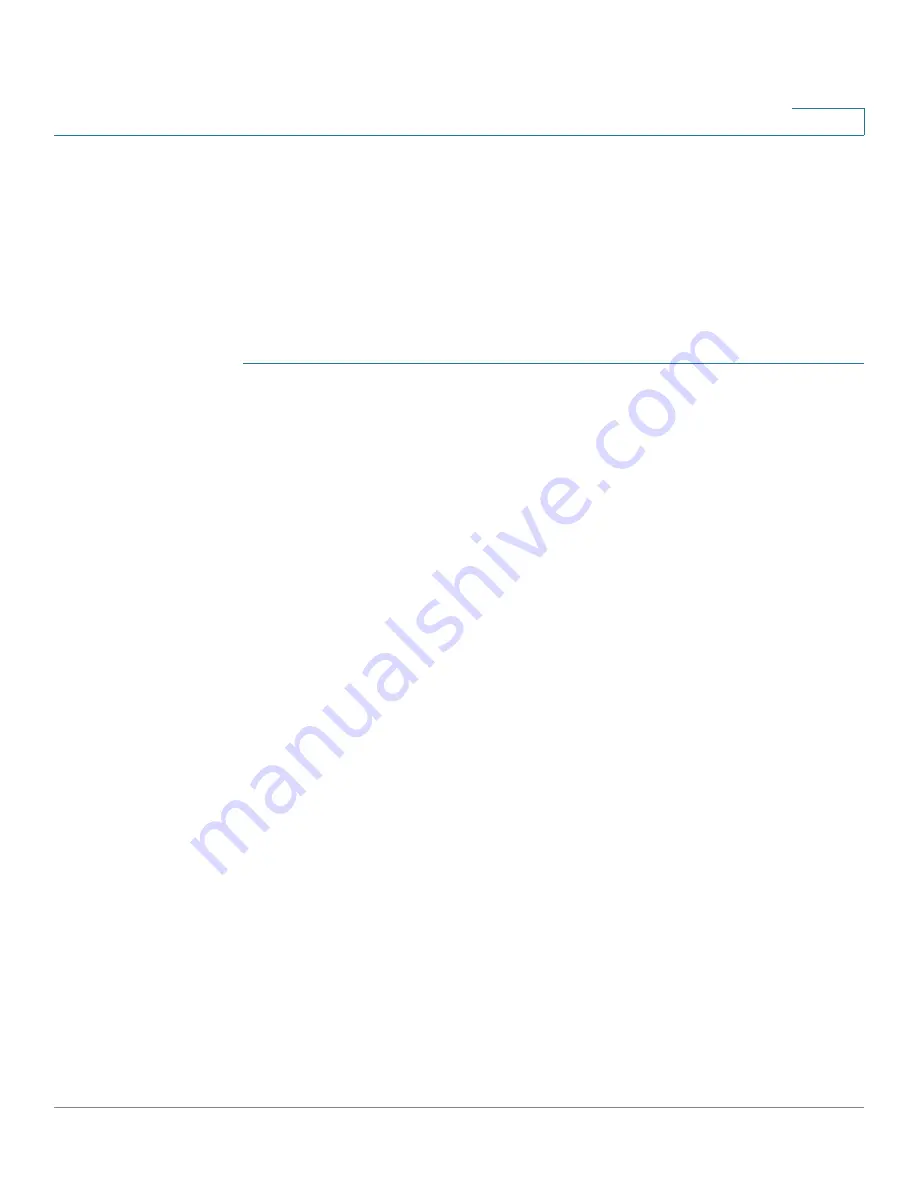
Configuration Wizards
ACL Wizard
Cisco 350, 350X and 550X Series Managed Switches, Firmware Release 2.4, ver 0.4
43
4
STEP 9
Click
Next
to see the summary of the information that you entered.
STEP 10
Click
Apply
.
ACL Wizard
To create a new ACL.
STEP 1
Click
Configuration Wizards
>
ACL Wizard
.
STEP 2
Click
Next
.
STEP 3
Enter the fields:
•
ACL Name
—Enter the name of a new ACL.
•
ACL Type
—Select the type of ACL:
IPv4
or
MAC
.
STEP 4
Click
Next
.
STEP 5
Enter the fields:
•
Action on match
—Select one of the options:
-
Permit Traffic
—Forward packets that meet the ACL criteria.
-
Deny Traffic
—Drop packets that meet the ACL criteria.
-
Shutdown Interface
—Drop packets that meet the ACL criteria, and disable the port
from where the packets received. Such ports can be reactivated from the
STEP 6
For a MAC-based ACL, enter the fields:
•
Source MAC Address
—Select
Any
if all source address are acceptable or
User defined
to enter a source address or range of source addresses.
•
Source MAC Value
—Enter the MAC address to which the source MAC address is to
be matched and its mask (if relevant).
•
Source MAC Wildcard Mask
—Enter the mask to define a range of MAC addresses.
•
Destination MAC Address
—Select
Any
if all destination addresses are acceptable or
User defined
to enter a destination address or a range of destination addresses.
•
Destination MAC Value
—Enter the MAC address to which the destination MAC
address is to be matched and its mask (if relevant).






























