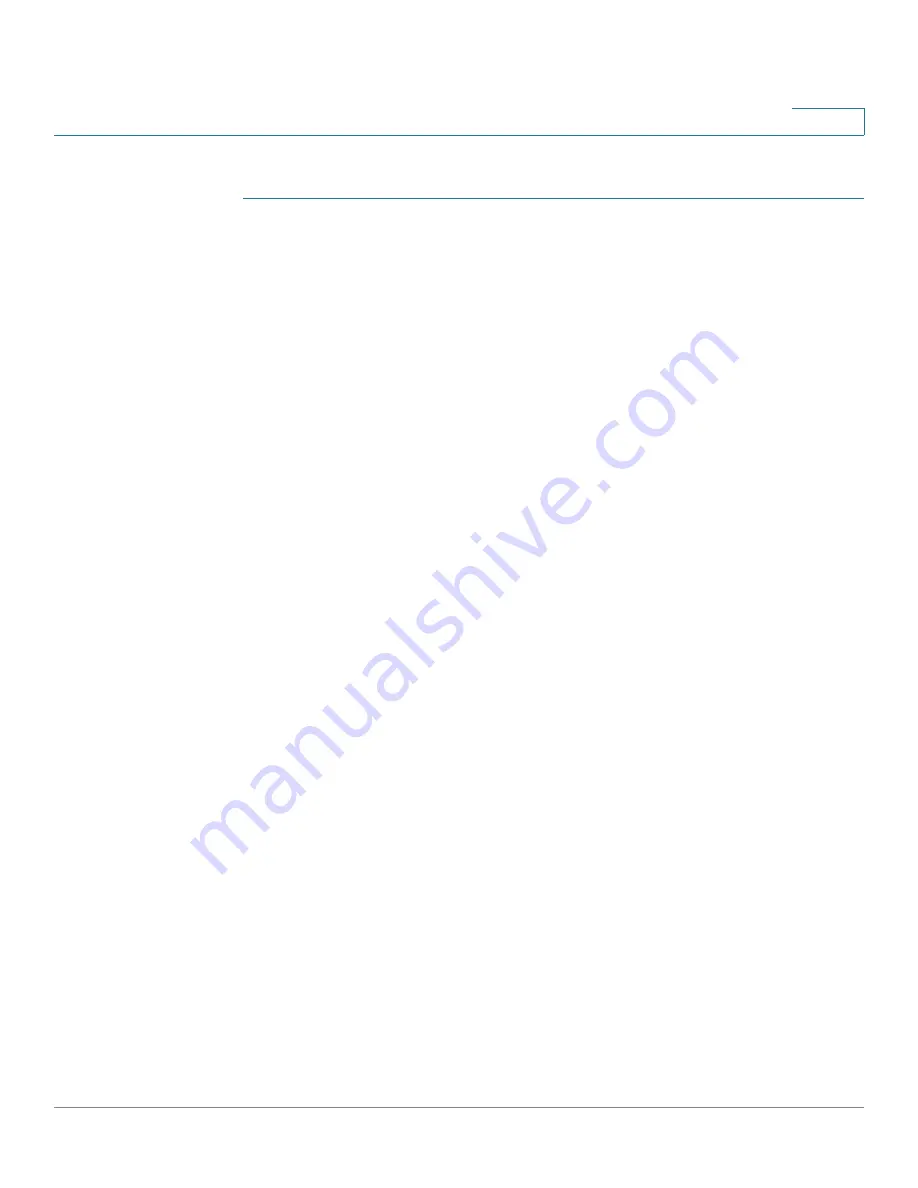
VLAN Management
Regular VLANs
Cisco 350, 350X and 550X Series Managed Switches, Firmware Release 2.4, ver 0.4
231
12
To create a VLAN:
STEP 1
Click
VLAN Management
>
VLAN Settings
.
Information is displayed for all defined VLANs. The fields are defined below under the
Add
page. The following field is not on the
Add
page.
•
Originators
—How the VLAN was created
-
GVRP
—VLAN was dynamically created through Generic VLAN Registration
Protocol (GVRP).
-
Static
—VLAN is user-defined.
-
Default
—VLAN is the default VLAN.
STEP 2
Click
Add
to add one or more new VLANs.
The page enables the creation of either a single VLAN or a range of VLANs.
STEP 3
To create a single VLAN, select the
VLAN
radio button, enter the
VLAN ID
, and optionally
the
VLAN Name
.
To create a range of VLANs, select the
Range
radio button, and specify the range of VLANs
to be created by entering the Starting VID and Ending VID, inclusive. When using the
Range
function, the maximum number of VLANs you can create at one time is 100.
NOTE
Some VLANs are required by the system for internal system usage, and therefore cannot be
created or configured by the user. The system requires the following VLANs for internal usage:
•
One VLAN for each IP interface that is defined directly on an Ethernet port or on a
port channel (LAGs).
•
One VLAN for each IPv6 tunnel
•
One VLAN for 802.1x
The VLANs for IPv6 tunnels and 802.1x are pre-assigned, while the VLANs for IP
configuration for Ethernet ports/port channels are assigned when the IP configuration is
applied. Internal VLANs are allocated beginning from the highest free VLAN (by default
VLAN 4094).
STEP 4
Add the following fields for the new VLANs.
•
VLAN Interface State
—Select to shutdown the VLAN. In this state, the VLAN does
not transmit/receive messages from/to higher levels. For example, if you shut down a
VLAN, on which an IP interface is configured, bridging into the VLAN continues, but
the switch cannot transmit and receive IP traffic on the VLAN






























