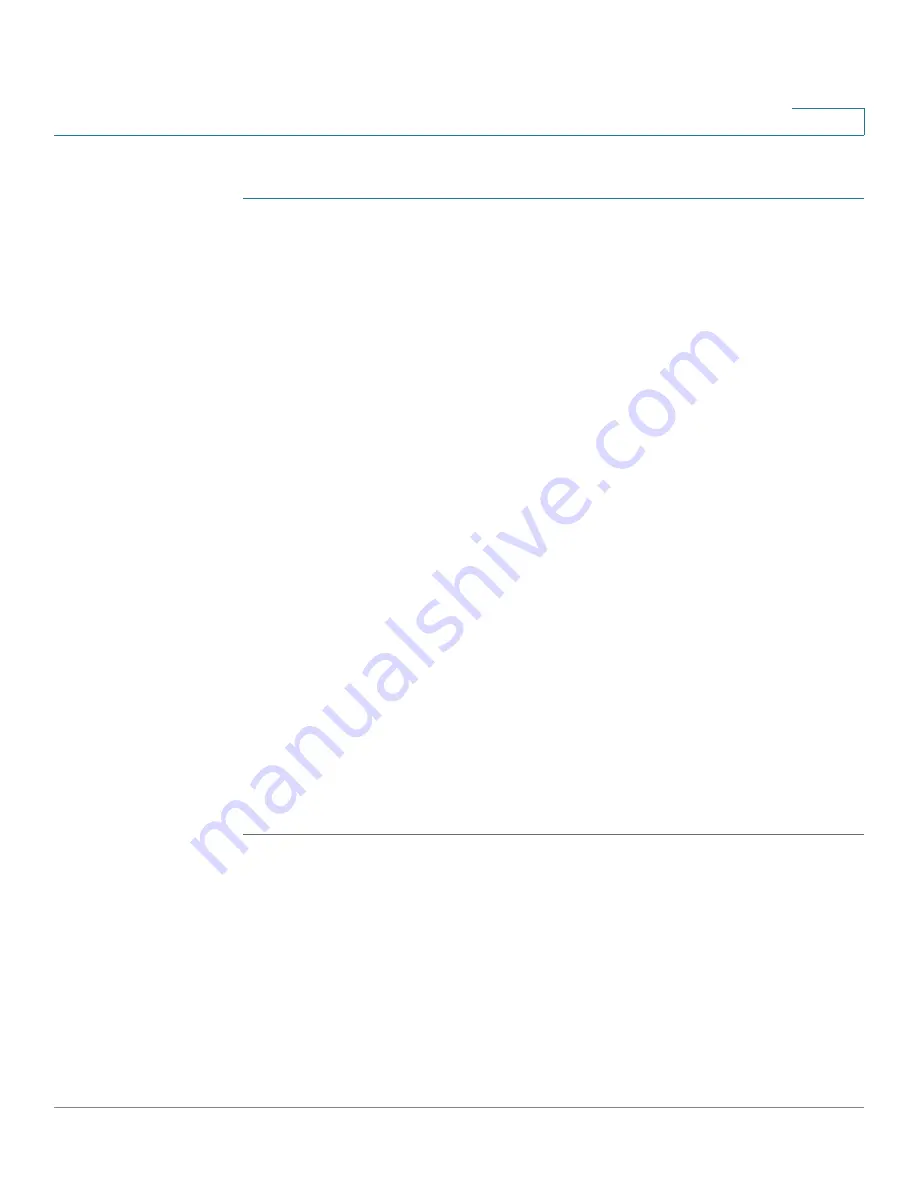
Port Management
PoE
Cisco 350, 350X and 550X Series Managed Switches, Firmware Release 2.4, ver 0.4
187
10
To configure PoE on the device and monitor current power usage:
STEP 1
Click
Port Management > PoE > Properties
.
STEP 2
Enter the values for the following fields:
•
Power Mode
—Select one of the following options:
-
Class Limit
—Maximum power limit per port is determined by the class of the
device, which results from the Classification stage.
-
Port Limit
—Maximum power limit per each port is configured by the user.
NOTE
When you change from Port Limit to Class Limit or vice versa, you must disable
PoE ports, and enable them after changing the power configuration.
•
Traps
—Enable or disable traps. If traps are enabled, you must also enable SNMP and
configure at least one SNMP Notification Recipient.
•
Power Trap Threshold
—Enter the usage threshold that is a percentage of the power
limit. An alarm is initiated if the power exceeds this value.
•
Software Version
—Displays the software version of the PoE chip.
The following counters are displayed for the device or for all the units of the stack:
•
Nominal Power
—Total amount of power the device can supply to all the connected
PDs.
•
Consumed Power
—Amount of power currently being consumed by the PoE ports.
•
Available Power
—Nominal power minus the amount of consumed power.
•
PSE Chipset & Hardware Revision
—PoE chipset and hardware revision number.
STEP 3
Click
Apply
to save the PoE properties.






























