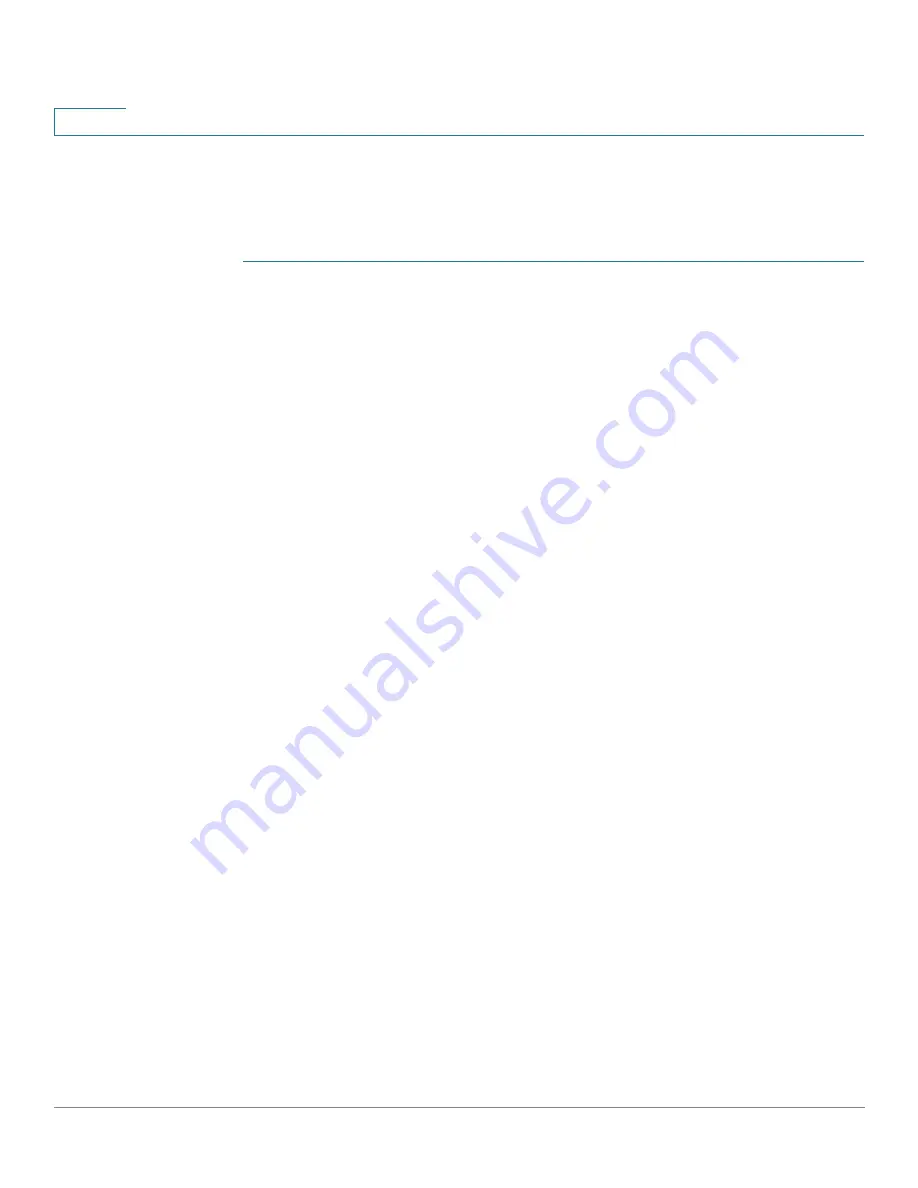
Smartport
Configuring Smartport Using The Web-based Interface
208
Cisco 350, 350X and 550X Series Managed Switches, Firmware Release 2.4, ver 0.4
11
NOTE
Changes to Auto Smartport types cause the new settings to be applied to interfaces which have
already been assigned that type by Auto Smartport. In this case, binding an invalid macro or
setting an invalid default parameter value causes all ports of this Smartport type to become
unknown.
STEP 1
Click
Smartport > Smartport Type Settings
.
STEP 2
To view the Smartport macro associated with a Smartport type, select a Smartport type and
click
View Macro Source
.
STEP 3
To modify the parameters of a macro or assign a user-defined macro, select a Smartport type
and click
Edit
.
STEP 4
Enter the fields.
•
Port Type
—Select a Smartport type.
•
Macro Name
—Displays the name of the Smartport macro currently associated with the
Smartport type.
•
Macro Type
—Select whether the pair of macro and anti-macro associated with this
Smartport type is a
Built-in Macro
(see
User Defined
Macro
.
•
User Defined Macro
—If desired, select the user-defined macro that is to be associated
with the selected Smartport type. The macro must have already been paired with an
anti-macro.
Pairing of the two macros is done by name and is described in the Smartport Macro
section.
•
Macro Parameters
—Displays the following fields for three parameters in the macro:
-
Parameter Name
—Name of parameter in macro.
-
Parameter Value
—Current value of parameter in macro. This can be changed here.
-
Parameter Description
—Description of parameter.
STEP 5
Click
Apply
to save the changes to the running configuration. If the Smartport macro and/or
its parameter values associated with the Smartport type are modified, Auto Smartport
automatically reapplies the macro to the interfaces currently assigned with the Smartport type
by Auto Smartport. Auto Smartport does not apply the changes to interfaces that statically
assigned a Smartport type.






























