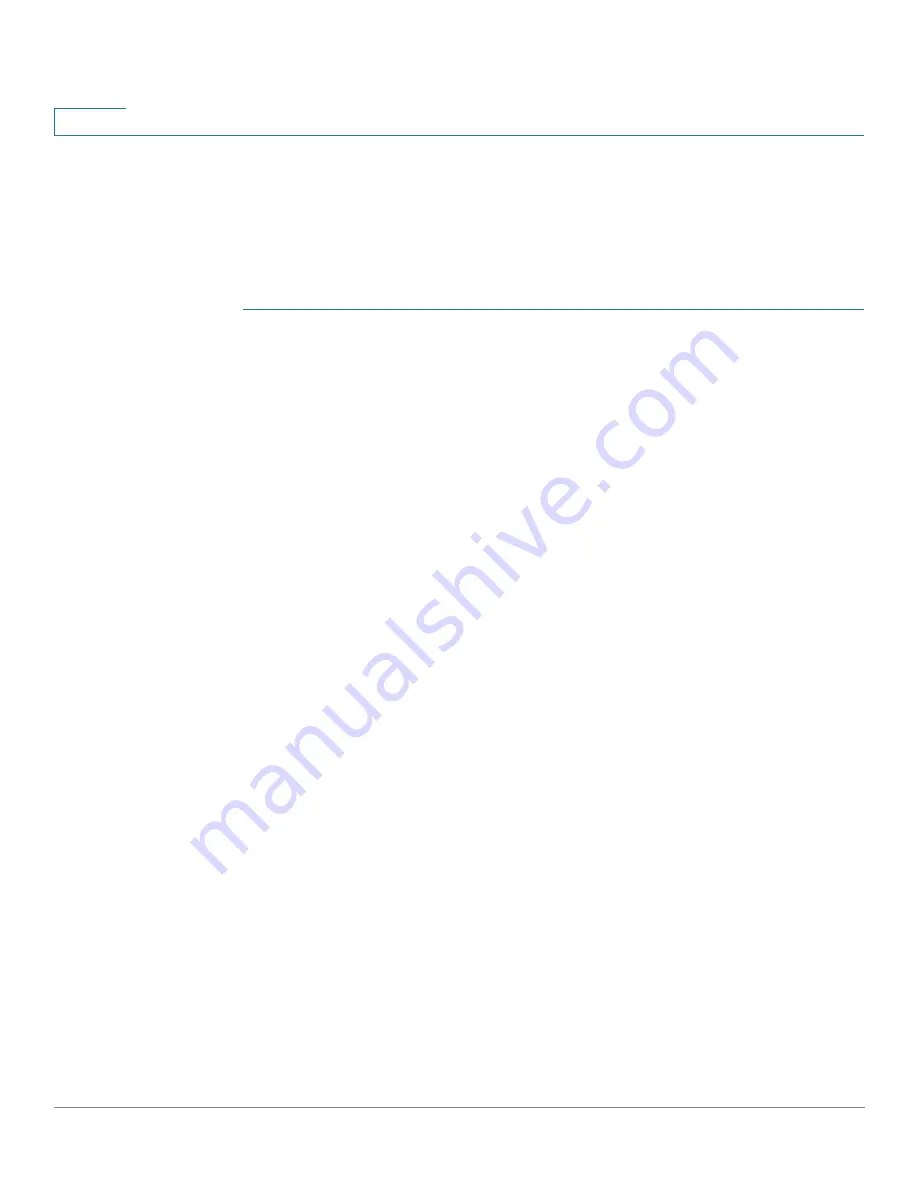
IP Configuration
IPv4 Management and Interfaces
306
Cisco 350, 350X and 550X Series Managed Switches, Firmware Release 2.4, ver 0.4
16
If the message arrived via DHCP relay, the address used belongs to the IP subnet
specified by minimum IP address and IP mask of the pool and the pool is a remote
pool.
Up to 16 network pools can be defined.
To create a pool of IP addresses, and define their lease durations:
STEP 1
Click
IP Configuration
>
IPv4 Management and Interfaces
>
DHCP Server
>
Network
Pools
.
The previously-defined network pools are displayed. These fields are described below in the
Add
page. The following field is displayed (but not in the
Add
page):
•
Number of Leased Addresses—
Number of addresses in the pool that have been
assigned (leased).
STEP 2
Click
Add
to define a new network pool. Note that you either enter the Subnet IP Address and
the Mask, or enter the Mask, the Address Pool Start and Address Pool End.
STEP 3
Enter the fields:
•
Pool Name—
Enter the pool name.
•
Subnet IP Address
—Enter the subnet in which the network pool resides.
•
Mask
—Enter one of following:
-
Network Mask
—Check and enter the pool’s network mask.
-
Prefix Length
—Check and enter the number of bits that comprise the address prefix.
•
Address Pool Start—
Enter the first IP address in the range of the network pool.
•
Address Pool End—
Enter the last IP address in the range of the network pool.
•
Lease Duration
—Enter the amount of time a DHCP client can use an IP address from
this pool. You can configure a lease duration of up to 49,710 days or an infinite duration.
-
Infinite
—The duration of the lease is unlimited.
-
Days
—The duration of the lease in number of days. The range is 0 to 49710 days.
-
Hours
—The number of hours in the lease. A days value must be supplied before an
hours value can be added.
-
Minutes
—The number of minutes in the lease. A days value and an hours value must
be added before a minutes value can be added.
•
Default Router IP Address (Option 3)—
Enter the default router for the DHCP client.






























