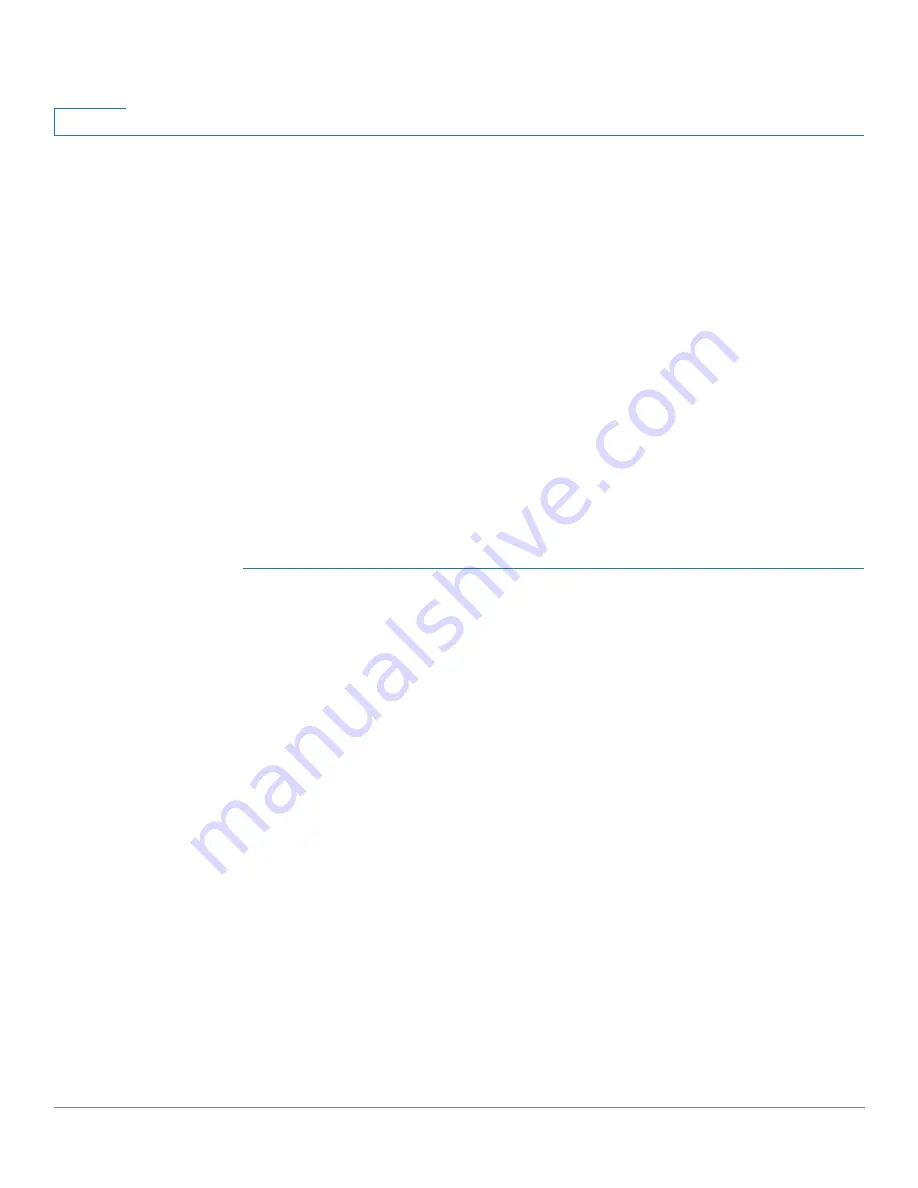
Status and Statistics
sFlow
82
Cisco 350, 350X and 550X Series Managed Switches, Firmware Release 2.4, ver 0.4
5
•
Link Local Interface
—Select the link local interface (if IPv6 is used) from the list.
STEP 5
Enter the fields:
•
Receiver IP Address/Name
—Enter the IP address or the name of the receiver,
whichever is relevant.
•
Port
—Port to which SYSLOG message are sent.
•
Maximum Datagram Size
—Maximum number of bytes that can be sent to the receiver
in a single sample datagram (frame).
STEP 6
Click
Apply
.
sFlow Interface Settings
To sample datagrams or counters from a port, the port must be associated with a receiver.
sFlow port settings can be configured only after a receiver has been defined in the
pages.
To enable sampling and configure the port from which to collect the sFlow information:
STEP 1
Click
Status and Statistics > sFlow > sFlow Interface Settings
.
The sFlow interface settings are displayed.
STEP 2
To associate an sFlow receiver with a port, select a port, click
Edit
, and enter the fields:
-
Interface
—Select the unit/port from which information is collected.
-
(Flow Sampling) State
—Enable/disable flow sampling.
-
Sampling Rate
—If x is entered, a flow sample will be taken for each x frames.
-
Maximum Header Size
—Maximum number of bytes that should be copied from a
sampled packet.
-
Receiver Index
—Select one of the indices that was defined in the
pages.
-
(Counter Sampling) State
—Enable/disable counters sampling.
-
Sampling Interval
—If x is entered, this specifies that a counter sample will be
taken for each x seconds.
-
Receiver Index
—Select one of the indices that was defined in these
pages.
STEP 3
Click
Apply
.






























