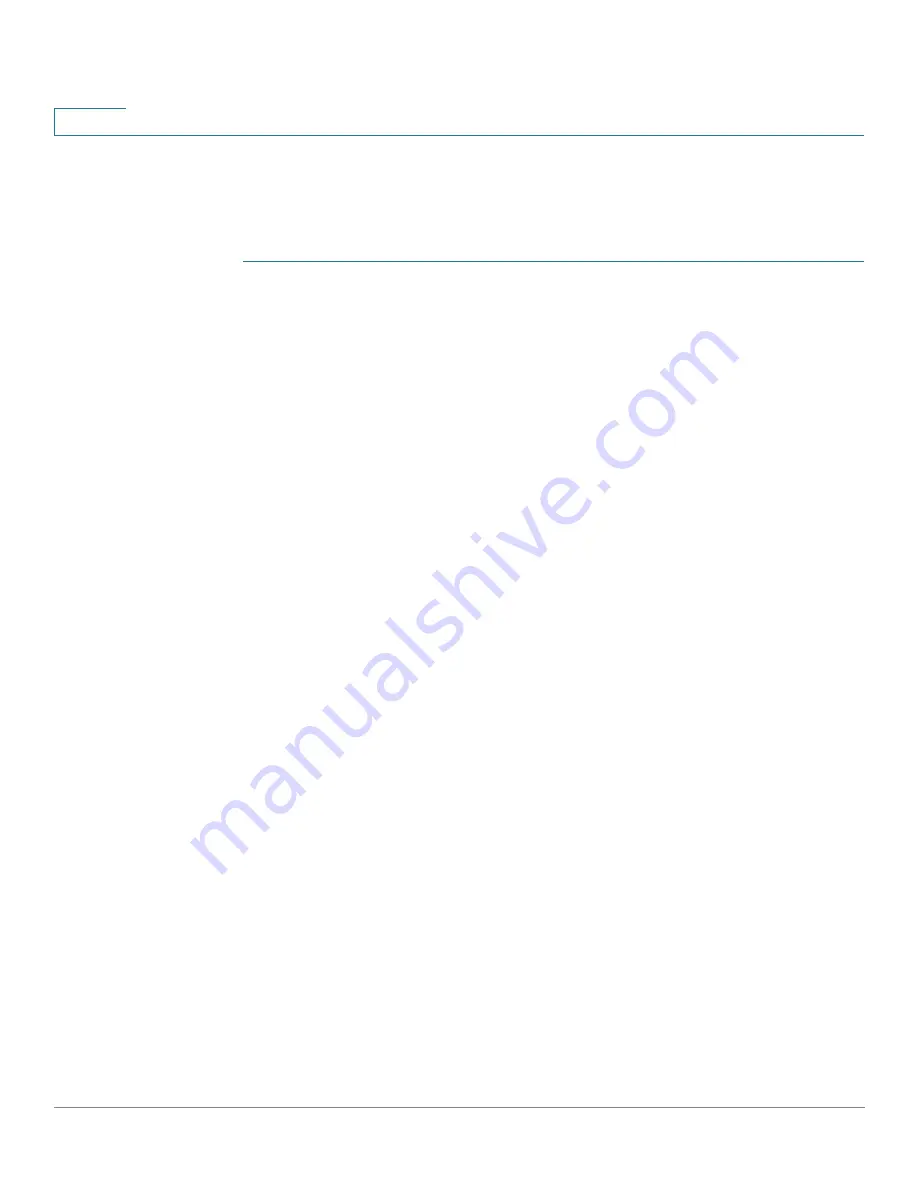
IP Configuration
Domain Name System
338
Cisco 350, 350X and 550X Series Managed Switches, Firmware Release 2.4, ver 0.4
16
DNS Settings
Use the DNS Settings page to enable the DNS feature, configure the DNS servers and set the
default domain used by the device.
STEP 1
Click
IP Configuration
>
DNS
>
DNS Settings
.
STEP 2
In Basic Mode, enter the parameters:
•
Server Definition
—Select one of the following options for defining the DNS server:
-
By IP Address
—IP Address will be entered for DNS server.
-
Disabled
—No DNS server will be defined.
•
Server IP Address
—If you selected By IP Address above, enter the IP address of the
DNS server.
•
Default Domain Name
—Enter the DNS domain name used to complete unqualified
host names. The device appends this to all non-fully qualified domain names
(NFQDNs) turning them into FQDNs.
NOTE
Do not include the initial period that separates an unqualified name from the
domain name (like cisco.com).
STEP 3
In Advanced Mode, enter the parameters.
•
DNS
—Select to designate the device as a DNS client, which can resolve DNS names
into IP addresses through one or more configured DNS servers.
•
Polling Retries
—Enter the number of times to send a DNS query to a DNS server until
the device decides that the DNS server does not exist.
•
Polling Timeout
—Enter the number of seconds that the device will wait for a response
to a DNS query.
•
Polling Interval
—Enter how often (in seconds) the device sends DNS query packets
after the number of retries has been exhausted.
-
Use Default
—Select to use the default value.
This value = 2*(Polling R 1)* Polling Timeout
-
User Defined
—Select to enter a user-defined value.






























