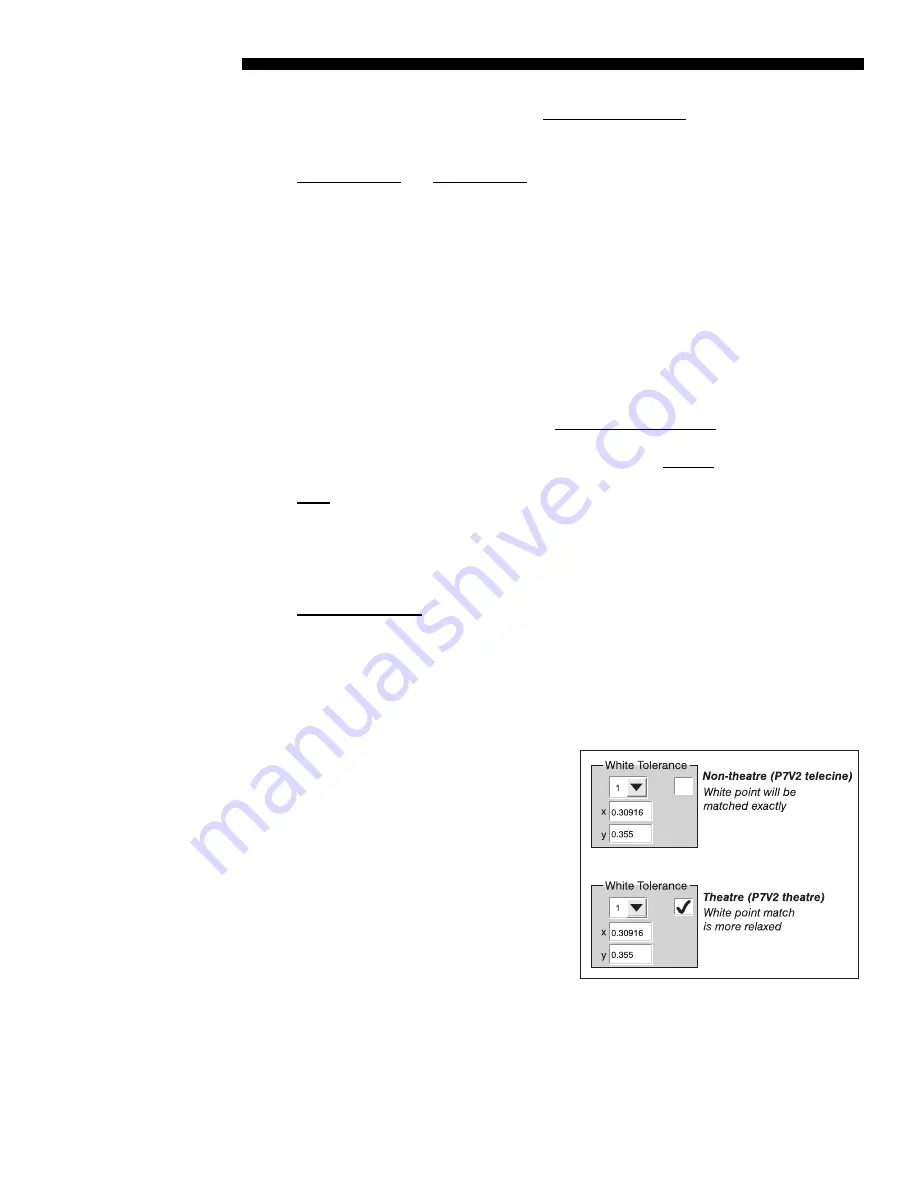
BASIC OPERATION
3-36
CP2000-X User Manual
020-100031-01 Rev. 1 (03-2009)
IMPORTANT
:
“Create MCGD” is a
permanent over-write
of any previous MCGD
“OnSite” file, and will define new default color processing in the projector.
TARGET (TCGD)
and
CREATE TCGD
NOTES:
Upon opening the
Gamut
menu, the
“Target (TCGD)” color fields show the corresponding x/y color coordinates defined
for the current target color gamut in use. You can create a new custom target by
defining different coordinates for one or more TCGD colors (or simply by changing
the tolerance state), and saving as a new TCGD file. Note, however, that industry-
defined TCGD standards, such as P7v2 and others, are write-protected and cannot be
changed—modifications to such a target must be saved under a new TCGD filename
entirely. Once you have created a new TCGD file, it will appear in the
Custom
menu,
where it can be selected for use in the display.
NOTE:
For most applications, TCGD values are used simply to verify that displayed
colors actually do match the standard—i.e., you can measure each color at the
screen and compare its coordinates to those appearing in the TCGD fields to confirm
that the projected colors are accurate. For special applications in which you want to
create a unique target color standard, enter new TCGD coordinates as desired, and
then save as a new TCGD file. Apply as usual from the Custom menu
.
GAIN
NOTES:
Gain indicates the luminance (a.k.a. brightness or intensity) of each
color as compared to full-on white, ranging from 0 (0%) to 2 (100%). You may want
to modify one or more gain values to precisely match color levels in other adjacent
displays or to accommodate a studio’s internal color management technique. Gain
would rarely, if ever, be adjusted for theatre use.
WHITE TOLERANCE
NOTES:
If desired, the chosen target for white (“White” x/y)
coordinates under “Target (TCGD”) may be relaxed by establishing a small
“tolerance box” around it. This box represents four coordinates (0-1-2-3) plotted on a
1931CIE Chromaticity graph, and may vary from TCGD to TCGD. If desired, define
new tolerance coordinates for the current TCGD to increase or decrease this tolerance
area, or to change its shape or location—larger boxes relax the tolerance, reducing
the loss of light caused by precise matching.
Clear the checkbox if the projector’s
whites must precisely
match
the target
white point (typical for telecine use)
defined for the current TCGD. If this
match can be anywhere within the
tolerance box (typical for theatre use),
enter a checkmark. The checkbox status
is saved with the TCGD. Keep in mind
that some light is usually discarded for
an exact match, resulting in a dimmer
image—it is recommended that you
enable the tolerance box for all
applications requiring maximum
brightness, such as in theatres. Do
not
enable the tolerance box if exact color performance is more crucial than overall
image brightness, such as in telecine applications.
Summary of Contents for CP2000-X
Page 1: ...CP2000 X U S E R M A N U A L 020 100031 01...
Page 2: ......
Page 42: ......
Page 102: ......
Page 112: ......
Page 130: ......
Page 135: ...SPECIFICATIONS CP2000 X User Manual 8 5 020 100031 01 Rev 1 03 2009...
Page 160: ......






























