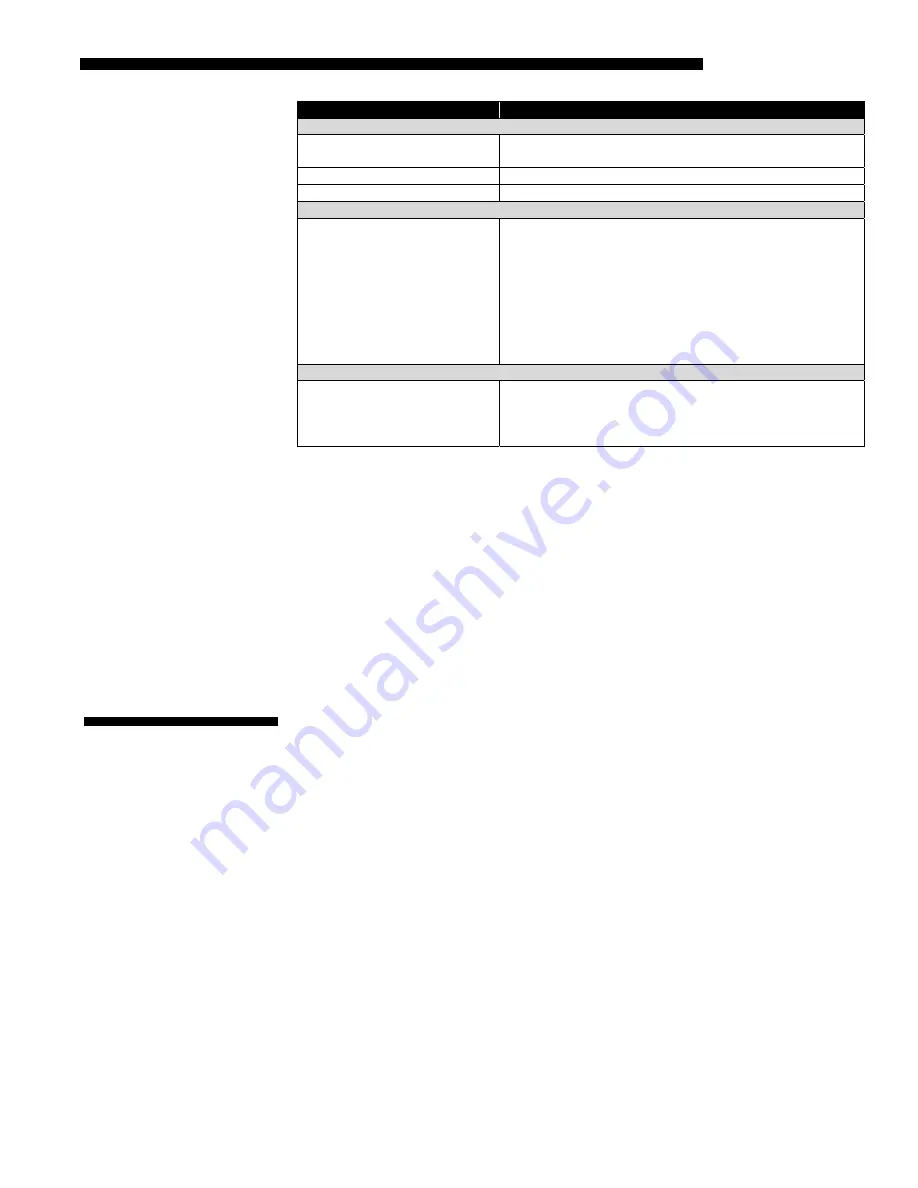
ASCII MESSAGES
CP2000-X User Manual
B-5
020-100031-01 Rev. 1 (03-3009)
Function Code / Examples
Description and Parameters
Target Color Gamut (TCG)
(TCG “filename”)
Select the stored target color gamut file to apply to the
current display.
(TCG?)
What TCGD is currently in use?
(TCG!P7V2)
The P7V2 TCGD is in use
Time & Date (TMD)
(TMD 2003 08 13 14 21 00)
(TMD! 2003 08 13 14 21 00)
Set/read the time and date in the projector’s real-time
clock.
P1 = Year (4-digit)
P2 = Month (1-12)
P3 = Date (1-31)
P4 = Hour (0-23)
P5 = Minute (0-59)
P6 = Second (0-59)
User ID (UID)
(UID “JSMITH” “PassWord”)
Allows remote access to a projector where a specific user
name and password is set up and required.
P1 = User Name (e.g., JSMITH — case insensitive)
P2 = Password (e.g., PassWord — case insensitive)
For single-parameter functions listed in Table B.1, you can determine the parameter’s
range with the request message
(ASCIICODE?M)
.
For example:
(LPL?M)
What is the minimum and maximum lamp limit?
(LPL!M000 5000)
Minimum lamp limit = 0, maximum lamp limit = 5000
If a function code has multiple parameters (see
B.2, Messages with Multiple
Parameters
, below), their ranges cannot be requested.
Certain messages are more complex and require multiple parameters in order to relay
complete information. These messages are described in detail below.
An error message is generated by the projector/TPC, and contains a numerical error
code, a message “specifier” (i.e., type of error, such as “System Error”), and a text
explanation of the error. In addition, “System Error” and “System Warning” error
messages also include further explanation of the nature of the error, such as its
location and cause.
NOTE:
The type of error and text parameters are enclosed together in quotation
marks, separated by a colon and space. In the table below, the text explanation
appears as -----.
B.2 Messages
with
Multiple
Parameters
Error
Messages (ERR)
Summary of Contents for CP2000-X
Page 1: ...CP2000 X U S E R M A N U A L 020 100031 01...
Page 2: ......
Page 42: ......
Page 102: ......
Page 112: ......
Page 130: ......
Page 135: ...SPECIFICATIONS CP2000 X User Manual 8 5 020 100031 01 Rev 1 03 2009...
Page 160: ......














































