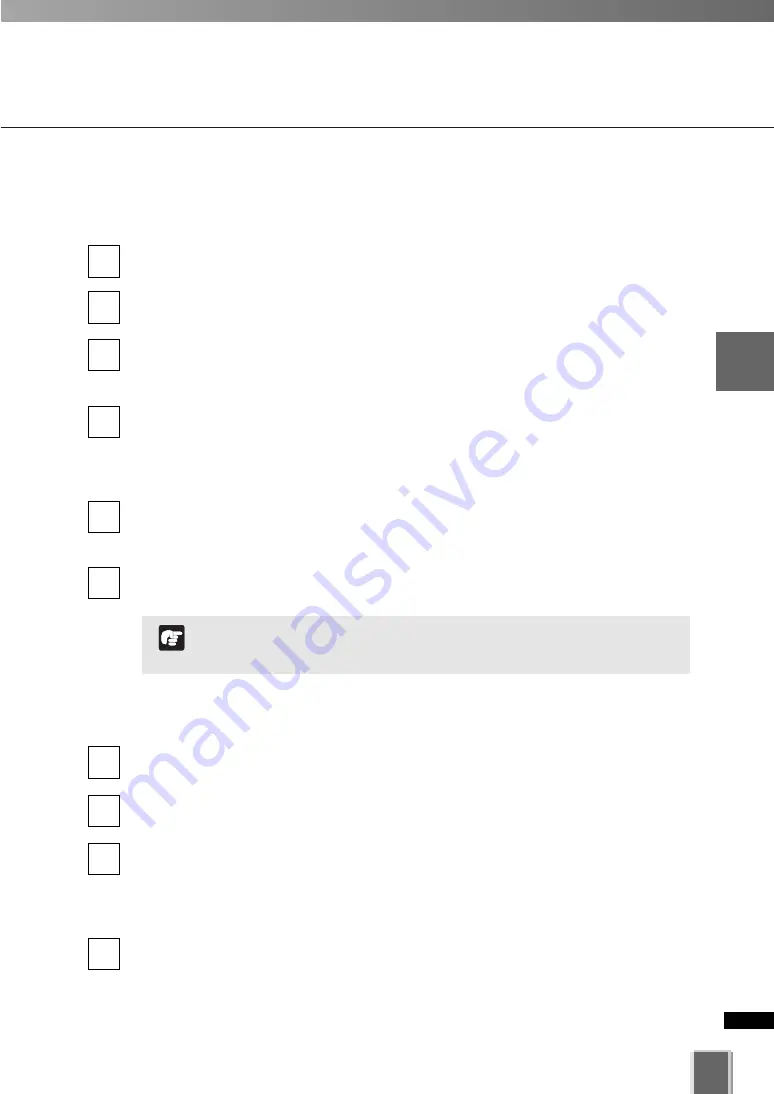
73
3
Stora
g
e
S
er
ver
Configuration
Ref
erence
Set the User Management Tab
How to Set the User Management Tab
●
Add a User
Click
Add
on the
User Management
tab.
The
Add User
dialog appears.
Enter the user’s
User Name
(up to 20 characters, including alphanumeric letters and
underscore “_”).
Enter the user’s
Password
(up to 20 characters, including alphanumeric letters and
underscore “_”). Re-enter the password you have entered in the
Confirm Password
field to confirm it.
Click
OK
.
The dialog closes and the new user is displayed in the User List.
Change User to Administrator
Check the
Administrator
option of a user in the User List to enable the user to have
the Administrator privileges. Do not check the option if you do not want to enable the
user to have the Administrator privileges.
Click
Apply
to save changes.
●
Change User Password
Click to select a user in the User List to change the password.
Click
Edit
button below in the user list to bring up the
Edit User
dialog.
Enter the user’s
New Password
(up to 20 characters, including alphanumeric letters
and underscore “_”). Re-enter the new password you have entered in the
Confirm
Password
field.
Click
OK
.
The new password is saved.
4
3
2
1
2
1
4
3
2
1
The VK-64/VK-16 Administrator status is not related to the
Windows Administrator status.
Note
Summary of Contents for VK-16 v2.0
Page 13: ...Chapter 1 System Overview ...
Page 15: ...15 1 System Overview ...
Page 42: ...42 ...
Page 43: ...Chapter 2 Installation ...
Page 49: ...Chapter 3 Storage Server Configuration Reference ...
Page 75: ...Chapter 4 Register Camera Server and Set Recording Schedule ...
Page 152: ...152 ...
Page 153: ...Chapter 5 Viewer Reference ...
Page 155: ...155 5 Viewer Reference ...
Page 218: ...218 ...
Page 219: ...Chapter 6 Operation and Management ...
Page 227: ...Chapter 7 Backup Scheme ...
Page 243: ...Chapter 8 System Maintenance ...
Page 250: ...250 ...
Page 251: ...Chapter 9 Troubleshooting ...
Page 290: ...290 ...
Page 291: ...Appendix ...
Page 301: ...301 ...






























