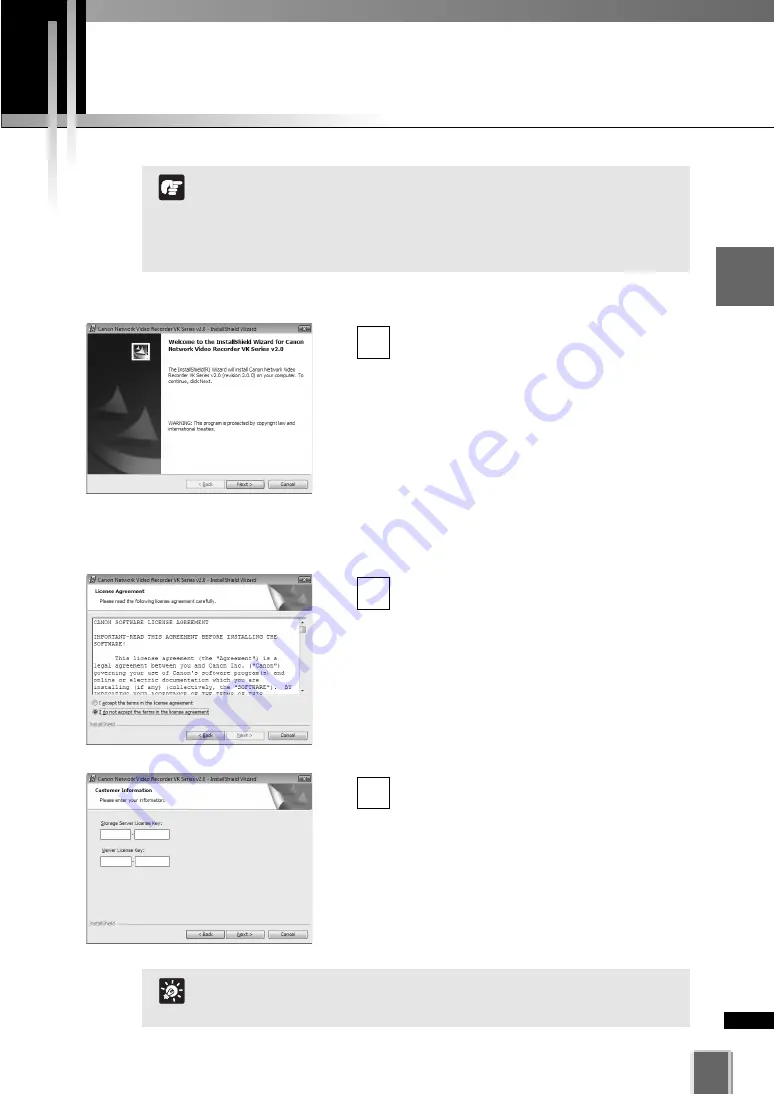
Installation Procedures
45
Start up the Installer
To start installing VK-64/VK-16, insert the
installation CD-ROM into the CD drive, and
then the
Welcome
screen appears. Click
Next
to continue.
If the installer does not automatically
launch, open the CD-ROM directory in
Explorer and double-click
Setup.exe
. Then,
installation process starts.
To start installing VK-Lite, double-click
VKLiteInstall.exe
in the “VBTools” folder
on the VB-C60 Setup CD-ROM.
1
The
Software License Agreement
screen
appears. Read the agreement carefully.
Click the radio button,
I accept the terms
in the license agreement
and then click
Next
to continue.
2
Enter your License Key(s) and click
Next
to
install VK-64/VK-16. Your License Key is
indicated on the “About License Key”
included in the package.
* VK-Lite that comes with VB-C60 has a
license for one Storage Server and one
Viewer.
3
2
Installation
Types and number of license has been determined for VK-64
and VK-16. If you want to add the Storage Server or Viewer,
you need to purchase necessary software (
➝
P. 18).
The hard disk where the software will be installed should be
formatted in the NTFS (
➝
P. 48).
Note
No License Key registration window appears for VK-Lite
installation.
Tip
Summary of Contents for VK-16 v2.0
Page 13: ...Chapter 1 System Overview ...
Page 15: ...15 1 System Overview ...
Page 42: ...42 ...
Page 43: ...Chapter 2 Installation ...
Page 49: ...Chapter 3 Storage Server Configuration Reference ...
Page 75: ...Chapter 4 Register Camera Server and Set Recording Schedule ...
Page 152: ...152 ...
Page 153: ...Chapter 5 Viewer Reference ...
Page 155: ...155 5 Viewer Reference ...
Page 218: ...218 ...
Page 219: ...Chapter 6 Operation and Management ...
Page 227: ...Chapter 7 Backup Scheme ...
Page 243: ...Chapter 8 System Maintenance ...
Page 250: ...250 ...
Page 251: ...Chapter 9 Troubleshooting ...
Page 290: ...290 ...
Page 291: ...Appendix ...
Page 301: ...301 ...






























