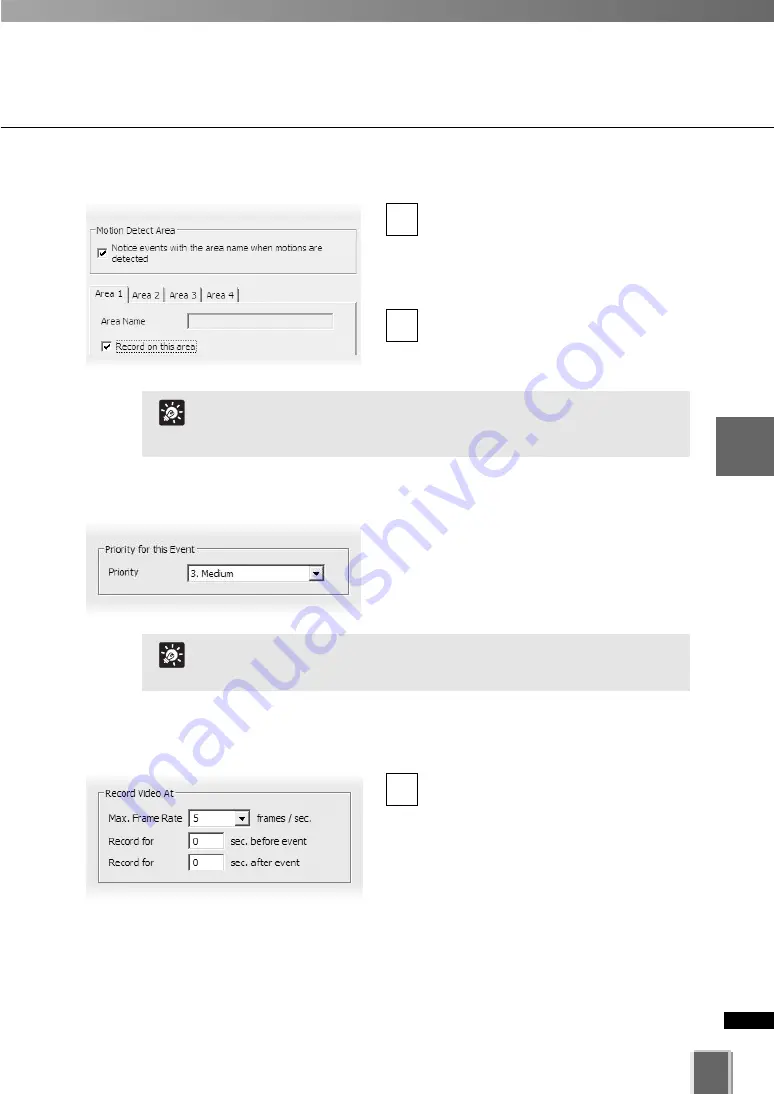
●
Step 4: Set the Detection Regions (VB-C60)
If you want to partition the detection
region for notifications, check area the
Notice events with the area name
when motions are detected
checkbox.
Check the
Record on this settings
checkbox on the recording settings tab.
●
Step 5: Set the event priority status
In the
Priority
field, select the priority for the
event to be generated for this motion from a
menu of five options, ranging from
1. Highest
to
5. Lowest
. Priorities are color-coded in the
2
1
129
4
Register
Camera
Ser
ver
and
S
et
Recor
ding
Sc
hedule
Set Motion Detection Recording
●
Step 6: Set frame rate and pre and post event recording duration
Max. Frame Rate
- select a maximum
frame rate for recorded video from the
drop-down menu. Choose from 0.1
frames per second to 30 frames per
second (5 is the default).
1
This operation is not necessary if you want configure the
recording settings over the entire region without partitioning the
detection regions.
Tip
When the same priority level is set to multiple detection areas,
the schedule is executed in the order of Area 1, 2, 3 and 4.
Tip
Summary of Contents for VK-16 v2.0
Page 13: ...Chapter 1 System Overview ...
Page 15: ...15 1 System Overview ...
Page 42: ...42 ...
Page 43: ...Chapter 2 Installation ...
Page 49: ...Chapter 3 Storage Server Configuration Reference ...
Page 75: ...Chapter 4 Register Camera Server and Set Recording Schedule ...
Page 152: ...152 ...
Page 153: ...Chapter 5 Viewer Reference ...
Page 155: ...155 5 Viewer Reference ...
Page 218: ...218 ...
Page 219: ...Chapter 6 Operation and Management ...
Page 227: ...Chapter 7 Backup Scheme ...
Page 243: ...Chapter 8 System Maintenance ...
Page 250: ...250 ...
Page 251: ...Chapter 9 Troubleshooting ...
Page 290: ...290 ...
Page 291: ...Appendix ...
Page 301: ...301 ...
















































