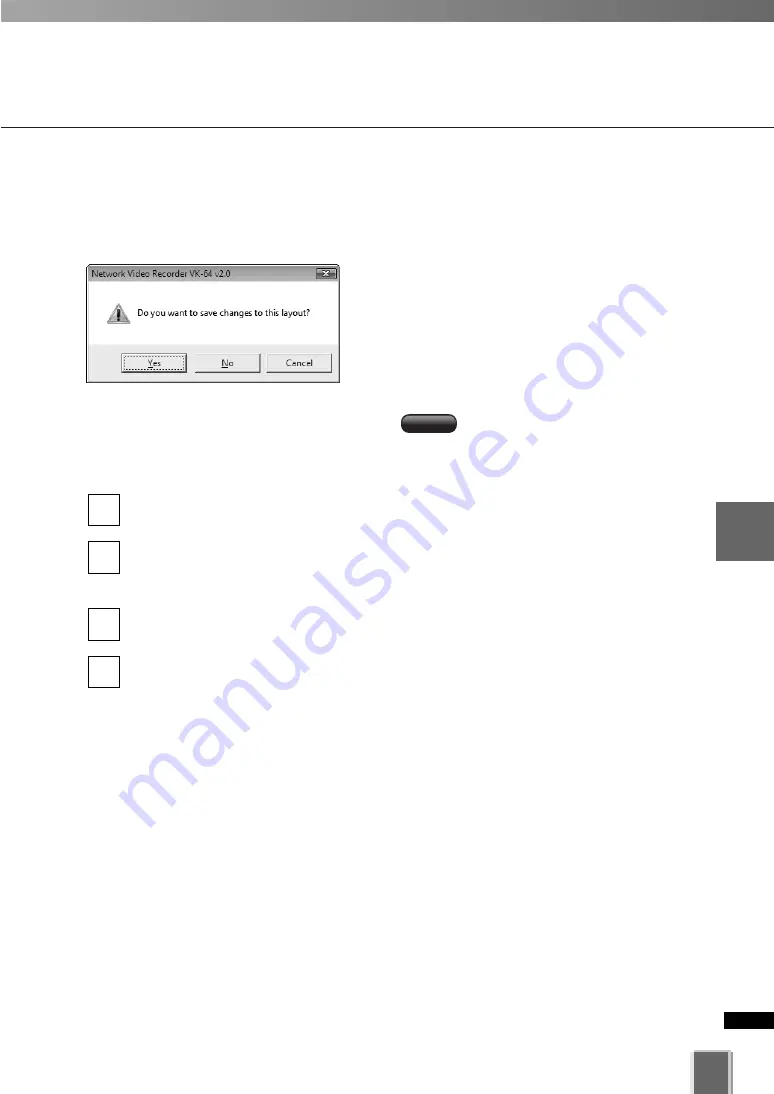
177
5
Vie
w
er
Ref
erence
Arrange and Save Layouts
Arrange Layout Sequences
You can set up an automated sequence of shared and personal layouts to display in the
Viewing Area at set intervals.
From the Layout menu, select
New Layout Sequence.
The
Add Layout Sequence
dialog displays.
Enter a sequence name for the new layout sequence and choose a
Type
of layout
sequence from the menu,
Personal Layout Sequence
or
Shared Layout
Sequence
(you can switch between the two as you add layouts).
Use the
Add Layout >
button to add layouts to the new sequence. Click
Up
and
Down
to change the display sequence of layouts. Click
Delete
to delete the layout.
In the
Duration
menu, select a set duration of display time for each layout or enter a
custom time, overwriting the existing time.
4
3
2
1
●
Opening a previously-saved layout
Click the Layout button to open the menu and then click a layout or layout sequence in the
list. The item will be loaded onto the Viewing Area.
If you select another item without saving the
current item, a dialog will appear prompting
you to save the current layout or layout
sequence (if the
Layout setting
(
➝
P. 167) in
the
Viewer Settings
window is ticked).
VK-64/16
VK-64/16
Summary of Contents for VK-16 v2.0
Page 13: ...Chapter 1 System Overview ...
Page 15: ...15 1 System Overview ...
Page 42: ...42 ...
Page 43: ...Chapter 2 Installation ...
Page 49: ...Chapter 3 Storage Server Configuration Reference ...
Page 75: ...Chapter 4 Register Camera Server and Set Recording Schedule ...
Page 152: ...152 ...
Page 153: ...Chapter 5 Viewer Reference ...
Page 155: ...155 5 Viewer Reference ...
Page 218: ...218 ...
Page 219: ...Chapter 6 Operation and Management ...
Page 227: ...Chapter 7 Backup Scheme ...
Page 243: ...Chapter 8 System Maintenance ...
Page 250: ...250 ...
Page 251: ...Chapter 9 Troubleshooting ...
Page 290: ...290 ...
Page 291: ...Appendix ...
Page 301: ...301 ...






























