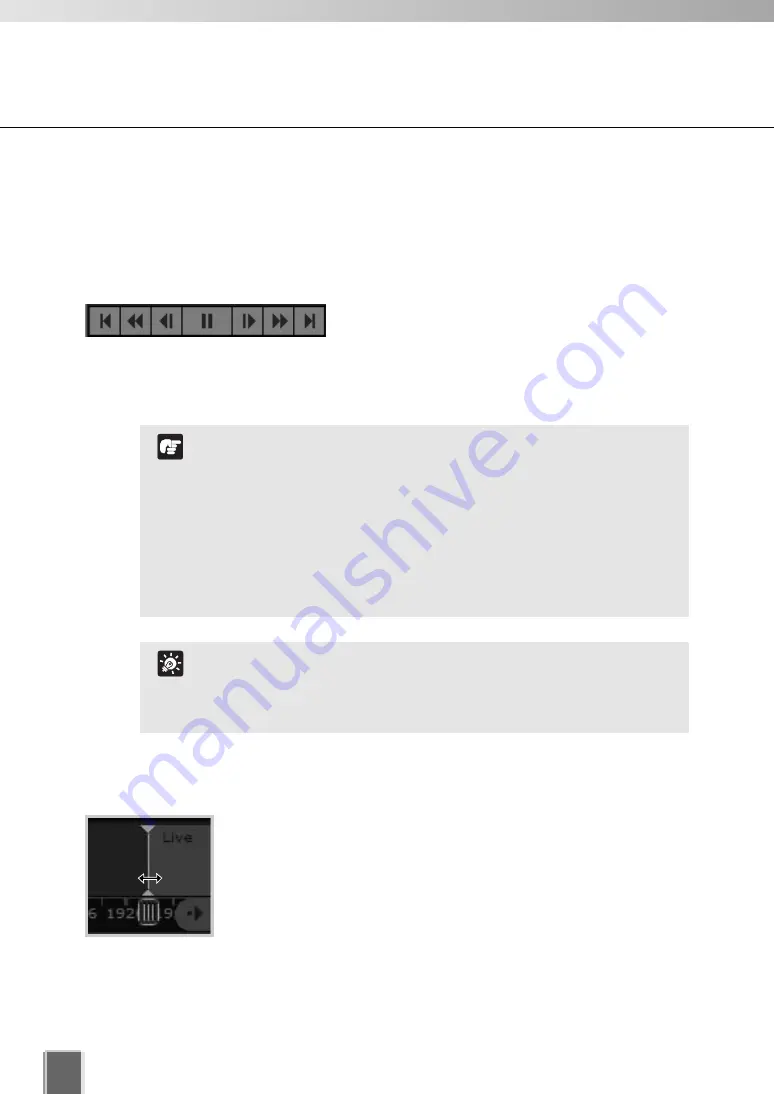
206
Use Timeline and View Events
Use the Timeline to play and extract video
You can view recorded video by moving the playhead control in the Timeline or entering a
timecode and jumping to it. Methods include:
●
Use the Playback Controls
You can control to play, rewind, fast forward or jump
to previous and next events.
The fast forward and rewind speeds change by 1x,
2x, 5x and 10x each time you click the buttons.
●
Drag the Playhead to a new time
Click and drag the Playhead shaft to another location. When you
move the Playhead, you are effectively controlling all Video Windows
that have been selected.
Rewind and nudge back cannot be performed on video
recorded in MPEG-4 format.
The fast forward speed of video recorded in MPEG-4 format is
fixed at 2 times.
If a schedule that had previously been recording in MPEG-4
format is switched to recording in JPEG format, when rewind
playback from the JPEG format time range enters the MPEG-4
time range, although the rewind playback continues, the video
is not displayed and an error stating “No Recorded Video.” is
displayed.
Note
You can simultaneously play videos from multiple camera
servers at the same time.
You can simultaneously play multiple videos from one camera
server, which were captured at different times.
Tip
Summary of Contents for VK-16 v2.0
Page 13: ...Chapter 1 System Overview ...
Page 15: ...15 1 System Overview ...
Page 42: ...42 ...
Page 43: ...Chapter 2 Installation ...
Page 49: ...Chapter 3 Storage Server Configuration Reference ...
Page 75: ...Chapter 4 Register Camera Server and Set Recording Schedule ...
Page 152: ...152 ...
Page 153: ...Chapter 5 Viewer Reference ...
Page 155: ...155 5 Viewer Reference ...
Page 218: ...218 ...
Page 219: ...Chapter 6 Operation and Management ...
Page 227: ...Chapter 7 Backup Scheme ...
Page 243: ...Chapter 8 System Maintenance ...
Page 250: ...250 ...
Page 251: ...Chapter 9 Troubleshooting ...
Page 290: ...290 ...
Page 291: ...Appendix ...
Page 301: ...301 ...






























