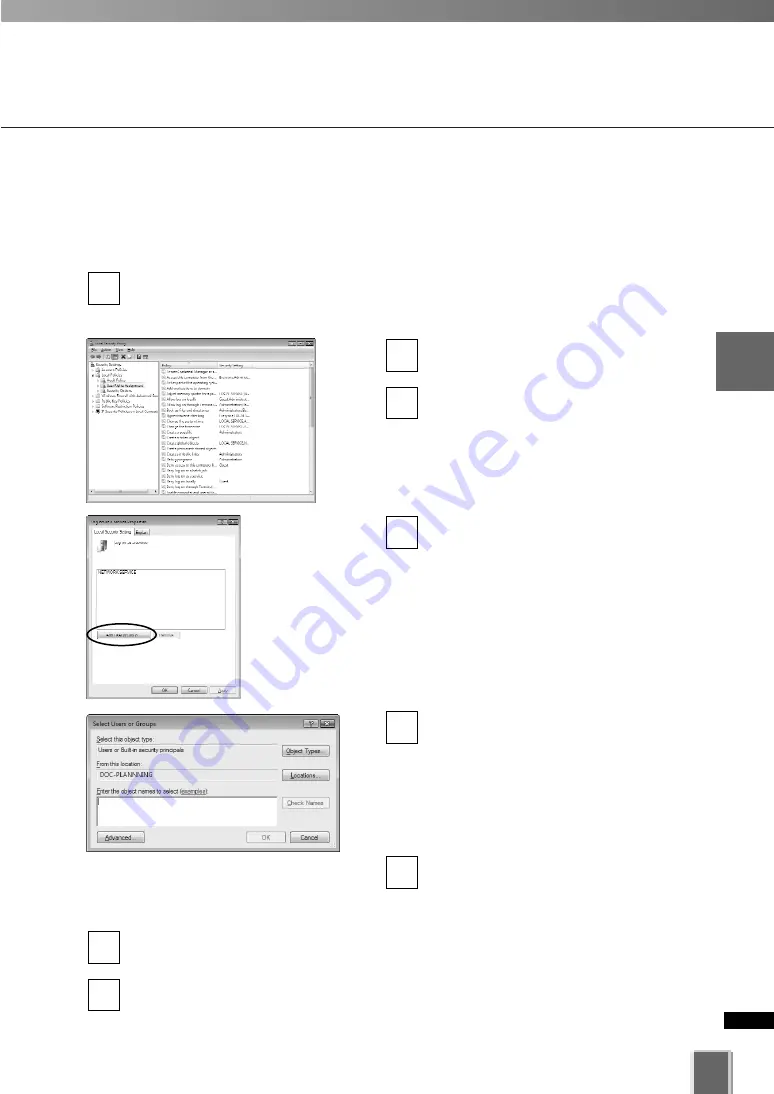
63
3
Stora
g
e
S
er
ver
Configuration
Ref
erence
Logon As Service Privilege
When you want to add the Logon As Service privilege to an existing Windows account so
that you may be able to configure network drive settings, perform the following steps
before c
onfiguring the logon
settings.
Click
Control Panel
,
Performance and Maintenance
,
Administration Tool
, and
Local Security Policy
from the Windows’
Start
menu.
The
Local Security Policy
dialog appears.
Select
Local Policy
and
User Privilege
Assignment
from the tree to the left.
Double-click
Logon as Service
from
the list to the right.
The
Logon as Service Properties
dialog oppears.
Click
Add User or Group
.
The
Select User or Group
dialog
oppears.
Enter the Windows account name in
the
Enter object name to select
field.
Enter or change the object name,
location, and detail settings as
required.
Be sure to enter a Windows account
with Administrator privileges.
Click
OK
.
The
Logon as Service Properties
dialog reappears.
Click
OK
.
The
Local Security Settings
dialog reappears.
Close the
Local Security Settings
dialog.
8
7
6
5
4
3
2
1
Setting the Settings Tab
Summary of Contents for VK-16 v2.0
Page 13: ...Chapter 1 System Overview ...
Page 15: ...15 1 System Overview ...
Page 42: ...42 ...
Page 43: ...Chapter 2 Installation ...
Page 49: ...Chapter 3 Storage Server Configuration Reference ...
Page 75: ...Chapter 4 Register Camera Server and Set Recording Schedule ...
Page 152: ...152 ...
Page 153: ...Chapter 5 Viewer Reference ...
Page 155: ...155 5 Viewer Reference ...
Page 218: ...218 ...
Page 219: ...Chapter 6 Operation and Management ...
Page 227: ...Chapter 7 Backup Scheme ...
Page 243: ...Chapter 8 System Maintenance ...
Page 250: ...250 ...
Page 251: ...Chapter 9 Troubleshooting ...
Page 290: ...290 ...
Page 291: ...Appendix ...
Page 301: ...301 ...
















































