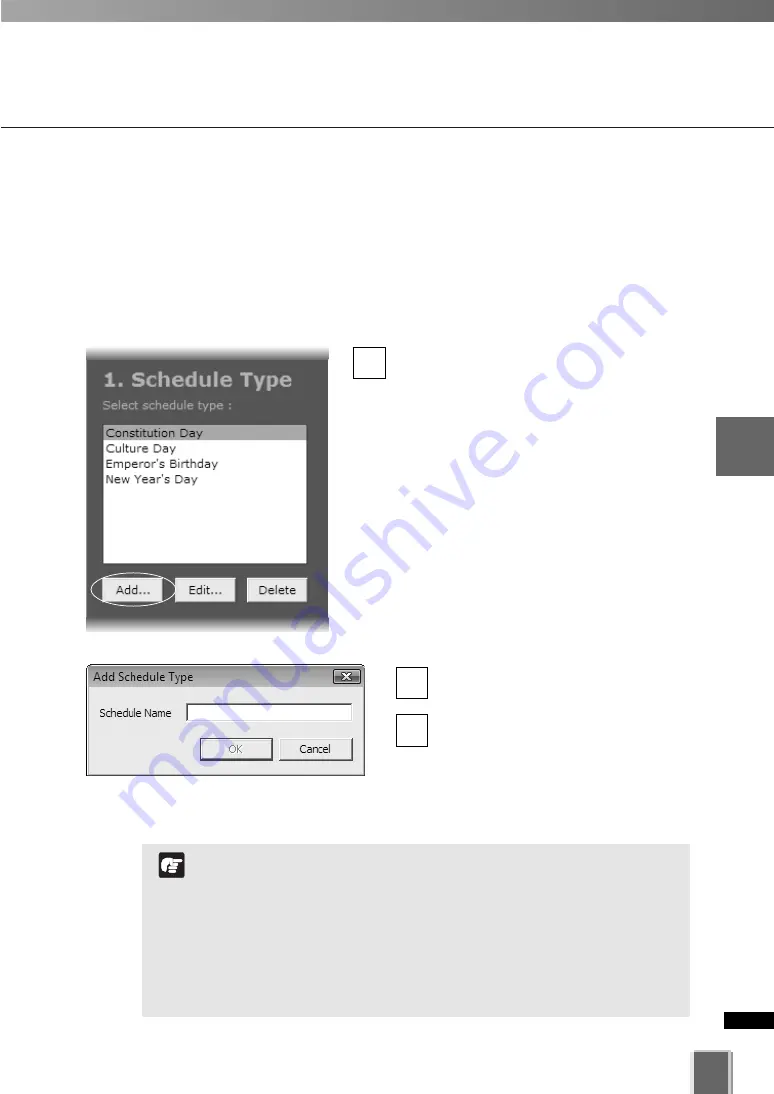
143
4
Register
Camera
Ser
ver
and
S
et
Recor
ding
Sc
hedule
Set a Special Day Schedule
Enter name in the
Schedule Name
area, for example “Company Holidays”.
Click
OK
.
The schedule type is added and the
dialog closes.
The new name will appear in the
Schedule Type
list.
3
2
Add, Edit and Delete a Schedule Type
Add Schedule Type
dialog allows you to create a name for a new schedule type, for
example, a public holiday. You should create a schedule type first before you can
associate days with it. There is no limit to the number of schedule type that can be added.
To launch the dialog and add a Special Day Schedule.
●
Add Schedule Type
Click
Add
.
The
Add Schedule Type
dialog appears.
1
The scheduling area functions are the same as the Normal
Recording Schedule but only covers a single day (from 00:00
hrs. to 24:00 hrs). To have a special day schedule run over a
long weekend (Fri, Sat & Sun), all dates of three days should
be added to the list of days to use the schedule.
When Special Day Schedules are running, Normal Schedules
are disabled. If an invalid schedule exists, the following
warning message will be displayed. “There is a camera with
no recording schedule. Are you sure to save the settings?”
Note
Summary of Contents for VK-16 v2.0
Page 13: ...Chapter 1 System Overview ...
Page 15: ...15 1 System Overview ...
Page 42: ...42 ...
Page 43: ...Chapter 2 Installation ...
Page 49: ...Chapter 3 Storage Server Configuration Reference ...
Page 75: ...Chapter 4 Register Camera Server and Set Recording Schedule ...
Page 152: ...152 ...
Page 153: ...Chapter 5 Viewer Reference ...
Page 155: ...155 5 Viewer Reference ...
Page 218: ...218 ...
Page 219: ...Chapter 6 Operation and Management ...
Page 227: ...Chapter 7 Backup Scheme ...
Page 243: ...Chapter 8 System Maintenance ...
Page 250: ...250 ...
Page 251: ...Chapter 9 Troubleshooting ...
Page 290: ...290 ...
Page 291: ...Appendix ...
Page 301: ...301 ...






























