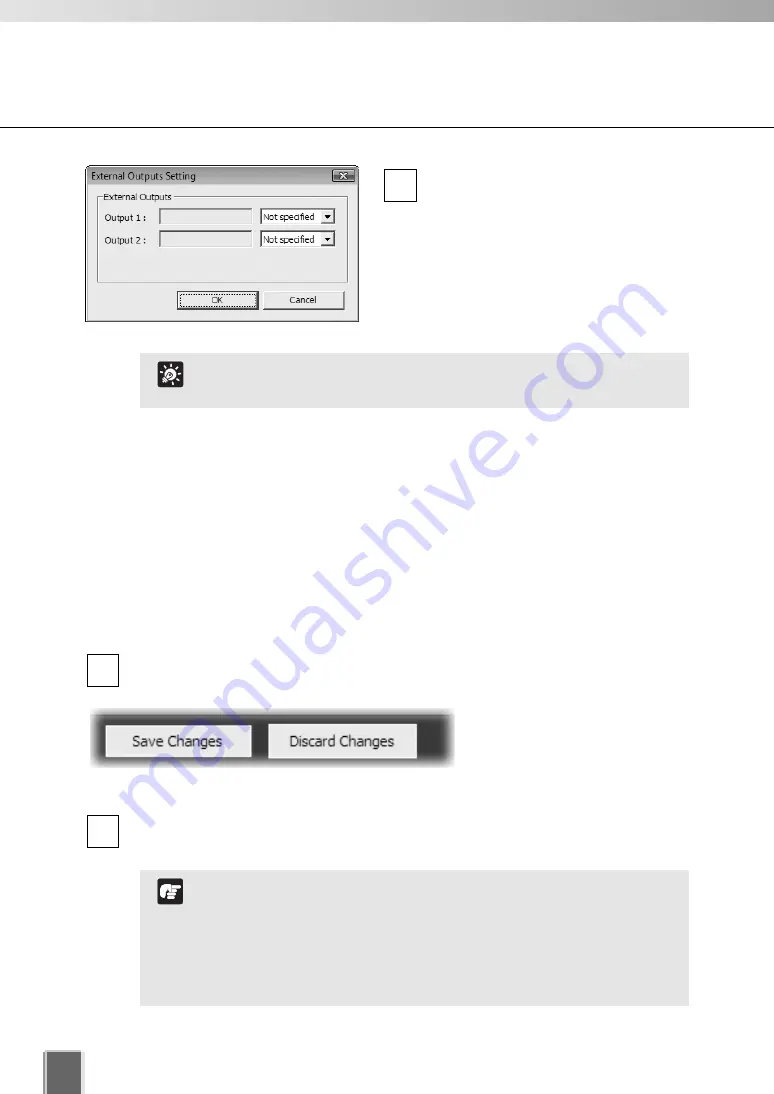
118
Set Normal Schedule
●
Save Schedules
To save the Normal Schedule, click
Save Schedule
at the bottom right-hand corner
of the
Normal Schedule
window.
Click
Discard Changes
to cancel any modifications you have made.
If you wish to return to the Viewer, select
Viewer Screen
from the
View
menu bar.
2
1
Camera Servers have feature to record videos on memory of the
camera with sensor input or schedule. If settings are enabled on
the Camera Server, they take precedence over any settings made
in VK-64/VK-16. This may cause some confusion if your VK-
64/VK-16 recording schedules fail to record with the correct
camera preset. You should disable such Camera Server features
if you wish VK-64/VK-16 settings to take precedence.
Note
●
Finish Setting
Click
OK
to save the new settings and close the dialog.
Click
Cancel
to discard the new settings.
When you click
OK
, the Preset and Exposure Compensation settings are effective on
Video Windows in the Viewer. Control the camera as required by clicking
Camera Control
.
For VB-C300, only one target external device can be configured
on the External Outputs Settings dialog.
Tip
If
Setup
is clicked, click the drop-down
menu for the target external device and
set
External Outputs
to
On
or
Not
specified
on the External Outputs
Setting dialog.
3
Summary of Contents for VK-16 v2.0
Page 13: ...Chapter 1 System Overview ...
Page 15: ...15 1 System Overview ...
Page 42: ...42 ...
Page 43: ...Chapter 2 Installation ...
Page 49: ...Chapter 3 Storage Server Configuration Reference ...
Page 75: ...Chapter 4 Register Camera Server and Set Recording Schedule ...
Page 152: ...152 ...
Page 153: ...Chapter 5 Viewer Reference ...
Page 155: ...155 5 Viewer Reference ...
Page 218: ...218 ...
Page 219: ...Chapter 6 Operation and Management ...
Page 227: ...Chapter 7 Backup Scheme ...
Page 243: ...Chapter 8 System Maintenance ...
Page 250: ...250 ...
Page 251: ...Chapter 9 Troubleshooting ...
Page 290: ...290 ...
Page 291: ...Appendix ...
Page 301: ...301 ...






























