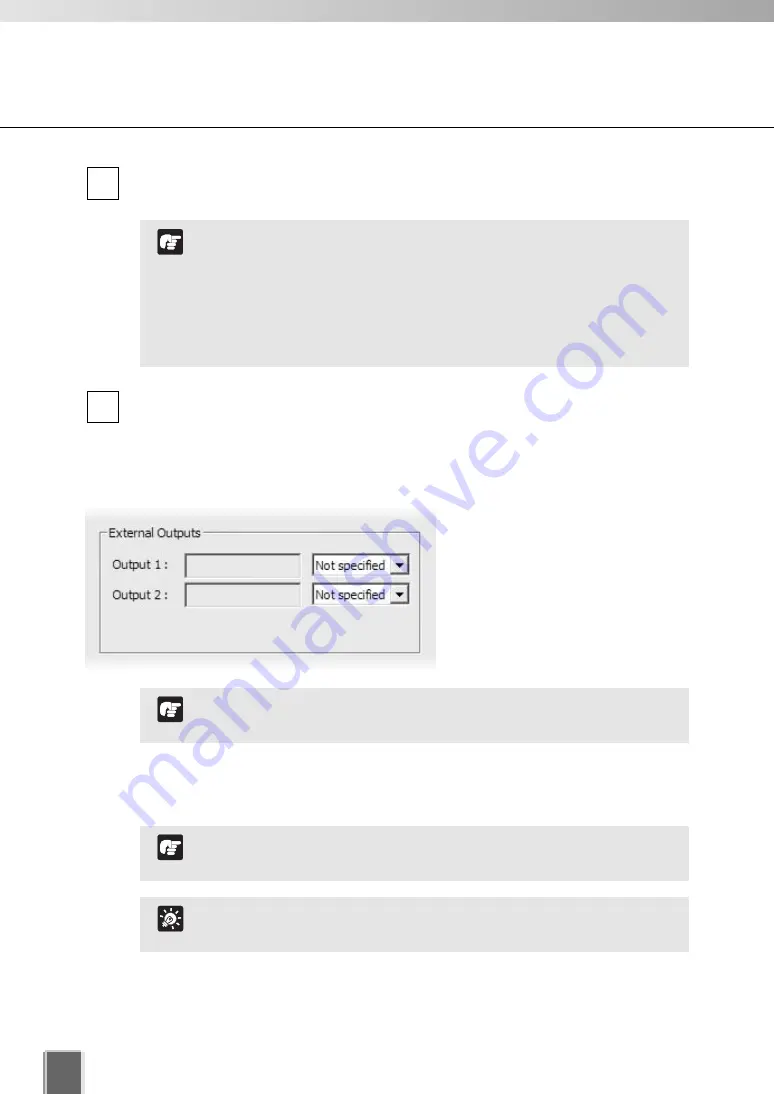
130
Set Motion Detection Recording
Click
OK
to save the new settings and close the dialog.
Click
Cancel
to discard the new settings.
Refer to the Chapter 6 for optimizing the Motion Detection
operation.
Tip
Even though the before event and after event fields are set to 0
seconds, video will still be recorded while motion is detected.
Note
●
Step 7: Set the External Outputs
Click the drop-down menu for the
target external device and set
On
or
Not specified
.
Available external outputs depend on the Camera Server.
Note
Record after event
- enter a number of seconds for the amount of recording time
after the event occurs (up to 999 seconds).
3
If Continuous is also set, Record for before event is not
available.
If Record for before event is set, it will take approximately 10
seconds after event occurrence until its display in the viewer.
If the resolution is set to MPEG-4, the frame rate set in the VB-
C60 becomes enabled.
Note
Record before event
- enter a number of seconds for the amount of recording time
before the event occurs (up to 30 seconds).
2
Summary of Contents for VK-16 v2.0
Page 13: ...Chapter 1 System Overview ...
Page 15: ...15 1 System Overview ...
Page 42: ...42 ...
Page 43: ...Chapter 2 Installation ...
Page 49: ...Chapter 3 Storage Server Configuration Reference ...
Page 75: ...Chapter 4 Register Camera Server and Set Recording Schedule ...
Page 152: ...152 ...
Page 153: ...Chapter 5 Viewer Reference ...
Page 155: ...155 5 Viewer Reference ...
Page 218: ...218 ...
Page 219: ...Chapter 6 Operation and Management ...
Page 227: ...Chapter 7 Backup Scheme ...
Page 243: ...Chapter 8 System Maintenance ...
Page 250: ...250 ...
Page 251: ...Chapter 9 Troubleshooting ...
Page 290: ...290 ...
Page 291: ...Appendix ...
Page 301: ...301 ...






























