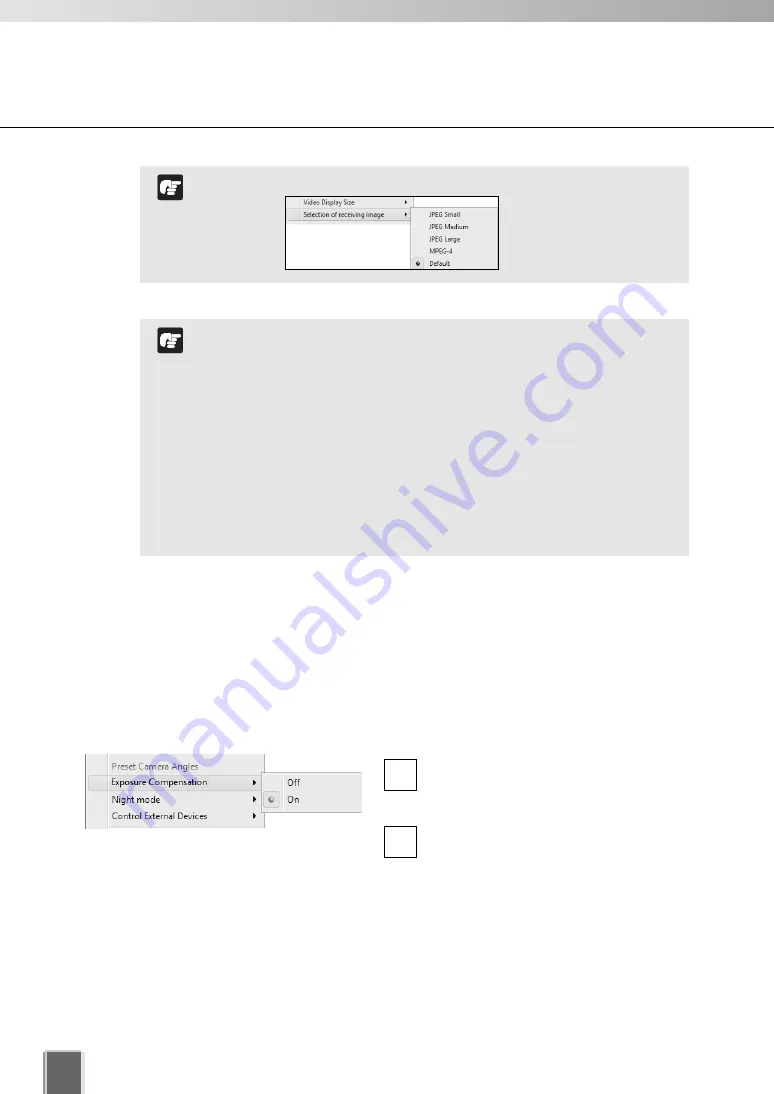
200
Enable Exposure Compensation
Exposure compensation is to compensate for camera views with strong backlighting. It can
be enabled from the Video Window menu.
●
While Camera Control is active, select Exposure Compensation.
Click menu bar of the Video window, or
right-click in the Video Window to bring
up a context menu.
Select
Exposure Compensation
from
the menu and select
Off,
or
On
from
the sub-menu.
2
1
The MPEG-4 setting can only be made on the VB-C60.
If you specify MPEG-4 and perform live viewing on the VB-
C60, the video and audio are not synchronized.
When multiple Video Windows from a single Camera Server
are displayed and the Video Receive Size is changed from one
of them, the change will apply to all Video Windows.
Selected video receive sizes are saved when the layout is
saved.
The Video Receive Size used for Default is determined when
first displaying video from the Camera Server starts. Even if
you change the size from the Camera Server after the
connection is made, it will not apply.
Note
Arrange Video Windows
If you are using the VB-C60, the menu items are as follows.
Note
Summary of Contents for VK-16 v2.0
Page 13: ...Chapter 1 System Overview ...
Page 15: ...15 1 System Overview ...
Page 42: ...42 ...
Page 43: ...Chapter 2 Installation ...
Page 49: ...Chapter 3 Storage Server Configuration Reference ...
Page 75: ...Chapter 4 Register Camera Server and Set Recording Schedule ...
Page 152: ...152 ...
Page 153: ...Chapter 5 Viewer Reference ...
Page 155: ...155 5 Viewer Reference ...
Page 218: ...218 ...
Page 219: ...Chapter 6 Operation and Management ...
Page 227: ...Chapter 7 Backup Scheme ...
Page 243: ...Chapter 8 System Maintenance ...
Page 250: ...250 ...
Page 251: ...Chapter 9 Troubleshooting ...
Page 290: ...290 ...
Page 291: ...Appendix ...
Page 301: ...301 ...






























