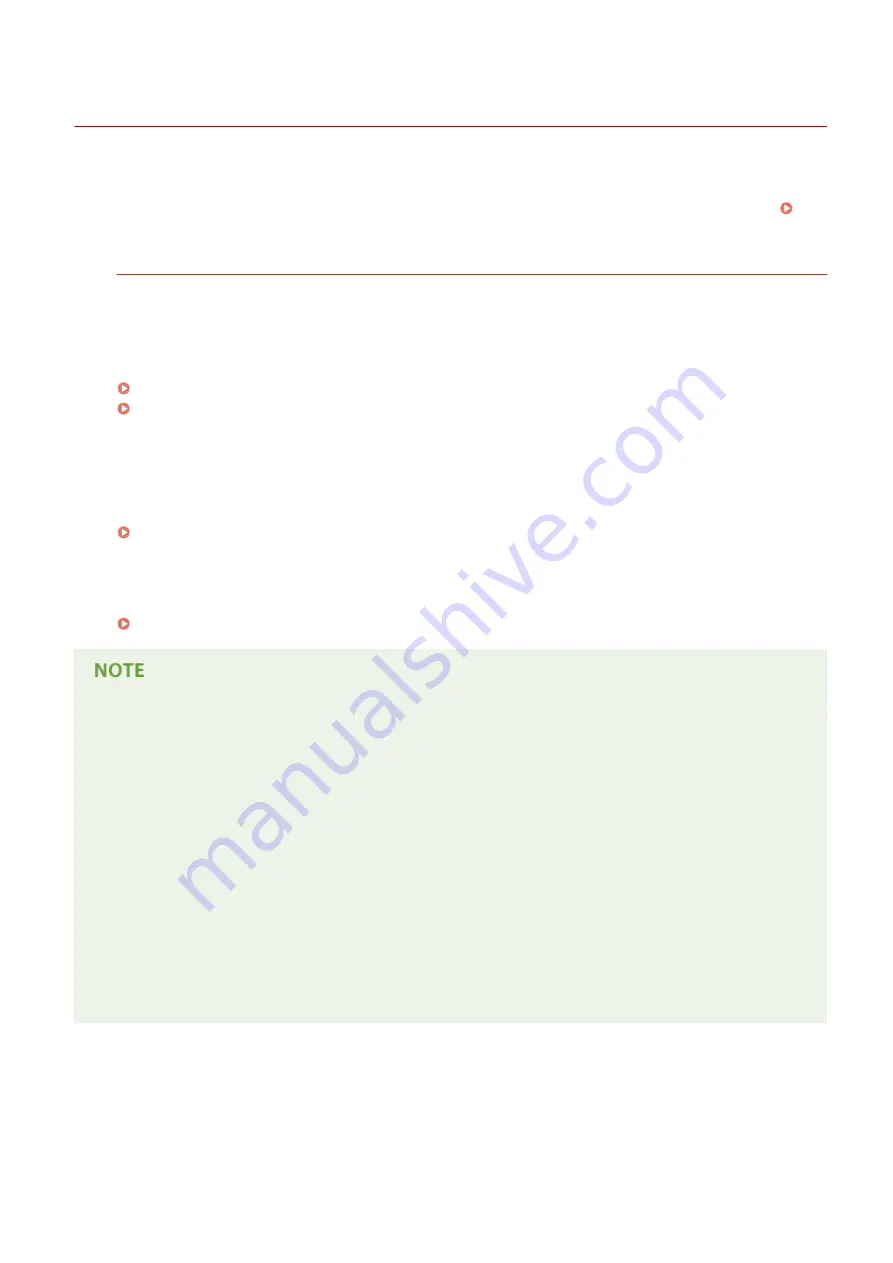
Using e-Manual
0X7U-082
The e-Manual is a manual that can be viewed on your computer that describes all of the functions of the machine. You
can search from your intended use or enter a keyword to quickly find the page you are looking for. You can use the e-
Manual by installing it on your computer, or start the e-Manual directly from the Instruction Manual DVD-ROM.
How to Find the Topic You Are Looking for
You can find the page you are looking for using the following 3 methods.
Search the contents
You can find the page you are looking for by selecting the topic from the [Contents] tab on the left side of the
screen, and selecting the [Chapter icon] next to the topic.
Top Page(P. 592)
Topic Page(P. 594)
Search by keyword
Perform a search by entering a keyword, such as "envelope" or "toner cartridge", and the pages containing the
keyword are displayed. You can find the page you are looking for from those results. You can also enter phrases
such as "connecting to a network." The keyword search also supports the AND Boolean to search for multiple
keywords.
Search the site map
Click [Site Map] on the top part of the screen, and a list of all the e-Manual topics is displayed. From there you
can find the topic you are looking for.
System Requirements
●
To use the e-Manual, the following Web browsers are required. The content of the e-Manual may not display
correctly if a browser not listed below is used.
Windows:
Internet Explorer 8.0/9.0/10.0/11.0
Firefox 24.x ESR/26.x/29.x/30.x/31.x/31.x ESR/32.x/33.x/34.x/35.x/36.x/37.x/38.x
Mac OS:
Safari 7.x/8.x
Firefox 24.x ESR/26.x/29.x/30.x/31.x/31.x ESR/32.x/33.x/34.x/35.x/36.x/37.x/38.x
●
The DVD-ROM provided for this product may include manuals in PDF format. If you do not have access to
Adobe Reader to view the manuals in PDF format, try other programs such as PDF Preview developed by
Vivid Document Imaging Technologies.
About the latest e-Manual
For the latest e-Manual, see the Canon Web site.
Appendix
588
Summary of Contents for LBP351 Series
Page 1: ...LBP352x LBP351x User s Guide USRMA 0699 00 2016 05 en Copyright CANON INC 2016 ...
Page 7: ...Notice 629 Office Locations 633 VI ...
Page 84: ...Printing a Document 77 ...
Page 99: ...LINKS Basic Printing Operations P 78 Printing a Document 92 ...
Page 111: ...LINKS Basic Printing Operations P 78 Printing a Document 104 ...
Page 142: ...LINKS Using the Encrypted Print P 136 Installing an SD Card P 583 Printing a Document 135 ...
Page 163: ...LINKS Printing without Opening a File Direct Print P 146 Printing a Document 156 ...
Page 175: ...Can Be Used Conveniently with a Mobile Device 168 ...
Page 248: ...LINKS Entering Sleep Mode P 68 Network 241 ...
Page 288: ...Printing a Document Stored in the Machine Stored Job Print P 137 Security 281 ...
Page 294: ... Functions of the Keys Operation Panel P 24 Security 287 ...
Page 332: ...Using TLS for Encrypted Communications P 294 Configuring IPSec Settings P 298 Security 325 ...
Page 342: ...Using Remote UI 335 ...
Page 357: ...LINKS Remote UI Screens P 336 Using Remote UI 350 ...
Page 381: ...Paper Source 0X7U 058 See Select Feeder Menu P 453 Setting Menu List 374 ...
Page 469: ...Troubleshooting 462 ...
Page 533: ...8 Close the top cover Maintenance 526 ...
Page 551: ...LINKS Utility Menu P 445 Job Menu P 449 Maintenance 544 ...
Page 562: ...Third Party Software 0X7U 08U Appendix 555 ...
Page 607: ...Manual Display Settings 0X7U 08W Appendix 600 ...
Page 632: ...Scalable Fonts PCL Appendix 625 ...
Page 633: ...Appendix 626 ...
Page 634: ...Appendix 627 ...
Page 635: ...OCR Code Scalable Fonts PCL Bitmapped Fonts PCL Appendix 628 ...
















































