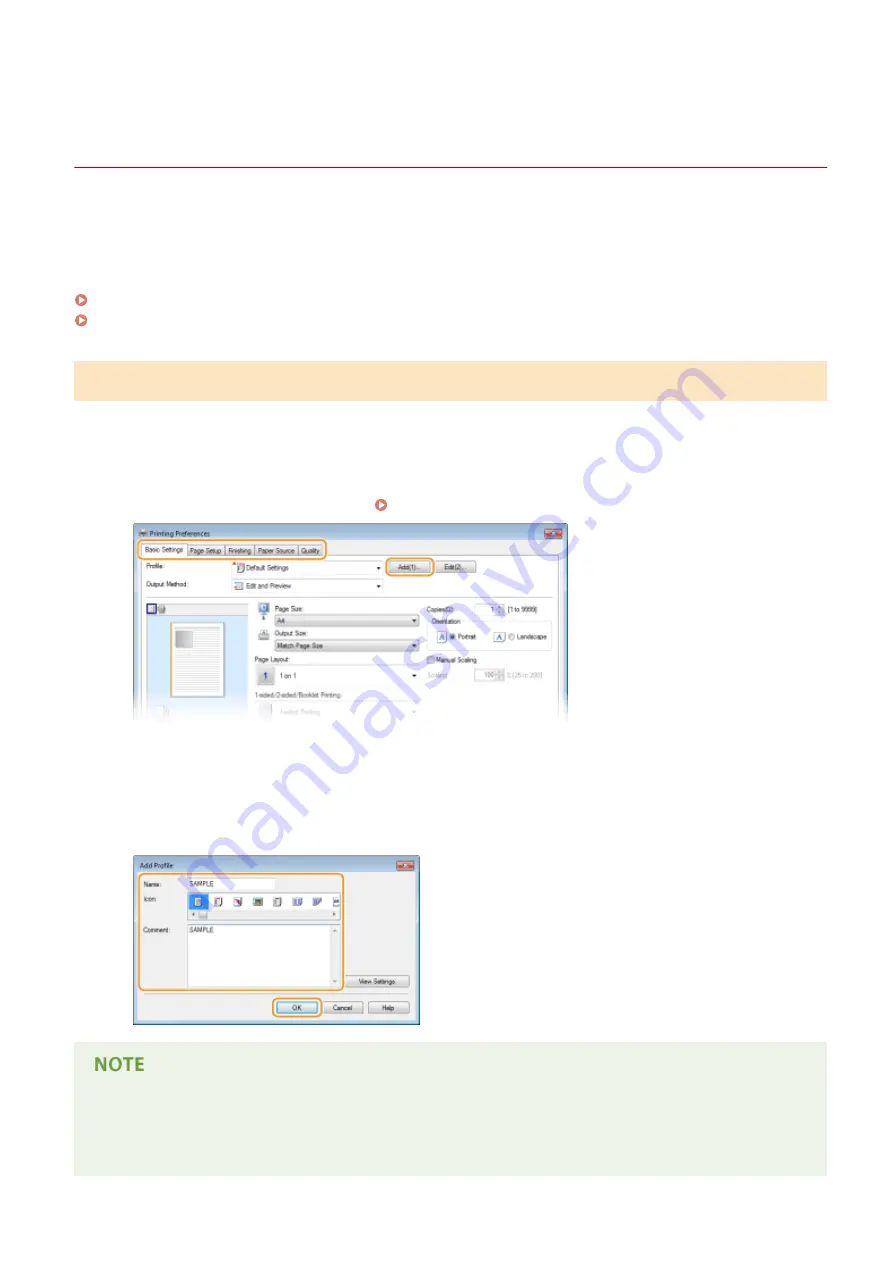
Registering Combinations of Frequently Used Print
Settings
0X7U-024
Specifying combinations of settings such as "1-sided landscape orientation on A4 size paper" every time you print may
be time consuming. If you register these frequently used combinations of print settings as "profiles," you can specify
printing settings simply by selecting one of these profiles from the list. This section describes how to register profiles
and how to print using them.
Registering a Profile(P. 114)
Selecting a Profile(P. 115)
Registering a Profile
1
Change the settings that you want to register as a profile, and click [Add].
●
Click the [Basic Settings], [Page Setup], [Finishing], [Paper Source], or [Quality] tabs to specify the print
settings on each screen as necessary. Various Print Settings(P. 85)
2
Enter a profile name in [Name], select an icon, and then click [OK].
●
Enter comments on the profile in [Comment] as necessary.
●
Click [View Settings] to see the settings to register.
Editing a profile
●
By clicking [Edit] on the right side of [Add] on the screen shown in step 1, you can change the name, icon, or
comment of the profiles you have previously registered. You cannot edit the pre-registered profiles.
Printing a Document
114
Summary of Contents for LBP351 Series
Page 1: ...LBP352x LBP351x User s Guide USRMA 0699 00 2016 05 en Copyright CANON INC 2016 ...
Page 7: ...Notice 629 Office Locations 633 VI ...
Page 84: ...Printing a Document 77 ...
Page 99: ...LINKS Basic Printing Operations P 78 Printing a Document 92 ...
Page 111: ...LINKS Basic Printing Operations P 78 Printing a Document 104 ...
Page 142: ...LINKS Using the Encrypted Print P 136 Installing an SD Card P 583 Printing a Document 135 ...
Page 163: ...LINKS Printing without Opening a File Direct Print P 146 Printing a Document 156 ...
Page 175: ...Can Be Used Conveniently with a Mobile Device 168 ...
Page 248: ...LINKS Entering Sleep Mode P 68 Network 241 ...
Page 288: ...Printing a Document Stored in the Machine Stored Job Print P 137 Security 281 ...
Page 294: ... Functions of the Keys Operation Panel P 24 Security 287 ...
Page 332: ...Using TLS for Encrypted Communications P 294 Configuring IPSec Settings P 298 Security 325 ...
Page 342: ...Using Remote UI 335 ...
Page 357: ...LINKS Remote UI Screens P 336 Using Remote UI 350 ...
Page 381: ...Paper Source 0X7U 058 See Select Feeder Menu P 453 Setting Menu List 374 ...
Page 469: ...Troubleshooting 462 ...
Page 533: ...8 Close the top cover Maintenance 526 ...
Page 551: ...LINKS Utility Menu P 445 Job Menu P 449 Maintenance 544 ...
Page 562: ...Third Party Software 0X7U 08U Appendix 555 ...
Page 607: ...Manual Display Settings 0X7U 08W Appendix 600 ...
Page 632: ...Scalable Fonts PCL Appendix 625 ...
Page 633: ...Appendix 626 ...
Page 634: ...Appendix 627 ...
Page 635: ...OCR Code Scalable Fonts PCL Bitmapped Fonts PCL Appendix 628 ...
















































