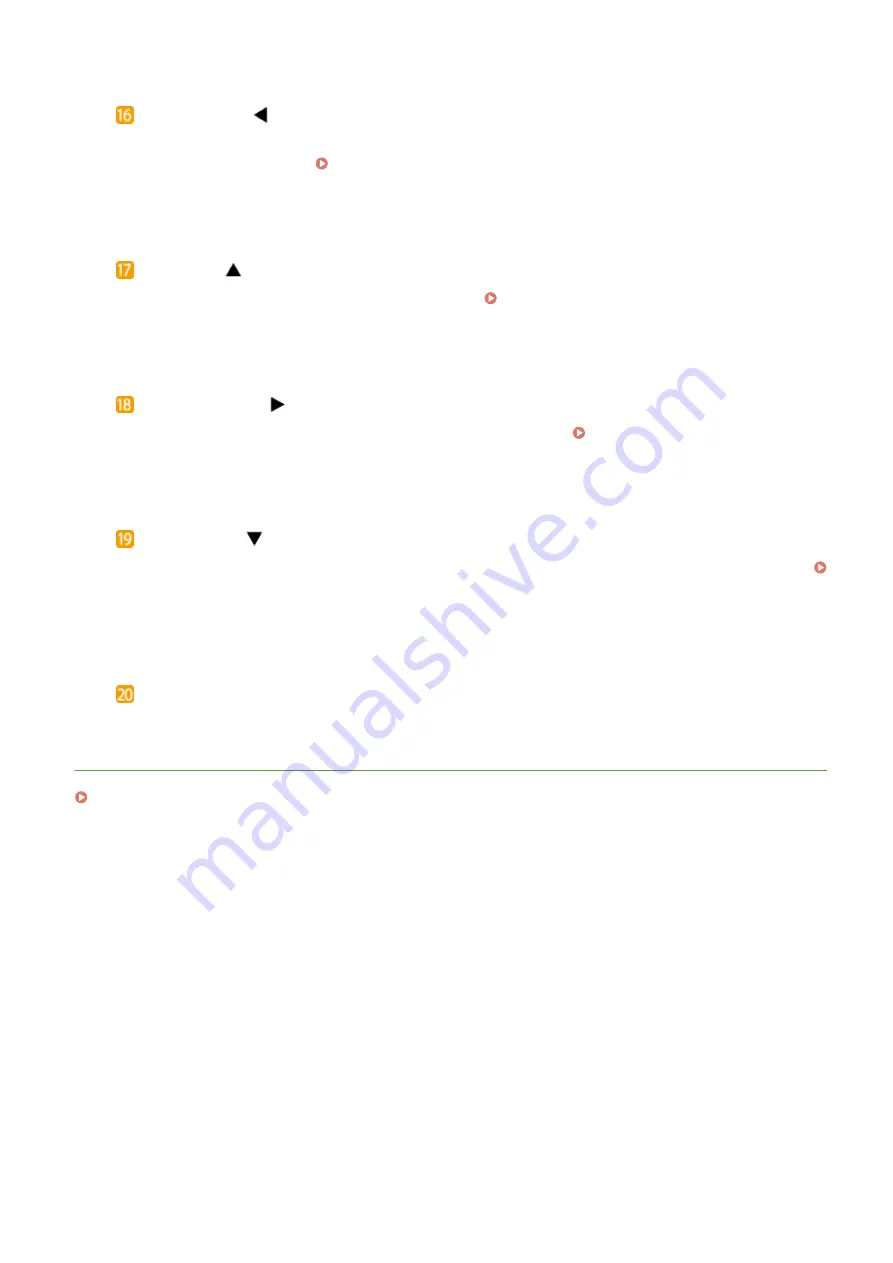
Utility key/[
] key
●
Displays the Utility menu. You can display the total number of printed pages and print internal system
information for checking. Utility Menu(P. 445)
●
When specifying settings, press to return to the previous screen. When entering text, press to move the
cursor to the left.
Job key/[
] key
●
Displays the Job menu. You can check the print logs. Job Menu(P. 449)
●
When specifying settings, press to select the item immediately above the currently selected item. When
changing setting values, press to increase a value.
Settings key/[
] key
●
Displays the Setup menu. You can specify settings of the machine. Setup Menu(P. 360)
●
When specifying settings, press to proceed to the next screen. When entering text, press to move the
cursor to the right.
Reset key/[
] key
●
Displays the Reset menu. You can cancel all processes, delete data in memory, and turn OFF the power.
Reset Menu(P. 451)
●
When specifying settings, press to select the item immediately below the currently selected item. When
changing setting values, press to decrease a value.
[OK] key
Press to apply settings or specified details.
LINKS
Using the Operation Panel(P. 29)
Basic Operations
26
Summary of Contents for LBP351 Series
Page 1: ...LBP352x LBP351x User s Guide USRMA 0699 00 2016 05 en Copyright CANON INC 2016 ...
Page 7: ...Notice 629 Office Locations 633 VI ...
Page 84: ...Printing a Document 77 ...
Page 99: ...LINKS Basic Printing Operations P 78 Printing a Document 92 ...
Page 111: ...LINKS Basic Printing Operations P 78 Printing a Document 104 ...
Page 142: ...LINKS Using the Encrypted Print P 136 Installing an SD Card P 583 Printing a Document 135 ...
Page 163: ...LINKS Printing without Opening a File Direct Print P 146 Printing a Document 156 ...
Page 175: ...Can Be Used Conveniently with a Mobile Device 168 ...
Page 248: ...LINKS Entering Sleep Mode P 68 Network 241 ...
Page 288: ...Printing a Document Stored in the Machine Stored Job Print P 137 Security 281 ...
Page 294: ... Functions of the Keys Operation Panel P 24 Security 287 ...
Page 332: ...Using TLS for Encrypted Communications P 294 Configuring IPSec Settings P 298 Security 325 ...
Page 342: ...Using Remote UI 335 ...
Page 357: ...LINKS Remote UI Screens P 336 Using Remote UI 350 ...
Page 381: ...Paper Source 0X7U 058 See Select Feeder Menu P 453 Setting Menu List 374 ...
Page 469: ...Troubleshooting 462 ...
Page 533: ...8 Close the top cover Maintenance 526 ...
Page 551: ...LINKS Utility Menu P 445 Job Menu P 449 Maintenance 544 ...
Page 562: ...Third Party Software 0X7U 08U Appendix 555 ...
Page 607: ...Manual Display Settings 0X7U 08W Appendix 600 ...
Page 632: ...Scalable Fonts PCL Appendix 625 ...
Page 633: ...Appendix 626 ...
Page 634: ...Appendix 627 ...
Page 635: ...OCR Code Scalable Fonts PCL Bitmapped Fonts PCL Appendix 628 ...
















































