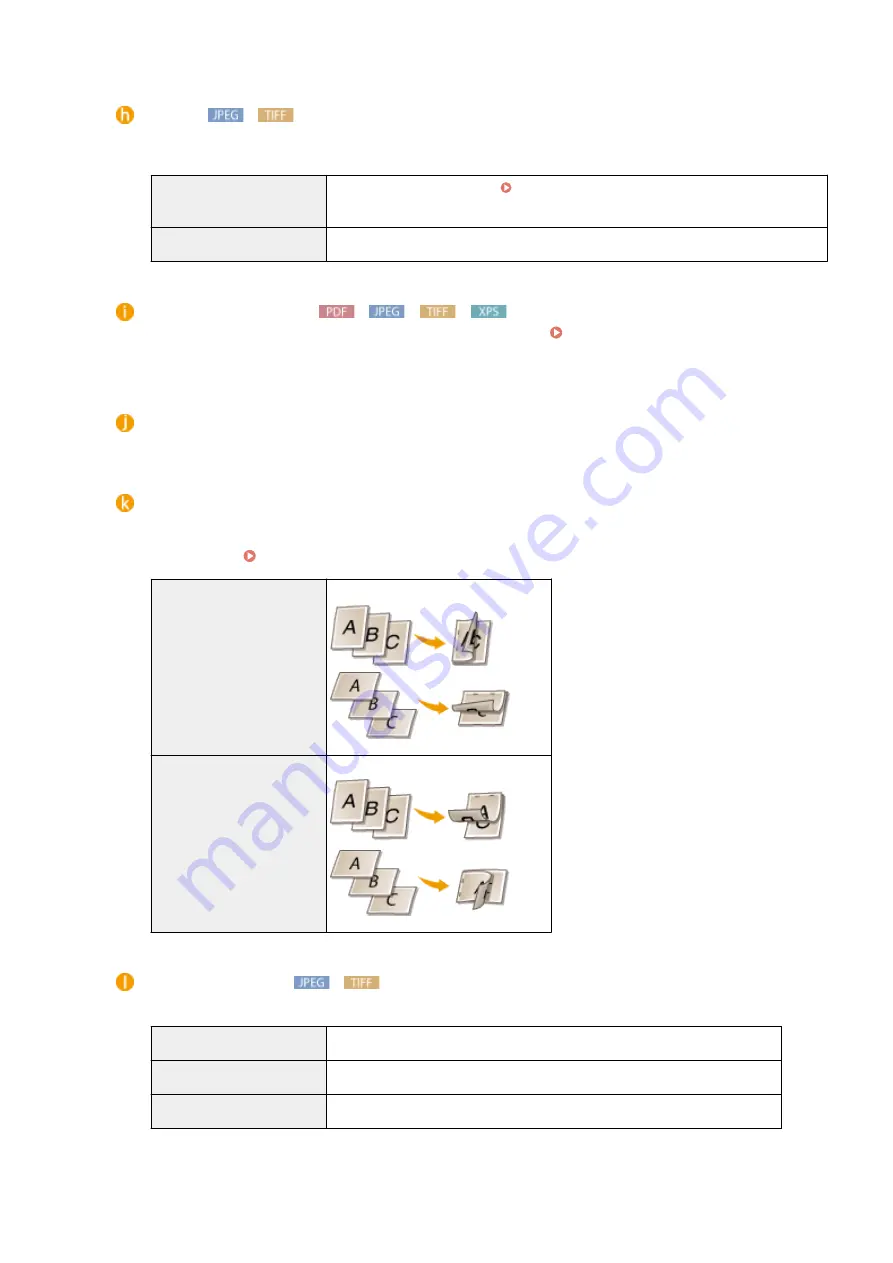
[Zoom]
Enable or disable enlarging/reducing images. The printouts are enlarged or reduced with the image aspect
ratio kept.
[Off]
When the image is within the Printable Area(P. 572) of the paper, it is printed with
the size as is. When an image is larger than the printable area, printouts are reduced.
[Auto]
Makes enlarged or reduced printouts according to the printable area of the paper.
[Enlarge Print Area]
If you select the check box, the image is printed by extending the Printable Area(P. 572) fully to the paper
size. However, a part of the image may be missing near the edge of the paper or the paper may be partly
tainted depending on the original.
[Print 2-Sided]
Select the check box to print on both sides of the paper.
[Binding Location]
Select whether to bind the long edge or short edge of the printouts with a binding tool such as a stapler.
Printing orientation will be changed depending on the specified binding position. You can also specify the
binding margin ( Gutter(P. 397) ).
[Long Edge]
Binds the printouts on the long edge.
[Short Edge]
Binds the printouts on the short edge.
[Show Warnings]
You can specify how the machine should behave if an error occurs.
[Print]
Error information is printed and no image is printed.
[Panel]
No image is printed and an error message is displayed on the operation panel.
[Off]
No image is printed and no error is displayed.
Printing a Document
154
Summary of Contents for LBP351 Series
Page 1: ...LBP352x LBP351x User s Guide USRMA 0699 00 2016 05 en Copyright CANON INC 2016 ...
Page 7: ...Notice 629 Office Locations 633 VI ...
Page 84: ...Printing a Document 77 ...
Page 99: ...LINKS Basic Printing Operations P 78 Printing a Document 92 ...
Page 111: ...LINKS Basic Printing Operations P 78 Printing a Document 104 ...
Page 142: ...LINKS Using the Encrypted Print P 136 Installing an SD Card P 583 Printing a Document 135 ...
Page 163: ...LINKS Printing without Opening a File Direct Print P 146 Printing a Document 156 ...
Page 175: ...Can Be Used Conveniently with a Mobile Device 168 ...
Page 248: ...LINKS Entering Sleep Mode P 68 Network 241 ...
Page 288: ...Printing a Document Stored in the Machine Stored Job Print P 137 Security 281 ...
Page 294: ... Functions of the Keys Operation Panel P 24 Security 287 ...
Page 332: ...Using TLS for Encrypted Communications P 294 Configuring IPSec Settings P 298 Security 325 ...
Page 342: ...Using Remote UI 335 ...
Page 357: ...LINKS Remote UI Screens P 336 Using Remote UI 350 ...
Page 381: ...Paper Source 0X7U 058 See Select Feeder Menu P 453 Setting Menu List 374 ...
Page 469: ...Troubleshooting 462 ...
Page 533: ...8 Close the top cover Maintenance 526 ...
Page 551: ...LINKS Utility Menu P 445 Job Menu P 449 Maintenance 544 ...
Page 562: ...Third Party Software 0X7U 08U Appendix 555 ...
Page 607: ...Manual Display Settings 0X7U 08W Appendix 600 ...
Page 632: ...Scalable Fonts PCL Appendix 625 ...
Page 633: ...Appendix 626 ...
Page 634: ...Appendix 627 ...
Page 635: ...OCR Code Scalable Fonts PCL Bitmapped Fonts PCL Appendix 628 ...
















































