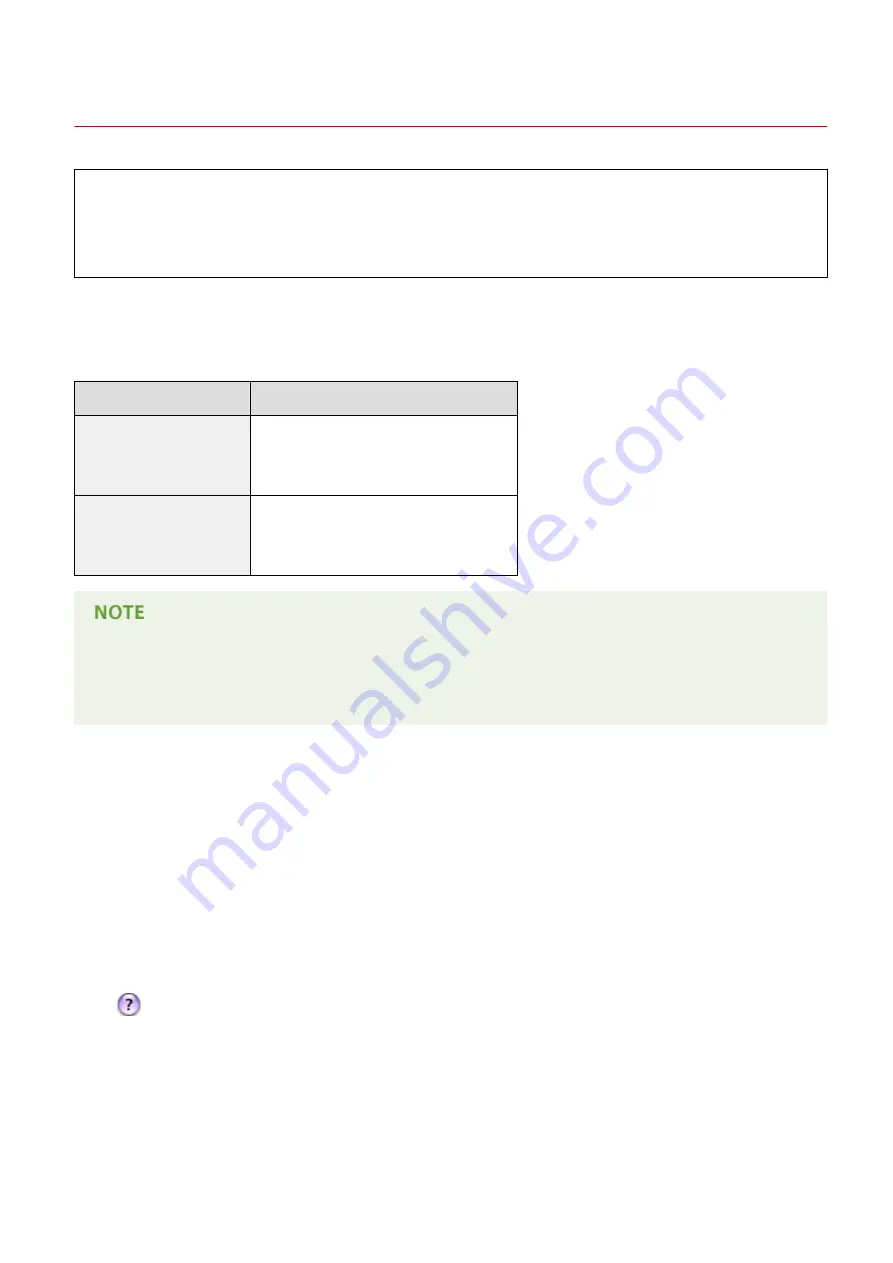
For Mac OS Users
0X7U-08K
Your machine may have not come with a printer driver for Mac OS depending on when you purchased the
machine. The printer drivers are uploaded to the Canon website when they become needed. Check the
operating system of your computer and download the appropriate printer driver from the Canon website. For
the printer driver installation procedure and how to operate the driver, see the "Canon UFR II/UFRII LT Printer
Driver Guide".
In the e-Manual and Printer Driver Installation Guide, methods to operate in the Windows environment are explained
as examples. To view how to use the printer drivers and utility for Mac OS, see the following guide or help.
Object
Reference
Installing the Printer Driver
●
Getting Started
●
Canon UFR II/UFRII LT Printer Driver Guide
●
Canon PS Printer Driver Guide
Using each feature
●
Printer Driver's Help
●
Canon UFR II/UFRII LT Printer Driver Guide
●
Canon PS Printer Driver Guide
Using RAW as the printing protocol
●
When adding a printer during printer driver installation, select [HP Jetdirect - Socket] (or [Socket/HP Jet
Direct]).
◼
Displaying the Printer Driver Guide
Double-click the following HTML file in the [Documents] folder on the supplied DVD-ROM.
Canon UFR II/UFRII LT Printer Driver Guide / Canon PS Printer Driver Guide
[Documents]-[XXXXXX]
*
-[Guide]-[index.html]
*
For [XXXXXX], select your desired language.
◼
Displaying the Printer Driver's Help
Click [
] on the printer driver.
Appendix
623
Summary of Contents for LBP351 Series
Page 1: ...LBP352x LBP351x User s Guide USRMA 0699 00 2016 05 en Copyright CANON INC 2016 ...
Page 7: ...Notice 629 Office Locations 633 VI ...
Page 84: ...Printing a Document 77 ...
Page 99: ...LINKS Basic Printing Operations P 78 Printing a Document 92 ...
Page 111: ...LINKS Basic Printing Operations P 78 Printing a Document 104 ...
Page 142: ...LINKS Using the Encrypted Print P 136 Installing an SD Card P 583 Printing a Document 135 ...
Page 163: ...LINKS Printing without Opening a File Direct Print P 146 Printing a Document 156 ...
Page 175: ...Can Be Used Conveniently with a Mobile Device 168 ...
Page 248: ...LINKS Entering Sleep Mode P 68 Network 241 ...
Page 288: ...Printing a Document Stored in the Machine Stored Job Print P 137 Security 281 ...
Page 294: ... Functions of the Keys Operation Panel P 24 Security 287 ...
Page 332: ...Using TLS for Encrypted Communications P 294 Configuring IPSec Settings P 298 Security 325 ...
Page 342: ...Using Remote UI 335 ...
Page 357: ...LINKS Remote UI Screens P 336 Using Remote UI 350 ...
Page 381: ...Paper Source 0X7U 058 See Select Feeder Menu P 453 Setting Menu List 374 ...
Page 469: ...Troubleshooting 462 ...
Page 533: ...8 Close the top cover Maintenance 526 ...
Page 551: ...LINKS Utility Menu P 445 Job Menu P 449 Maintenance 544 ...
Page 562: ...Third Party Software 0X7U 08U Appendix 555 ...
Page 607: ...Manual Display Settings 0X7U 08W Appendix 600 ...
Page 632: ...Scalable Fonts PCL Appendix 625 ...
Page 633: ...Appendix 626 ...
Page 634: ...Appendix 627 ...
Page 635: ...OCR Code Scalable Fonts PCL Bitmapped Fonts PCL Appendix 628 ...













































