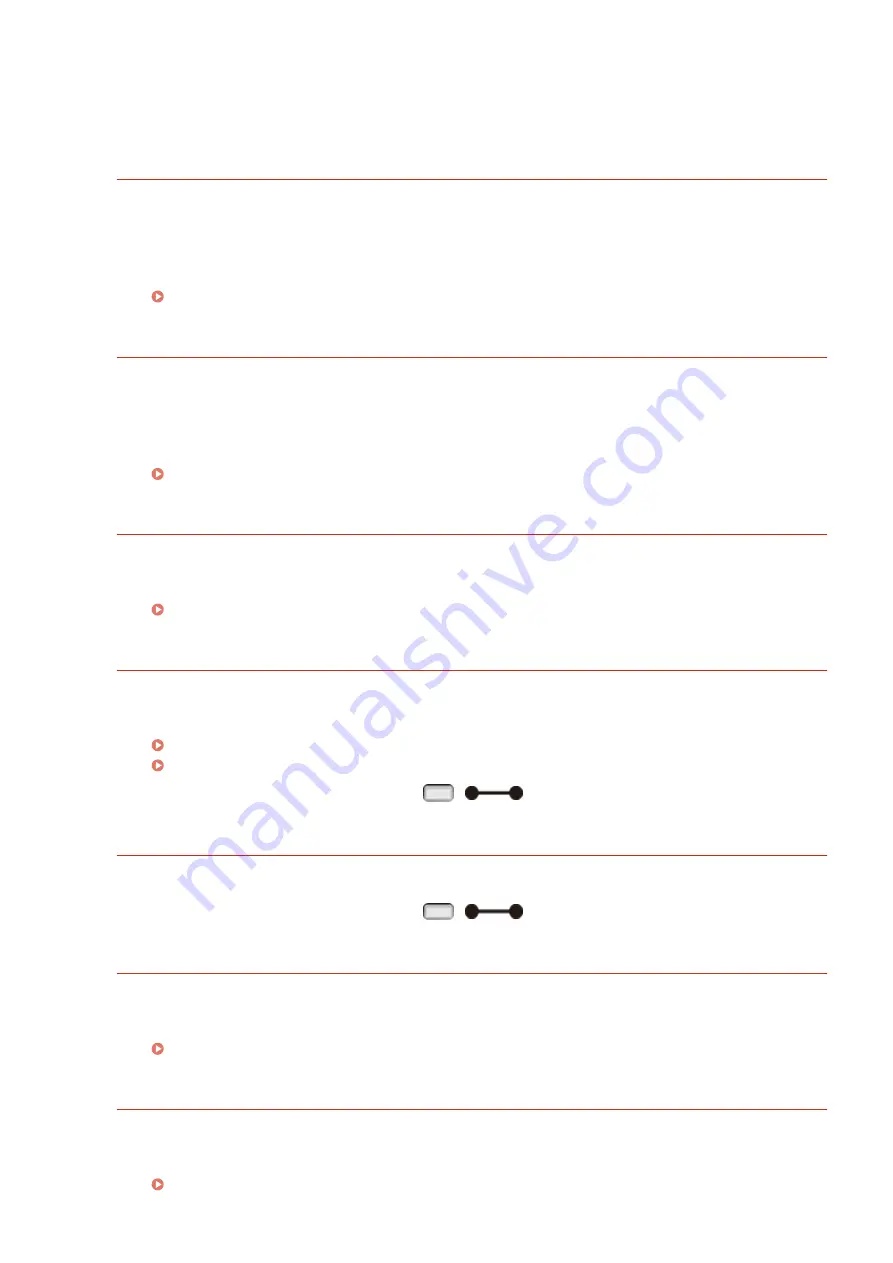
The login name to be used for IEEE802.1X authentication is not specified.
●
The login name to be used for IEEE802.1X authentication is not specified. Specify the login name.
IE The certificate has expired.
The certificate received from the authentication server has been found to have expired during
IEEE802.1X authentication.
●
Check the certificate of the authentication server.
●
Check the time settings in the machine and authentication server.
IE The certificate is incorrect.
An error has occurred as a result of verification of the certificate received from the authentication server
by using the CA certificate during IEEE802.1X authentication.
●
Check the certificate of the authentication server.
●
Install the CA certificate in the machine.
Using CA-issued Key Pairs and Digital Certificates(P. 326)
IEEE802.1X error. Set the necessary auth. information.
The information specified for IEEE802.1X authentication is not sufficient.
●
Check the IEEE802.1X settings, and specify the settings properly.
Configuring IEEE 802.1X Authentication(P. 309)
Image browse data error.
The TIFF data contains data that the machine cannot process while receiving.
●
Set <TIFF Spooler> to <On>, and print the file again. If the file size exceeds 40 MB, install an SD card.
TIFF Spooler(P. 427)
Installing an SD Card(P. 583)
●
Because the data cannot be printed, press
(
) to cancel the print job.
Image data error.
The TIFF or JPEG data contains data that is not available for the machine.
●
Because the data cannot be printed, press
(
) to cancel the print job.
Insert toner cartridge.
The toner cartridge is not set or properly set.
●
Properly set the toner cartridge.
How to Replace Toner Cartridges(P. 524)
Key management file is corrupt or deleted.
Files related to key management are damaged.
●
Restart the machine, regenerate or reinstall the key and certificate, and then specify the TLS settings.
Turning ON/OFF the Power(P. 33)
Troubleshooting
490
Summary of Contents for LBP351 Series
Page 1: ...LBP352x LBP351x User s Guide USRMA 0699 00 2016 05 en Copyright CANON INC 2016 ...
Page 7: ...Notice 629 Office Locations 633 VI ...
Page 84: ...Printing a Document 77 ...
Page 99: ...LINKS Basic Printing Operations P 78 Printing a Document 92 ...
Page 111: ...LINKS Basic Printing Operations P 78 Printing a Document 104 ...
Page 142: ...LINKS Using the Encrypted Print P 136 Installing an SD Card P 583 Printing a Document 135 ...
Page 163: ...LINKS Printing without Opening a File Direct Print P 146 Printing a Document 156 ...
Page 175: ...Can Be Used Conveniently with a Mobile Device 168 ...
Page 248: ...LINKS Entering Sleep Mode P 68 Network 241 ...
Page 288: ...Printing a Document Stored in the Machine Stored Job Print P 137 Security 281 ...
Page 294: ... Functions of the Keys Operation Panel P 24 Security 287 ...
Page 332: ...Using TLS for Encrypted Communications P 294 Configuring IPSec Settings P 298 Security 325 ...
Page 342: ...Using Remote UI 335 ...
Page 357: ...LINKS Remote UI Screens P 336 Using Remote UI 350 ...
Page 381: ...Paper Source 0X7U 058 See Select Feeder Menu P 453 Setting Menu List 374 ...
Page 469: ...Troubleshooting 462 ...
Page 533: ...8 Close the top cover Maintenance 526 ...
Page 551: ...LINKS Utility Menu P 445 Job Menu P 449 Maintenance 544 ...
Page 562: ...Third Party Software 0X7U 08U Appendix 555 ...
Page 607: ...Manual Display Settings 0X7U 08W Appendix 600 ...
Page 632: ...Scalable Fonts PCL Appendix 625 ...
Page 633: ...Appendix 626 ...
Page 634: ...Appendix 627 ...
Page 635: ...OCR Code Scalable Fonts PCL Bitmapped Fonts PCL Appendix 628 ...
















































