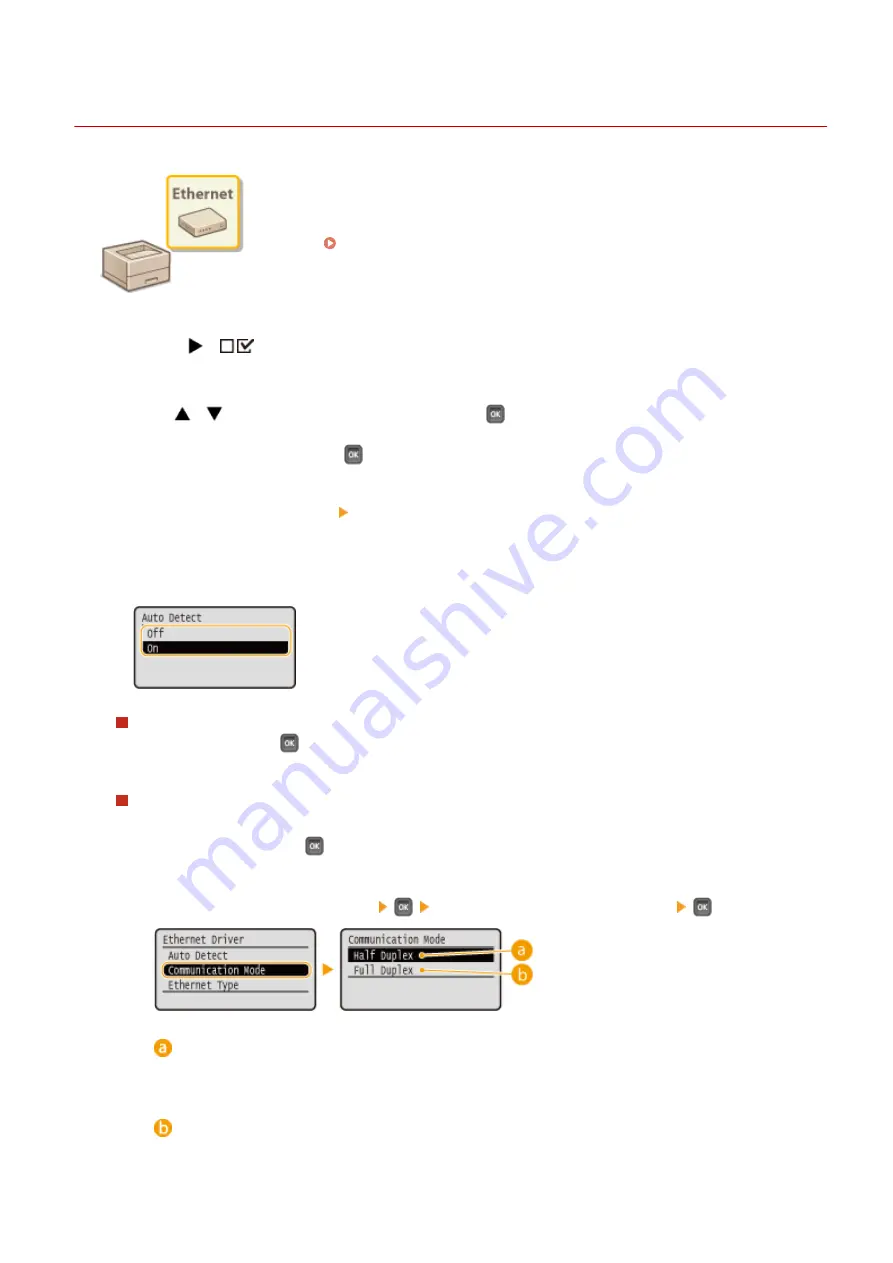
Configuring Ethernet Settings
0X7U-038
Ethernet is a standard for communicating data in a local area network (LAN). You can set
the communication mode (half-duplex/full-duplex) and the Ethernet type (10BASE-T/
100BASE-TX/1000BASE-T). In general, the machine can be used without changing the
defaults ( Ethernet Driver(P. 391) ), but you can change these settings to suit your
network environment.
1
Press
(
).
2
Use
/
to select <Network>, and press
.
●
When a message appears, press
.
3
Select <Ethernet Driver> <Auto Detect>.
4
Select whether to configure Ethernet settings automatically or manually.
Configuring Ethernet settings automatically
Select <On> and press
. The machine detects and automatically sets the communication mode and the
Ethernet type that can be used.
Configuring Ethernet settings manually
1
Select <Off>, and press
.
2
Select the communication mode.
●
Select <Communication Mode>
Select <Half Duplex> or <Full Duplex>
<Half Duplex>
Alternately sends and receives communication data. Select when the machine is connected to a
networking device using half duplex.
<Full Duplex>
Simultaneously sends and receives communication data. Use this setting for most environments.
Network
217
Summary of Contents for LBP351 Series
Page 1: ...LBP352x LBP351x User s Guide USRMA 0699 00 2016 05 en Copyright CANON INC 2016 ...
Page 7: ...Notice 629 Office Locations 633 VI ...
Page 84: ...Printing a Document 77 ...
Page 99: ...LINKS Basic Printing Operations P 78 Printing a Document 92 ...
Page 111: ...LINKS Basic Printing Operations P 78 Printing a Document 104 ...
Page 142: ...LINKS Using the Encrypted Print P 136 Installing an SD Card P 583 Printing a Document 135 ...
Page 163: ...LINKS Printing without Opening a File Direct Print P 146 Printing a Document 156 ...
Page 175: ...Can Be Used Conveniently with a Mobile Device 168 ...
Page 248: ...LINKS Entering Sleep Mode P 68 Network 241 ...
Page 288: ...Printing a Document Stored in the Machine Stored Job Print P 137 Security 281 ...
Page 294: ... Functions of the Keys Operation Panel P 24 Security 287 ...
Page 332: ...Using TLS for Encrypted Communications P 294 Configuring IPSec Settings P 298 Security 325 ...
Page 342: ...Using Remote UI 335 ...
Page 357: ...LINKS Remote UI Screens P 336 Using Remote UI 350 ...
Page 381: ...Paper Source 0X7U 058 See Select Feeder Menu P 453 Setting Menu List 374 ...
Page 469: ...Troubleshooting 462 ...
Page 533: ...8 Close the top cover Maintenance 526 ...
Page 551: ...LINKS Utility Menu P 445 Job Menu P 449 Maintenance 544 ...
Page 562: ...Third Party Software 0X7U 08U Appendix 555 ...
Page 607: ...Manual Display Settings 0X7U 08W Appendix 600 ...
Page 632: ...Scalable Fonts PCL Appendix 625 ...
Page 633: ...Appendix 626 ...
Page 634: ...Appendix 627 ...
Page 635: ...OCR Code Scalable Fonts PCL Bitmapped Fonts PCL Appendix 628 ...
















































