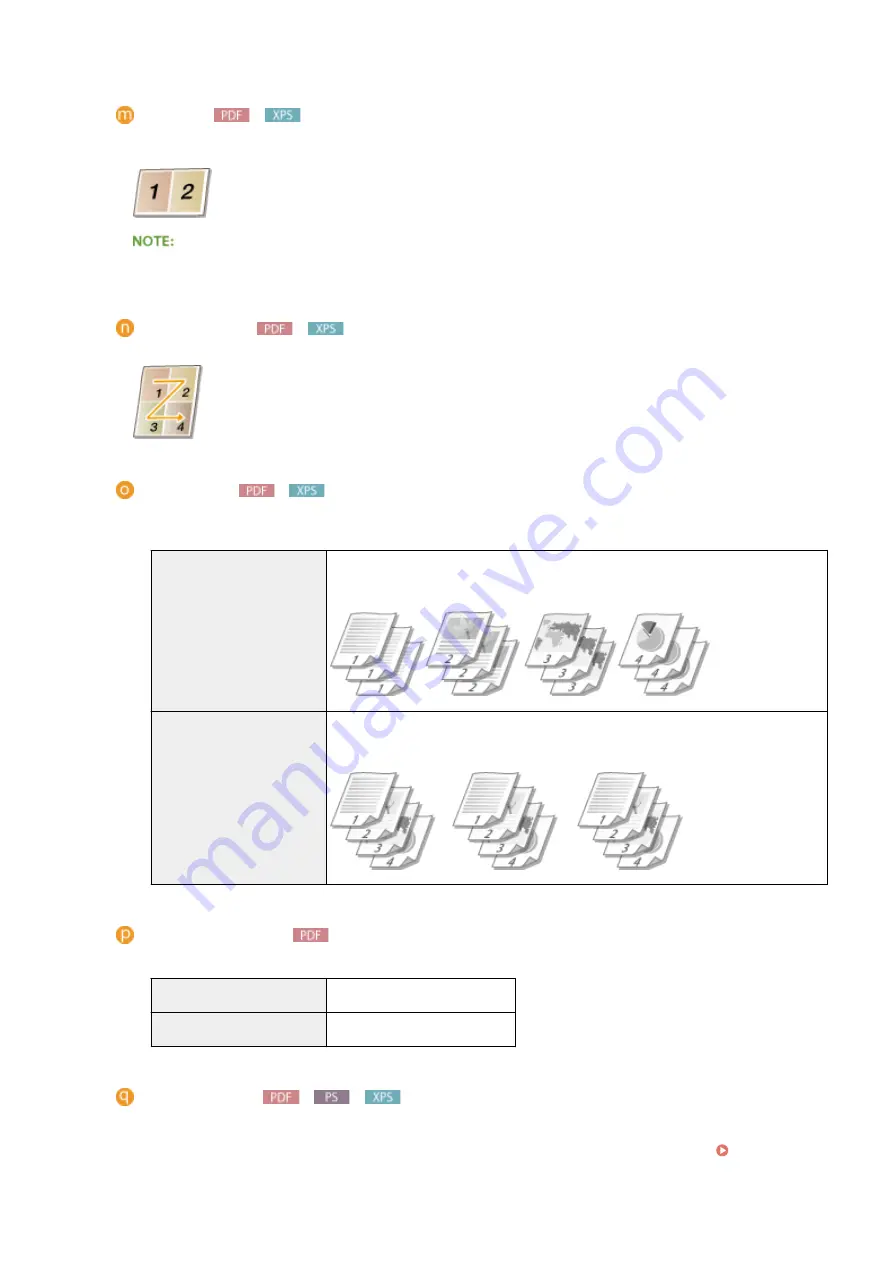
[N on 1]
Specify whether or not to print multiple pages onto a single sheet by sequentially allocating them. For
example, to print four pages onto a single sheet, select [4 on 1].
●
If [Paper Size] is set to [Auto], this item is unavailable.
[Page Order]
Select a page distribution layout.
[Finishing]
Specify the method to collate the printouts when printing multiple-page documents. This item is displayed
when the SD card is installed.
[Off]
The printouts are not collated. The specified number of copies are printed for each
page. For example, if you are printing three copies of a four-page document, the
printouts will be arranged in the following page order: 1, 1, 1, 2, 2, 2, 3, 3, 3, 4, 4, 4.
[Collate]
The printouts are grouped into complete sets in sequential page order. For example, if
you are printing three copies of a four-page document, the printouts will be arranged
in the following page order: 1, 2, 3, 4, 1, 2, 3, 4, 1, 2, 3, 4.
[Comment Print]
Select whether to print comments.
[Auto]
Prints comments in the PDF file.
[Off]
Prints no comments.
[Store in Box]
You can store a document in the SD card installed on the machine without making printouts. Select the check
box to store the document in a box specified in [Box Number (00-99)]. You can print the documents in the
box from the operation panel as many times as you want. For how to print a document, see Printing a
Document Stored in the Machine(P. 139) . This item is displayed when the SD card is installed.
Printing a Document
155
Summary of Contents for LBP351 Series
Page 1: ...LBP352x LBP351x User s Guide USRMA 0699 00 2016 05 en Copyright CANON INC 2016 ...
Page 7: ...Notice 629 Office Locations 633 VI ...
Page 84: ...Printing a Document 77 ...
Page 99: ...LINKS Basic Printing Operations P 78 Printing a Document 92 ...
Page 111: ...LINKS Basic Printing Operations P 78 Printing a Document 104 ...
Page 142: ...LINKS Using the Encrypted Print P 136 Installing an SD Card P 583 Printing a Document 135 ...
Page 163: ...LINKS Printing without Opening a File Direct Print P 146 Printing a Document 156 ...
Page 175: ...Can Be Used Conveniently with a Mobile Device 168 ...
Page 248: ...LINKS Entering Sleep Mode P 68 Network 241 ...
Page 288: ...Printing a Document Stored in the Machine Stored Job Print P 137 Security 281 ...
Page 294: ... Functions of the Keys Operation Panel P 24 Security 287 ...
Page 332: ...Using TLS for Encrypted Communications P 294 Configuring IPSec Settings P 298 Security 325 ...
Page 342: ...Using Remote UI 335 ...
Page 357: ...LINKS Remote UI Screens P 336 Using Remote UI 350 ...
Page 381: ...Paper Source 0X7U 058 See Select Feeder Menu P 453 Setting Menu List 374 ...
Page 469: ...Troubleshooting 462 ...
Page 533: ...8 Close the top cover Maintenance 526 ...
Page 551: ...LINKS Utility Menu P 445 Job Menu P 449 Maintenance 544 ...
Page 562: ...Third Party Software 0X7U 08U Appendix 555 ...
Page 607: ...Manual Display Settings 0X7U 08W Appendix 600 ...
Page 632: ...Scalable Fonts PCL Appendix 625 ...
Page 633: ...Appendix 626 ...
Page 634: ...Appendix 627 ...
Page 635: ...OCR Code Scalable Fonts PCL Bitmapped Fonts PCL Appendix 628 ...
















































