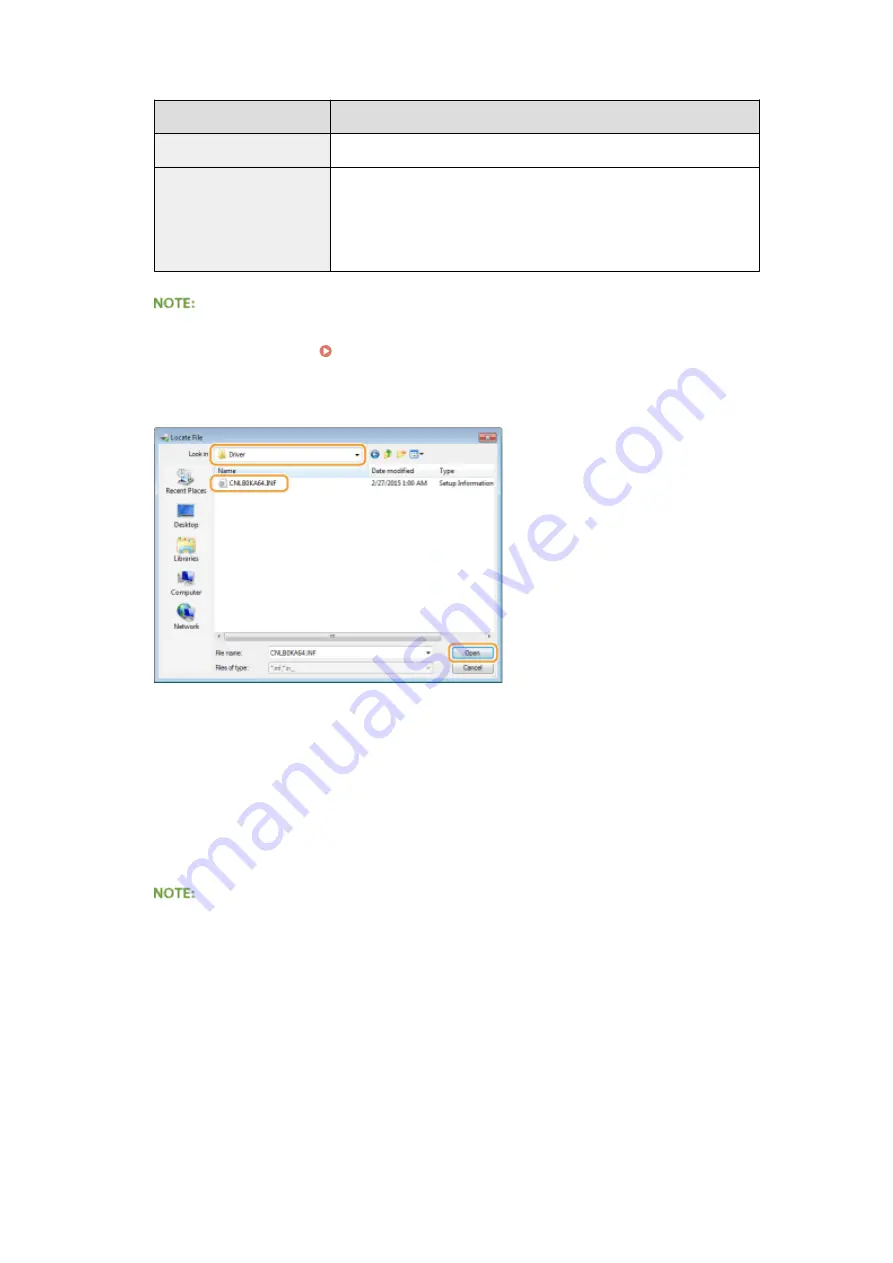
●
Select additional drivers from the following, according to the operating system of the print server.
Print server
Select the check box for
32-bit operating systems
[x64]
64-bit operating systems
●
Windows Server 2003
[Windows 2000, Windows XP and Windows Server 2003] under [Version]
●
Windows Vista/7/8/Server 2008/Server 2012
[x86] under [Processor]
●
If you do not know whether your Windows Vista/7/8/Server 2008/Server 2012 is a 32-bit or 64-bit
operating system, see Checking the Bit Architecture(P. 619) .
3
Insert the User Software DVD-ROM into the drive on the computer, and click [Browse].
4
Specify the folder that contains additional drivers, select the INF file, and then click [Open].
●
Select the folder as shown below according to the operating system of the print server.
If the print server runs a 32-bit operating system
Select [UFR II]-your language-[x64]-[Driver] folder on the User Software DVD-ROM.
If the print server runs a 64-bit operating system
Select [UFR II]-your language-[32BIT]-[Driver] folder on the User Software DVD-ROM.
5
Click [OK].
➠
Installation of the additional drivers starts. Wait until the [Sharing] tab is displayed back.
When [User Account Control] is displayed
●
Click [Yes].
5
Click [OK].
Network
214
Summary of Contents for LBP351 Series
Page 1: ...LBP352x LBP351x User s Guide USRMA 0699 00 2016 05 en Copyright CANON INC 2016 ...
Page 7: ...Notice 629 Office Locations 633 VI ...
Page 84: ...Printing a Document 77 ...
Page 99: ...LINKS Basic Printing Operations P 78 Printing a Document 92 ...
Page 111: ...LINKS Basic Printing Operations P 78 Printing a Document 104 ...
Page 142: ...LINKS Using the Encrypted Print P 136 Installing an SD Card P 583 Printing a Document 135 ...
Page 163: ...LINKS Printing without Opening a File Direct Print P 146 Printing a Document 156 ...
Page 175: ...Can Be Used Conveniently with a Mobile Device 168 ...
Page 248: ...LINKS Entering Sleep Mode P 68 Network 241 ...
Page 288: ...Printing a Document Stored in the Machine Stored Job Print P 137 Security 281 ...
Page 294: ... Functions of the Keys Operation Panel P 24 Security 287 ...
Page 332: ...Using TLS for Encrypted Communications P 294 Configuring IPSec Settings P 298 Security 325 ...
Page 342: ...Using Remote UI 335 ...
Page 357: ...LINKS Remote UI Screens P 336 Using Remote UI 350 ...
Page 381: ...Paper Source 0X7U 058 See Select Feeder Menu P 453 Setting Menu List 374 ...
Page 469: ...Troubleshooting 462 ...
Page 533: ...8 Close the top cover Maintenance 526 ...
Page 551: ...LINKS Utility Menu P 445 Job Menu P 449 Maintenance 544 ...
Page 562: ...Third Party Software 0X7U 08U Appendix 555 ...
Page 607: ...Manual Display Settings 0X7U 08W Appendix 600 ...
Page 632: ...Scalable Fonts PCL Appendix 625 ...
Page 633: ...Appendix 626 ...
Page 634: ...Appendix 627 ...
Page 635: ...OCR Code Scalable Fonts PCL Bitmapped Fonts PCL Appendix 628 ...






























