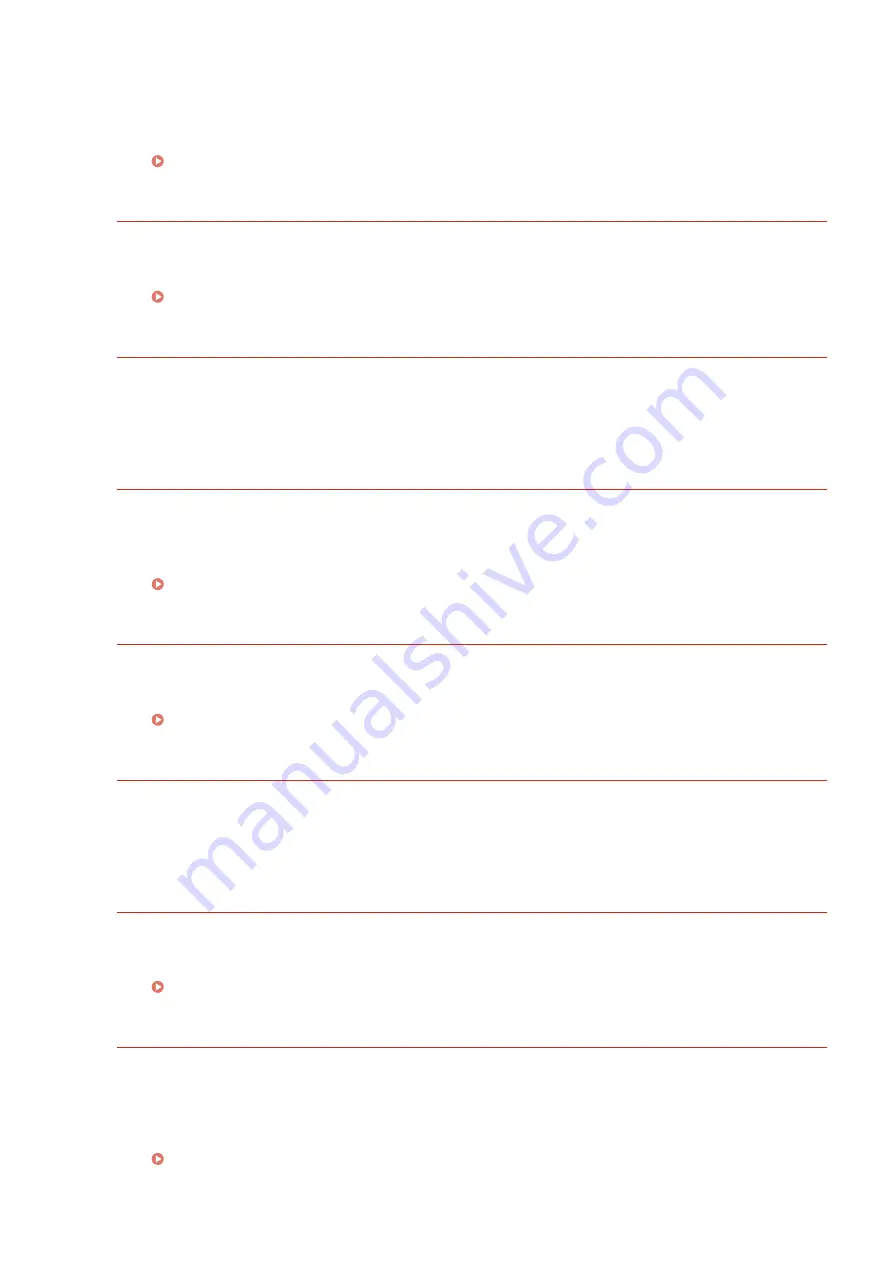
●
A port that is used for Cloud Print may be blocked by a firewall or other protection. Check whether the
5222 port is available with your computer.
●
If a proxy server is used on the network, check whether the proxy settings on the machine and the server
are correct. For details, contact your Network Administrator.
IE An unknown error has occurred.
An error with an unidentified cause has occurred during IEEE802.1X authentication.
●
Perform a hard reset or restart the machine.
Performing a Hard Reset(P. 451)
IE Cannot analyze the certificate.
Analysis of the certificate received from the authentication server has failed during IEEE802.1X
authentication.
●
Check the certificate of the authentication server.
IE Change the password.
The password used for IEEE802.1X authentication has expired.
●
Change the password registered in the authentication server, and update the password for IEEE802.1X
authentication.
Configuring IEEE 802.1X Authentication(P. 309)
IE Check auth. settings
The IEEE802.1X authentication method differs between the machine and the authentication server.
●
Select the correct IEEE802.1X authentication method.
Configuring IEEE 802.1X Authentication(P. 309)
IE No reply from the destination.
An error has occurred during communication for IEEE802.1X authentication with the authentication
server.
●
Check whether the LAN cable is securely connected.
IE Set necessary authentication info.
The information specified for IEEE802.1X authentication is not sufficient.
●
Check the IEEE802.1X settings, and specify the settings properly.
Configuring IEEE 802.1X Authentication(P. 309)
IE Set the correct authentication info.
An error has been returned from the authentication server because the certificate to be used for
IEEE802.1X authentication is not specified or it is invalid.
●
The certificate to be used for TLS authentication is not specified or it is invalid. Check the certificate, and
specify the valid certificate.
Configuring IEEE 802.1X Authentication(P. 309)
●
If the certificate in the machine is valid, check the CA certificate of the authentication server.
Troubleshooting
489
Summary of Contents for LBP351 Series
Page 1: ...LBP352x LBP351x User s Guide USRMA 0699 00 2016 05 en Copyright CANON INC 2016 ...
Page 7: ...Notice 629 Office Locations 633 VI ...
Page 84: ...Printing a Document 77 ...
Page 99: ...LINKS Basic Printing Operations P 78 Printing a Document 92 ...
Page 111: ...LINKS Basic Printing Operations P 78 Printing a Document 104 ...
Page 142: ...LINKS Using the Encrypted Print P 136 Installing an SD Card P 583 Printing a Document 135 ...
Page 163: ...LINKS Printing without Opening a File Direct Print P 146 Printing a Document 156 ...
Page 175: ...Can Be Used Conveniently with a Mobile Device 168 ...
Page 248: ...LINKS Entering Sleep Mode P 68 Network 241 ...
Page 288: ...Printing a Document Stored in the Machine Stored Job Print P 137 Security 281 ...
Page 294: ... Functions of the Keys Operation Panel P 24 Security 287 ...
Page 332: ...Using TLS for Encrypted Communications P 294 Configuring IPSec Settings P 298 Security 325 ...
Page 342: ...Using Remote UI 335 ...
Page 357: ...LINKS Remote UI Screens P 336 Using Remote UI 350 ...
Page 381: ...Paper Source 0X7U 058 See Select Feeder Menu P 453 Setting Menu List 374 ...
Page 469: ...Troubleshooting 462 ...
Page 533: ...8 Close the top cover Maintenance 526 ...
Page 551: ...LINKS Utility Menu P 445 Job Menu P 449 Maintenance 544 ...
Page 562: ...Third Party Software 0X7U 08U Appendix 555 ...
Page 607: ...Manual Display Settings 0X7U 08W Appendix 600 ...
Page 632: ...Scalable Fonts PCL Appendix 625 ...
Page 633: ...Appendix 626 ...
Page 634: ...Appendix 627 ...
Page 635: ...OCR Code Scalable Fonts PCL Bitmapped Fonts PCL Appendix 628 ...
















































